How to Stream on Twitch: Step-by-Step Guide for All Devices
Share your best gaming moments on Twitch by learning how to use every device with the platform.

Whether you’re looking to play a video game with live reactions and commentary, talk about trending topics with viewers, or share your creative process, Twitch offers a dynamic platform for your passions and talents. The question is, how do you start streaming right away? In this guide, we’ll walk you through the essentials of setting up your Twitch stream, from the initial technical setup to the different devices to stream Twitch on, so you can captivate and grow your audience from your very first stream.
Our Video on How to Stream on Twitch
Need a visual rundown of this article? Check out our video below and subscribe to our YouTube channel to watch more videos just like this!
Overview of How to Stream on Twitch
- What You Need Before Streaming on Twitch
- How to Stream on Twitch From Windows, macOS or Linux
- How to Stream on Twitch From Android 11 (and Newer)
- How to Stream on Twitch From iOS 14 (and Newer)
- How to Stream on Twitch From a PlayStation 5
- How to Stream on Twitch From a Xbox Series X or Series S
- Streaming Software Options for Twitch
- Advanced Twitch Streaming Features
- How to Monetize Your Twitch Stream
- How to Set Up Your Twitch Chat
- Growing Your Twitch Audience
- Frequently Asked Questions About Twitch Streaming
What You Need Before Streaming on Twitch

Before anything else, you’ll need to sign up for a Twitch account. There are only two requirements: You need to be at least 13 years old and you need an active phone number or email address. You also need a stream key, which you can find in your Twitch account via your dashboard. For equipment, you’ll want to look into the following software or hardware:
- High-Performance PC or Console: For the best streaming experience possible, you’ll want a solid PC with the right peripherals. If you’re streaming games on a console, make sure you have the right software installed so that you can properly broadcast them via Twitch.
- Strong Internet Connection: Depending on the type of games you plan on streaming, you might be able to get away with a moderately fast internet connection. You’ll want to make sure your online gaming experience is lag-free as well. However, larger games that are more graphics-intensive or have more complex hardware settings will need a faster and more stable internet connection. A gigabit internet connection is the optimal choice for intense gaming sessions. In terms of internet speed, Twitch recommends a bitrate between 3000 and 6000 kbps.
- Streaming Software: Open Broadcaster Software (OBS) is the most popular option as it’s free and open-source, but other options on the market such as Streamlabs or XSplit may be suitable for different streamers.
- Microphone: You don’t have to get an expensive microphone from the start — a headset mic or a budget-friendly standing mic works just as well. Remember to configure the settings between your mic and your streaming software prior to streaming.
- Webcam (Optional): Some Twitch streamers choose to go no-cam for their streams, so webcams aren’t necessary. If you decide to use one, make sure it’s compatible with your streaming software.
- Capture Card (Optional): If you plan to stream from a gaming console like a Sony PlayStation, Microsoft Xbox, or Nintendo Switch, you’ll want to invest in a capture card to record your gameplay. It saves your recordings on a hard drive or SD card, which you can then upload, edit, and share on other platforms like YouTube.
How to Stream on Twitch
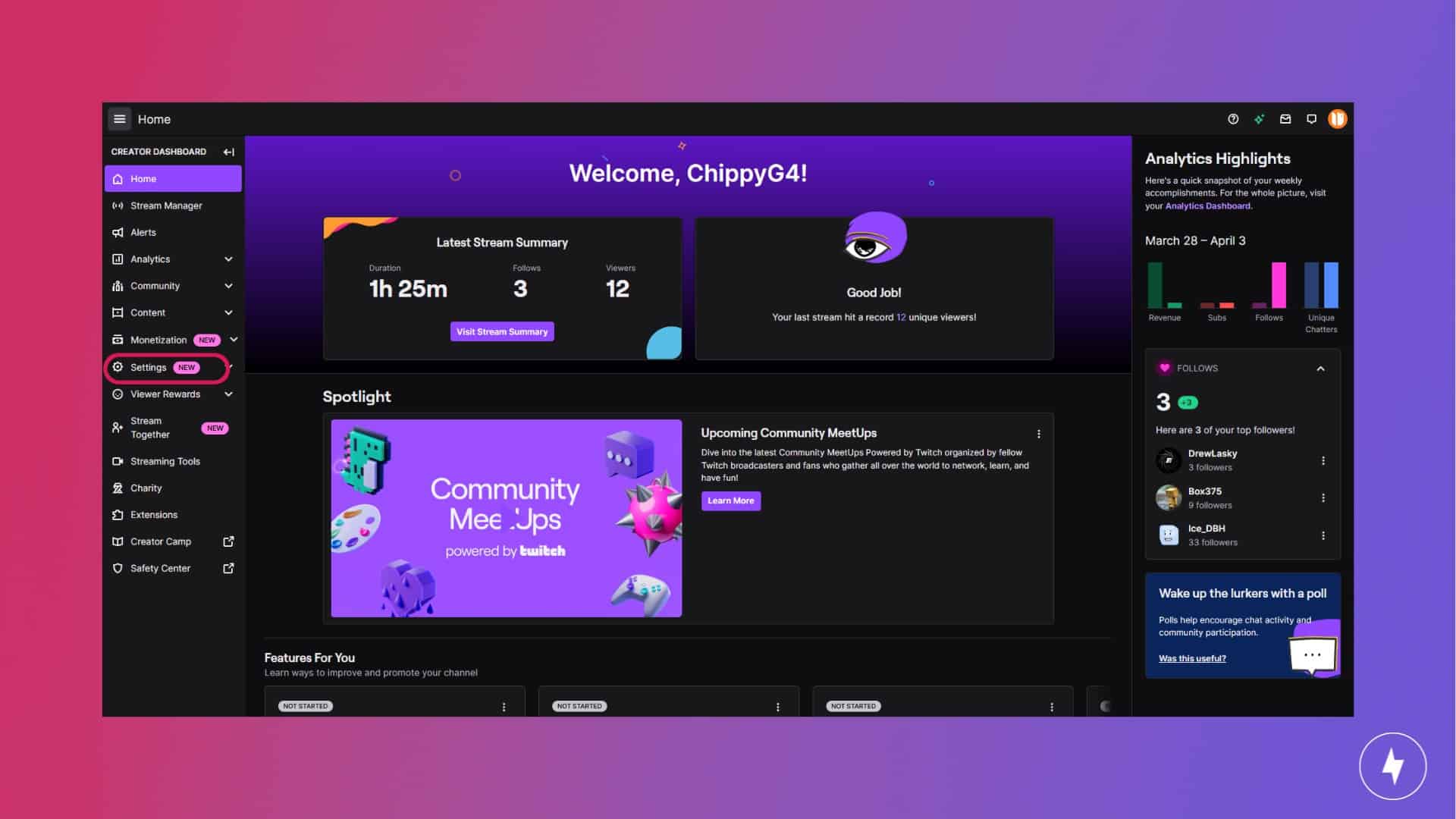
Depending on your device, there are several approaches to setting up your Twitch stream. That’s why we broke down how to use every major platform for Twitch streaming in the following sections. That way, no matter where you are or what device you’re on, you can stream to your fanbase.
How to Stream on Twitch From Windows, macOS or Linux

Before you begin, make sure that you have already downloaded and installed OBS on your PC.
How to Set Up Your Stream for Twitch
- Open the OBS program.
- Select Settings in the bottom right-hand corner.
- Select Stream on the left-hand sidebar.
- Under Service, select Twitch and connect your account directly to OBS before selecting Apply. You can also connect your account directly to OBS or use a Twitch stream key. Your stream key is under Creative Dashboard > Stream > Stream Key & Preferences.
How to Configure Your Twitch Stream Settings

- Go down the sidebar options and select Video.
- Select your Base and Output resolution. This will depend on the resolution of the device you’re streaming on, whether it’s a computer monitor or TV.
- On the left sidebar, select Output.
- Under the Streaming category, select a video bitrate, followed by the encoder.
- Look for Audio from the same sidebar.
- Find the Global Audio Devices section and choose your game’s output source under Desktop Audio.
- Select the microphone you’ll be using under Mic/Auxiliary Audio before selecting Apply.
How to Add Your Game Screen to Your Twitch Stream
- Locate the Scenes section on the bottom left-hand corner of the program and select the plus (+) icon.
- Enter the name of your scene and select OK.
- Under Sources, select the plus (+) icon.
- In the pop-up menu, select Game Capture.
- Enter the name of your Game Capture and select OK.
- When the Properties panel opens, select a Mode (Fullscreen, Specific Window, or Foreground Window) and enable any other element you want in the session. For instance, the Capture third-party overlays setting adds the Steam overlay to your broadcast.
- Select OK when you’re ready.
How to Add Your Webcam to Your Twitch Stream
- Select the plus (+) icon under Sources once more.
- Select Video Capture Device on the pop-up menu.
- Enter a name for your webcam and select OK.
- When the Properties panel opens, select the correct device, change other settings as necessary, and then select OK.
How to Start Streaming on Twitch
- Log in to Twitch on your web browser and select your profile icon.
- Select Channel on the drop-down menu and select Chat.
- Select the Cog icon in the bottom-right corner.
- Select Popout Player on the pop-up menu.
- Copy the URL.
- In OBS Studio, select View.
- Select Docks and then Custom Browser Docks.
- Enter a name, paste the URL, and then select Apply.
- Select the Start Streaming button.
- To end the session, select the Stop Streaming button and end your game.
How to Stream on Twitch From Android 11 (and Newer)

Before following the steps below, make sure you download the Twitch mobile app on your phone and log in to your account.
- Open the Twitch app and tap Create in the top-right corner.
- Tap Create at the bottom of the following screen.
- Tap Enable Microphone and Enable Overlays, then select Open Settings.
- Select Twitch from the list, then toggle on Allow display over other apps.
- Return to the Twitch screen and select from the games and categories.
- Accept the Stream Tips menu, then set your Stream Quality. We recommend choosing Max Quality for the best streaming video, but Balanced or Performance may be better choices for your internet connection.
- Enter a Title for your stream, add tags, set your Go Live Notification, and adjust your Stream Volume and VOD Settings. Tap Open Stream Controls to proceed.
- Tap the stream button at the bottom to begin your livestream on Twitch, then tap Start to confirm your stream selection.
How to Stream on Twitch From iOS 14 (and Newer)

Streaming games on iOS is similar to streaming games on Android.
- After downloading the Twitch mobile app, open it up and tap the Create icon in the top right corner.
- On the following screen, tap the plus (+) icon at the bottom taskbar.
- Select Stream Games.
- Select a category, then select Next.
- Enable microphone access. You only need to do this once.
- Enter a title for your stream, and then adjust the Microphone and Device (game) volume.
- Tap the Record button in the Twitch App and then switch to the game you want to stream.
- Go back into the Twitch app and tap the End Stream button to end the stream.
How to Stream on Twitch From a PlayStation 5

First, configure and set up your PlayStation 5.
- Navigate to the Settings gear icon next to your profile icon at the top right corner.
- Go to System and then HDMI.
- Toggle off Enable HDCP.
- Go back to Settings and select Users and Accounts.
- Select Linked Services and choose Twitch.
- Scan the bar code or enter the six-digit code on the screen at twitch.tv/activate.
Now, configure your setup to start streaming.
- Start the game you want to stream.
- Press the Share button on your controller and select the Broadcast icon on the right once the bottom pop-up panel appears.
- Under Broadcast Options, toggle on Display Camera and Include Voice Chat Audio.
- Enter a title for your stream and choose the output quality.
- Select Go Live. If you want to end your stream, open up the Broadcast panel and select Stop Broadcast.
How to Stream on Twitch From an Xbox Series X or Series S

First, configure the privacy settings on your Xbox Series X so that your friends can see you streaming.
- Under Settings, select Account > Privacy & online safety > Xbox Privacy > View details & customize > Game Content.
- Under Broadcast Gameplay, select Allow. Also, select Allow under You can share content made using a connected camera.
- Go back to the previous screen and select Online status & history.
- Under Others can see if you’re online, select the Everybody option.
Then, you’re ready to connect your Twitch account and start streaming.
- Press the Xbox button on your controller to open the Xbox menu.
- Press the Right bumper (RB) and navigate to the Capture & share menu.
- Press Live streaming to open the streaming menu.
- Link your Twitch account by navigating to the link on the screen or scanning the QR code on the screen. Then, log in with your account details on your phone or another device to verify your credentials. You can alternatively navigate to Settings and set up Twitch as a shared account.
- Once verified, you can set your Stream name, adjust your Camera options, and check your More options settings for any audio tweaks. Then, press Go live now to start streaming on your channel.
Streaming Software Options for Twitch

OBS may be the most common option for streamers, but there are other types of streaming software on the market. Experiment with different programs to see which one works best for your setup.
- Streamlabs OBS: Built on top of the OBS engine, Streamlabs OBS is designed as an all-in-one streaming software. It offers limited free streaming assets for its users, with the option to purchase premium assets at a set price.
- Twitch Studio Beta: You might not need external streaming software, especially if you plan on using Twitch Studio Beta. It’s a free streaming app designed for beginner streamers, providing them with basic tools and resources to help them stream for the first time.
- XSplit Broadcaster: Known as one of the next-best alternatives to OBS, XSplit offers similar services in its software and is another great option for new streamers. However, its free features are limited, and premium services, such as watermark removal and unlimited scenes, are behind a paywall.
Advanced Twitch Streaming Features
You could get away with just using your game screen (and your webcam if you choose to use one) to stream, but there are also an infinite number of ways to personalize your stream and make it unique to your streaming style.
Overlays
Twitch Overlays can be used to reformat your stream by adding some color and style to your main livestream screen. These overlays can be simple and static (non-animated), or they can be dynamic (animated) and add a pop of visual appeal to the overall look and feel of your stream. You can find free overlays on websites like Streamlabs or StreamElements, but you can also purchase premium overlays if you find one that you really like and plan on using it for a while. Additionally, there are artists and graphic designers who specialize in creating overlays for streamers, so you may want to consider finding one to create a custom overlay for you.
Alerts
Just like overlays, alerts can be used to add some flair to your stream. With alerts, you can use different sounds or images to let you know when you’ve got a new follower or subscriber. Similar to overlays, there are free alerts assets available through different websites online, but you can also pay for premium alerts assets or commission someone to create them for you.
Custom Scenes
Technically, you could immediately start streaming using your main stream screen. However, common Twitch stream practices suggest that you add some custom scenes to the beginning and end of your stream, along with one scene used when you’re taking breaks. The most basic scenes needed for every Twitch stream are the “Starting Soon” scene, the “Be Right Back” scene, and the “Ending Stream” scene. Adding these scenes is not only simple, but effective in making your stream look polished and professional.
Transitions
Transition screens, or “stingers,” are stream effects that occur between switching scenes during a live stream. Rather than switch directly between scenes, a small animation will play as you switch from different scenes, giving your viewers a fun and dynamic way of knowing when you’re starting your stream, ending your stream, taking a break, or switching back into your stream. Stinger effects can be free or paid depending on your livestreaming budget.
How to Monetize Your Twitch Stream
If you plan on taking your live streaming to the next level, you may want to consider working towards monetizing them. Twitch has a few programs put in place to help you get there, but there are also ways for you to receive those funds outside of your streams.
Affiliate Program
Twitch has a dedicated Affiliate Program for streamers who want to begin monetizing their streams. As an affiliate, your viewers will be able to support you through monthly subscriptions, and you’ll be able to give them perks based on their subscription tier. You also unlock some tools that can enhance your stream viewing experience, such as customized channel points, custom channel emotes, and subscriber-exclusive streams.
The requirements for becoming a Twitch Affiliate are:
- Have at least 25 followers.
- Stream for at least four hours total.
- Stream on four different days.
- Reach an average of three viewers on any four stream days.
Partner Program
When Twitch Affiliate streamers have built up their audience and have committed to streaming consistently, they will likely qualify for an application to become a Twitch Partner. Compared to Affiliates, Twitch Partners get access to powerful tools and features, such as the ability to create their own Twitch Team or host subscriber-only streams. They will also get first-priority access to transcodes that their viewers can use to adjust the quality of their streams, compared to non-Partnered streams that only get transcodes when available.
The requirements for becoming a Twitch Partner include the following and must be completed within a 30 day period:
- Stream for a total of 25 hours.
- Stream on 12 different days.
- Reach an average of 75 viewers on any eight stream days.
Note that reaching these requirements does not guarantee Twitch Partner status. Additionally, some circumstances allow applicants to be accepted under different criteria, such as an established presence on other platforms.
Donations
Outside of subscriptions, you can choose to accept donations from your viewers during your livestreams. Some streamers choose to enable Bits, donations made within the Twitch platform through Twitch chat. Other streamers choose to add a separate donation feature to their stream, usually as a clickable Twitch panel. If you’re not an Affiliate or Partner, this is a great way to get some funds during your stream, and you can still use it even after you hit Affiliate or Partner status.
Sponsorships
Game developers, lifestyle brands, and other companies enjoy working with streamers and may offer some sponsorship opportunities for them. Sponsored streams will usually involve streamers playing a game created by the sponsor or will have the streamer discuss a product or service for the duration of their streams in exchange for payment. If this is something you’re interested in doing, you’ll want to do your research to see which brands you’d like to collaborate with.
How to Set Up Your Twitch Chat
Streaming is only half the fun of the full Twitch experience. Twitch chat adds interactivity by allowing your viewers to chat with you. Before you let those messages fly through, however, you’ll want to set up a couple of things first.
Twitch Chat Moderators
Twitch chat can be a fun and safe space for viewers to chat with you and other viewers while you’re streaming. To make it extra safe, it’s best to bring on some people to be your Twitch chat moderators (also known as “mods”). It can be your friends or people who you trust in your community — as long as they can commit to monitoring your chat while you stream. Twitch mods will have a green icon with a sword next to their name, and will have access to a stream panel that lets them manage users and chat logs, as well as see who has been timed out or banned from chatting in your stream.
Twitch Chat Bots
You can choose to automate some chat features by installing and adding Twitch chat bots. These bots are 3rd party software that typically perform some type of action during your live stream, such as posting automated messages or prompting a message when a viewer types a command. As a way to prevent the chat from being overloaded with messages, there are rate limits for how many messages a bot can send within a time period, usually 30 seconds to one minute. It’s best to use these chatbots when you want to streamline information about your stream or if you want to add an extra interactive feature for your viewers.
Growing Your Twitch Audience
Schedule Your Streams
Establishing a stream schedule early allows your viewers to know when you’ll be streaming and what time. Sure, the occasional change may happen, but consistency is extremely important when you’re trying to grow and develop your Twitch audience. When planning your schedule, it’s best to spread them out across the week so that you can spend some time adding to or upgrading your setup if needed.
Streamathons and Other Stream Events
Once you get used to streaming on a regular schedule, you may want to consider hosting your own stream event or a streamathon. Planning and marketing these events ahead of time will allow you to attract potential new viewers while also creating a fun experience for your current community. These special streams could also help you gain hours towards getting Affiliate or Partner status.
Frequently Asked Questions About Twitch Streaming
How can I customize my Twitch channel?
You can customize your Twitch channel by adding personalized graphics, info panels, and alerts (also known as stream assets). While it isn’t required, adding your personal flair to your stream assets will let your current (and potential) viewers know who you are and what type of content you stream. Note that if you plan on streaming with your console, your customization options are limited compared to streaming with your PC.
Do I need a gaming router to stream on Twitch?
While a gaming router has the technology to run even the most powerful streams, a simple and well-configured router is just as good and more affordable for powering your Twitch broadcasts.
What is the recommended internet speed when streaming on Twitch?
On average, you’ll only need an internet speed of 6 to 8 Mbps to stream on Twitch. For the best streaming experience possible, however, you’ll want a much faster internet connection to accommodate online gameplay and handle your streaming setup.
Where can I learn more about Twitch streaming?
Whether you’re a viewer who’s just curious or someone who wants to start streaming, there are plenty of helpful resources out there to answer your questions. A great place to start is the Twitch Knowledge Base, which covers everything from the Affiliate/Partner program to basic troubleshooting.
Can I customize my Twitch channel with custom-made assets?
Yes, you can use your own assets or commission someone to create custom-made assets if you’d like to use that instead of pre-set free or paid assets. Note that if you plan on streaming with your console, your customization options are limited compared to streaming with your PC.
Can I multistream to Twitch and YouTube at the same time?
Yes, but you’ll need software that supports multistreaming (or a relay service). Note that Twitch Partner agreements may restrict simultaneous streaming; review your contract before you do it.
What bitrate and resolution should I use for Twitch?
A common starter preset is 1080p at 60 fps with 6,000 kbps, or 720p at 60 fps with 4,500–6,000 kbps if your upload speed is limited. Test and adjust to avoid dropped frames.
How do I reduce stream delay (latency)?
Enable Low Latency Mode in Twitch and keep your encoder buffer small. Avoid heavy network congestion on your home network and use a wired Ethernet connection when possible.
Why am I dropping frames or desyncing audio?
Dropped frames usually mean network congestion or too-high bitrate; lower your bitrate or switch servers. Audio desync often comes from mismatched sample rates, so we recommend setting everything to 48 kHz.