How to Establish an Ethernet Connection Between Your Computer and Router
Investing in an Ethernet cable helps maximize your internet connection and speed.
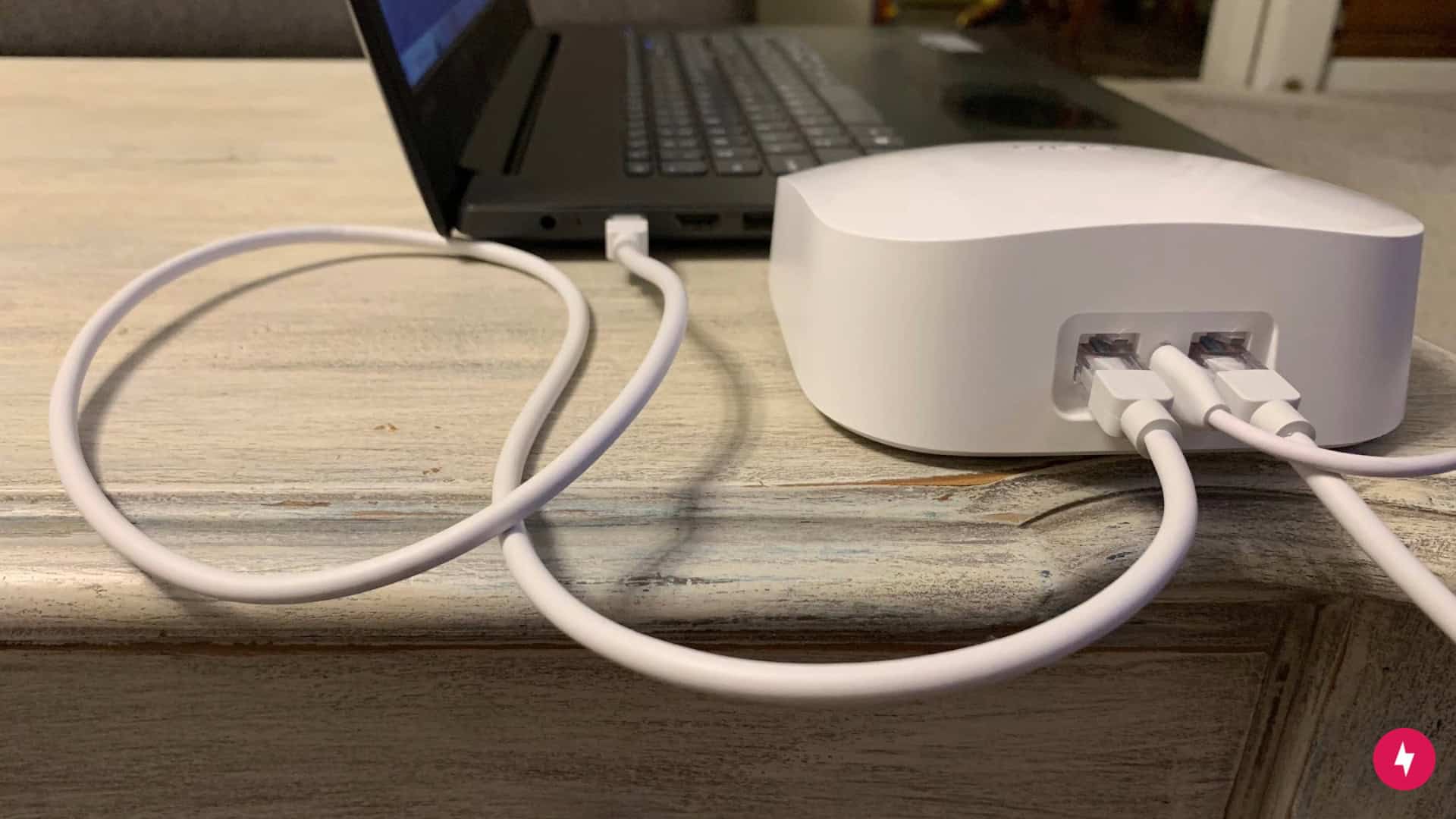
An Ethernet cable offers a more stable connection than Wi-Fi. In this guide, we’ll provide step-by-step guidance and useful tips for setting up an Ethernet connection. Whether you’re a beginner looking to set up your first Ethernet connection or an experienced user seeking to optimize your wired network, we’ll offer practical advice to help you make the most of your Ethernet connection.
Our Video on How to Connect an Ethernet Cable to a Computer and Router
Prefer to watch instead of read? Check out our video for the step-by-step process:
Overview of Ethernet Connections
- What’s an Ethernet Connection?
- What Cables Do I Need to Create an Ethernet Connection?
- How to Create a Wired Connection From Your Router to Your Computer
- The Benefits of Establishing an Ethernet Connection
- How to Troubleshoot an Ethernet Connection
What’s an Ethernet Connection?
An Ethernet connection refers to a wired network connection that uses an Ethernet cable to link devices directly to a network router or modem. It operates on the Ethernet standard, which governs how data is transmitted between devices within a local area network (LAN). Ethernet connections boast higher speeds, lower latency, and greater reliability. An Ethernet connection provides a stable and consistent network connection, bypassing the potential interference and signal degradation that can occur with wireless connections.
While Ethernet itself doesn’t directly boost Wi-Fi signal strength, using Ethernet connections in conjunction with Wi-Fi can enhance overall network performance. By offloading data-intensive tasks to wired connections, such as streaming high-definition video, Wi-Fi bandwidth is freed up for other devices. This can reduce congestion on the Wi-Fi network and improve signal quality for wireless devices, leading to smoother and more reliable wireless connections.
Best for: Ethernet cables are ideal for activities that require high bandwidth and stable connectivity, such as online gaming, streaming high-definition video, or transferring large files.
What Cables Do I Need to Create an Ethernet Connection?
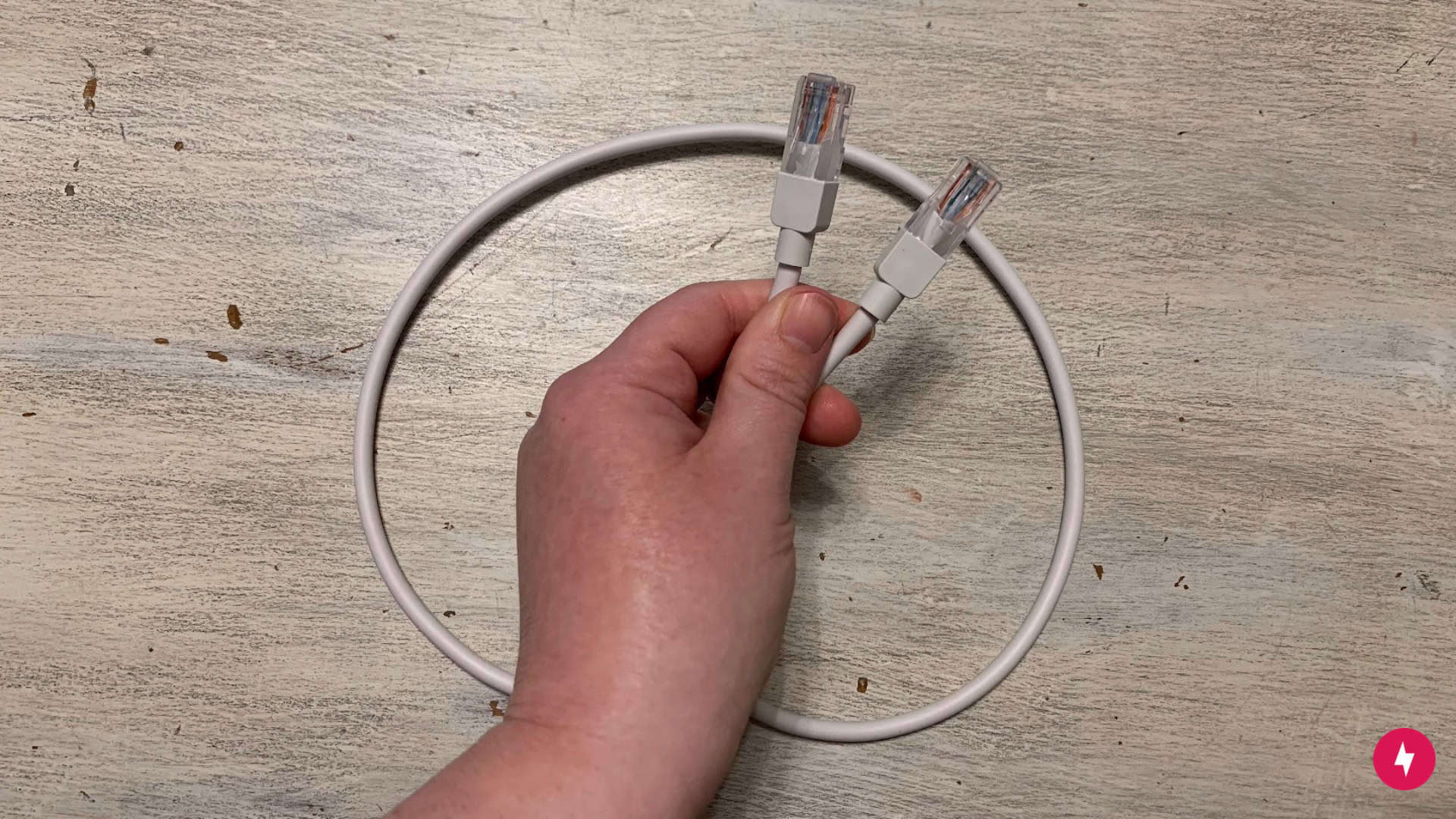
If you want to establish an Ethernet connection, you need an Ethernet cable and Ethernet ports. Ethernet cables come in various categories, such as Cat5e, Cat6, or Cat7, each offering different speeds and capabilities. These cables have RJ45 connectors on each end, which are designed to plug into Ethernet ports.
| Category | Speed (standard) | Max distance (for stated speed) | Best for |
|---|---|---|---|
| Cat 5e | 1 Gbps | 100 meters | Budget-friendly home setups |
| Cat 6 | 1–10 Gbps | 100 meters at 1 Gbps, 55 meters at 10 Gbps | Homes or offices balancing performance and cost |
| Cat 6a | 10 Gbps | 100 meters | Data-heavy users |
| Cat 7 | 10 Gbps | 100 meters | Industrial settings |
| Cat 7a | 10–40 Gbps | 100 meters for up to 10 Gbps | High-performance networks |
| Cat 8 | 25/40 Gbps | 30 meters | Professional servers |
Ethernet ports are found on networking devices like routers, switches, and network interface cards (NICs) in computers or other devices. They allow you to physically connect your device to the network. Most modern routers and computers come equipped with LAN Ethernet ports to connect to establish a wired connection between your device and the network.
How to Create a Wired Connection from Your Router to Your Computer
In just a few steps, as shown below, you’ll be able to connect to the internet via an Ethernet cable instantly.
1. Connect Your Computer

Connect one end of the Ethernet cable to your computer. Since both ends are the same, it doesn’t matter which end you choose.
2. Connect Your Router
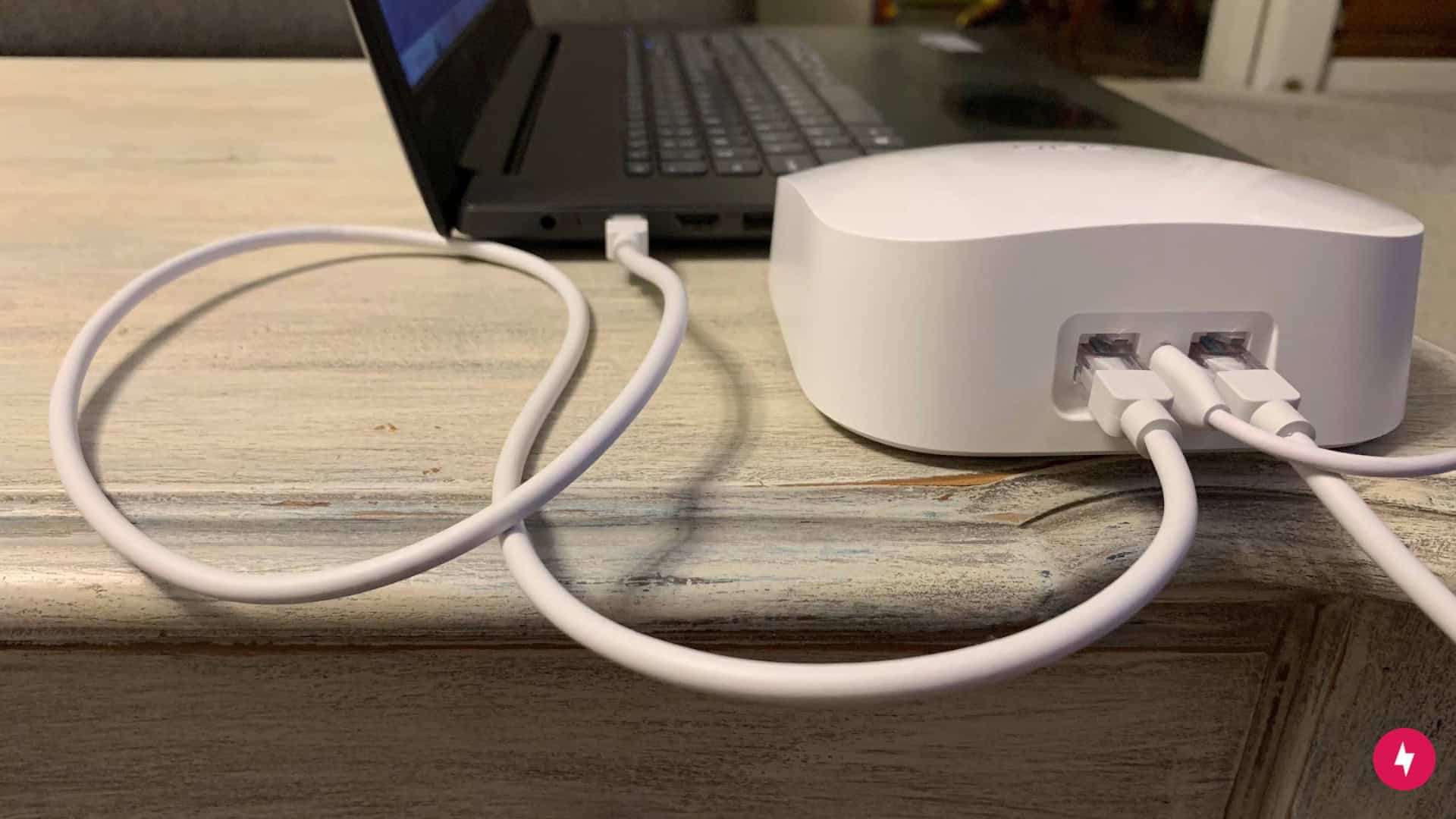
Connect the other end of the Ethernet cable to your router. The router will be labeled for a wired connection and is usually denoted as LAN. Some routers, such as my Eero router, feature a symbol of two outward-facing arrows with a dotted line between them.
3. Confirm Ethernet Connection
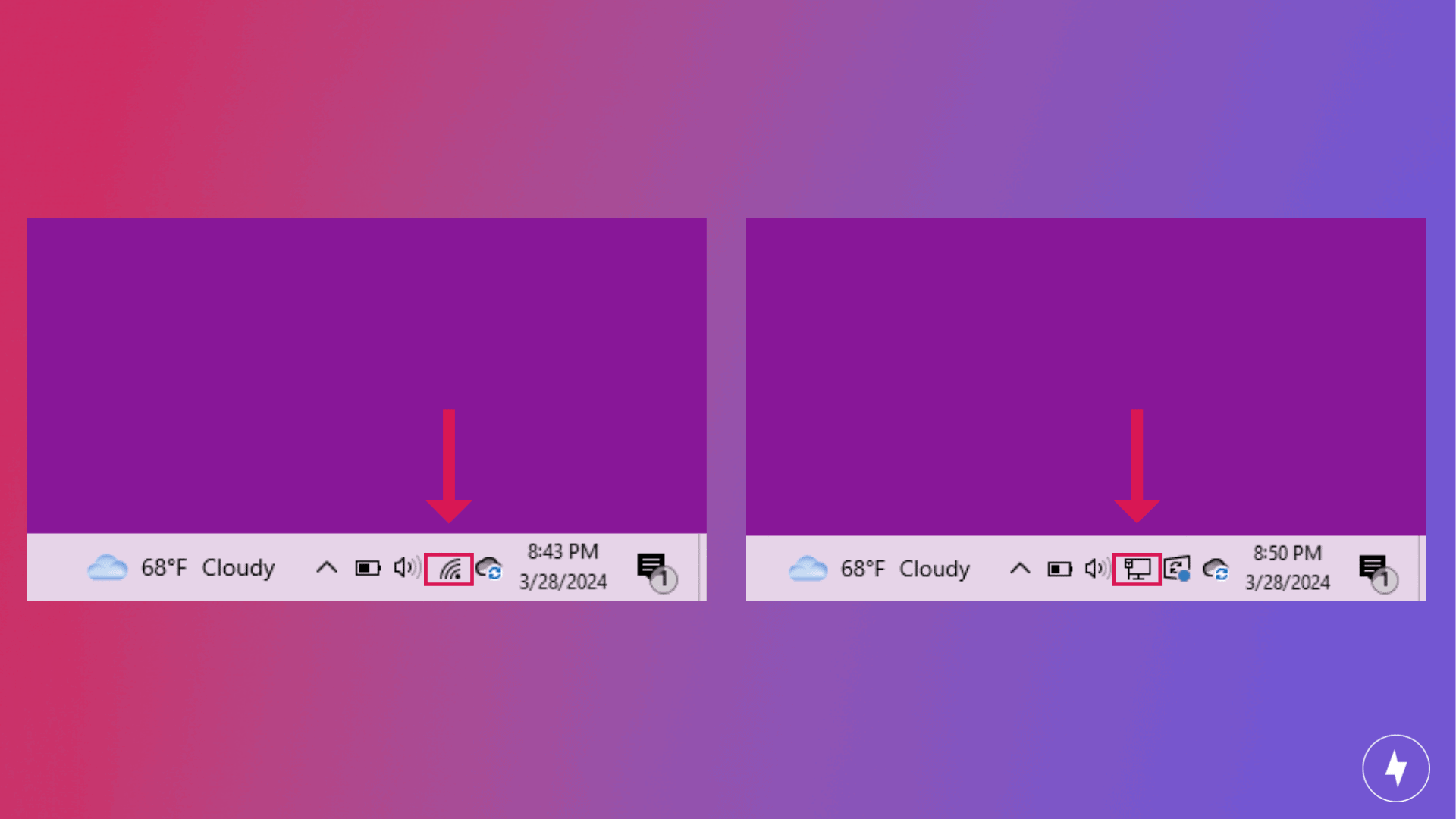
After Step 2, your computer will automatically create a wired connection. No sign-in or authentication is required. Confirm the connection has been made by checking your internet connection. On my Windows laptop, I confirmed my connection on the toolbar. The Wi-Fi signal icon changed to a wired connection icon.
The Benefits of Establishing an Ethernet Connection
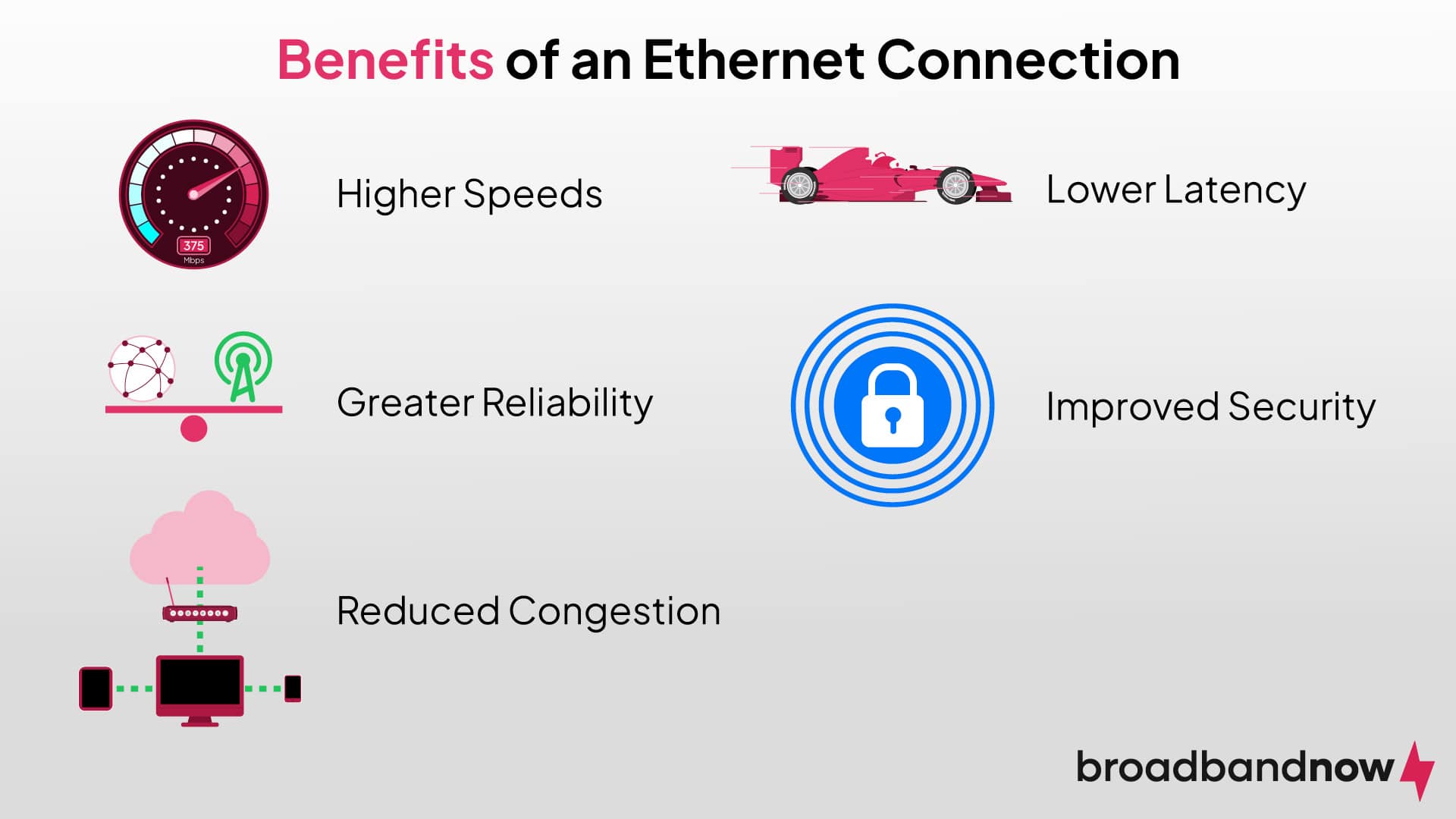
Choosing to establish an Ethernet connection can prove incredibly beneficial when performing a variety of tasks.
- Higher speeds: Ethernet connections typically offer faster data transfer speeds compared to Wi-Fi. A wired connection is ideal for tasks such as large file transfers, streaming high-definition video, or online gaming, which would often cause a slow Wi-Fi connection.
- Lower latency: Ethernet connections generally have lower latency, or lag, compared to Wi-Fi, resulting in smoother and more responsive online experiences. This responsiveness is particularly important for activities like online gaming or video conferencing.
- Greater reliability: Ethernet connections are less susceptible to interference and signal degradation than Wi-Fi, providing a more stable and consistent network connection.
- Improved security: Wired Ethernet connections are generally more secure than Wi-Fi connections; they aren’t vulnerable to wireless eavesdropping or unauthorized access from neighboring networks, reducing the risk of data breaches or cyberattacks.
- Reduced Congestion: Using Ethernet connections for data-intensive tasks, such as streaming multimedia content or downloading large files, Wi-Fi bandwidth is freed up for other devices. This reduces the network congestion and improves overall Wi-Fi performance for wireless devices.
Ethernet vs. Wi-Fi: Which Should You Use?
Ethernet and Wi-Fi each have their strengths, and the better option really depends on how you use your devices. Ethernet connections are hardwired, which makes them faster, more reliable and less prone to interference. They’re useful for online gaming, video conferencing or streaming in 4K, where even a small amount of lag can be frustrating. Because the connection runs through a cable, Ethernet also offers better security compared to wireless networks, though it does come with the drawback of needing physical cables run to each device. This could be a challenge if you’re gaming computer isn’t close to your router, for example.
Wi-Fi is all about convenience, allowing you to connect multiple devices without worrying about wires. It’s perfect for smartphones, tablets, laptops and smart home gadgets. While Wi-Fi performance has improved dramatically with newer standards like Wi-Fi 6 and Wi-Fi 6E, it can still be less stable than Ethernet. Speeds tend to drop the farther you move from the router, and wireless signals are more vulnerable to interference.
For most households, a mix of both is ideal. Ethernet works best for stationary, high-demand devices like gaming PCs, smart TVs and desktop computers, while Wi-Fi keeps mobile devices and everyday browsing easy and flexible.
How to Troubleshoot an Ethernet Connection
As long as you can identify the issue you’re having with your Ethernet connection, you can find a solution that doesn’t involve much work. Below are some examples of common problems and troubleshooting fixes.
| Issue | Possible cause | Solution |
|---|---|---|
| No internet connection (even though the cable is plugged in) | Loose or faulty Ethernet cable | Check that both ends are securely connected, or try a different Ethernet cable |
| Ethernet status shows No Network Access | Router not assigning an IP address | Restart the router and computer, and then manually renew the IP |
| Slow speeds compared to Wi-Fi | Wrong cable category or damaged cable | Use Cat 5e or higher for gigabit speeds |
| Ethernet works on other devices, but not your computer | Outdated or missing network drivers | Windows: Open Device Manager, click Network Adapters and then update or reinstall the Ethernet driver
Mac: Update macOS (includes driver updates) |
| Ethernet option not showing on computer | Disabled network adapter | Windows: Go to Control Panel, Network and Sharing Center, then Change adapter settings. Right-click Ethernet adapter and choose Enable
Mac: Go to System Settings, Network and add Ethernet if missing |
While attempting an Ethernet connection, you may be faced with some challenges. Below are the most common troubleshooting techniques you may encounter.
- Faulty Ethernet cable: Ensure the Ethernet cable is not damaged or defective. If the issue persists, try using a different cable.
- Loose connections: Check that the Ethernet cable is securely plugged into both the device and the router. Loose connections can cause intermittent connectivity problems.
- Hardware compatibility: Verify that the Ethernet port on the device is functioning correctly and compatible with the Ethernet cable.
- Network configuration issues: Double-check the network settings on the device to ensure they are configured correctly. This includes IP address settings, gateway, and DNS servers. Use automatic (DHCP) or manual configuration as appropriate for your network setup.
- Router configuration: Check the configuration settings on the router, including DHCP settings and port configurations. Ensure that Ethernet ports are enabled and properly configured.
- Software firewall or security software: Disable any firewall or security software temporarily to see if they are blocking the Ethernet connection. Configure firewall settings to allow Ethernet traffic if necessary.
- Network infrastructure issues: If multiple devices are experiencing Ethernet connection problems, there may be issues with the network infrastructure, such as the router. Check for power or connectivity issues with these devices and reboot them if necessary.
If you’re unable to establish an Ethernet connection to the internet, contact your internet service provider. Service outages or issues with your internet connection could be the cause.
Frequently Asked Questions About Ethernet
Do I plug Ethernet into WAN or LAN?
An Ethernet cable plugs into the LAN port of your router or modem/router combo. The LAN ports are used to connect devices within your local network, such as computers, printers, or gaming consoles. The WAN port is used to connect your router to the external network, such as the internet, usually through a modem.
Which Ethernet port is fastest on a router?
The Ethernet port labeled LAN on a router typically offers the fastest internet connection speeds among the Ethernet ports. These LAN ports are designed to provide high-speed connections for devices within your local network, such as computers, gaming consoles, or smart TVs. They often support Gigabit Ethernet speeds, offering optimal performance for data-intensive tasks like streaming high-definition video or transferring large files between devices on your home or office network.
Why is my router not detecting Ethernet?
If your router is not detecting Ethernet connections, ensure the Ethernet cable is securely plugged into both the router and the device you are trying to connect. Check the Ethernet cable for any signs of damage or wear that could be causing a poor connection. Verify that the Ethernet port on your router is functional by testing with a different device or cable. If the issue persists, try restarting both your router and the device you are attempting to connect to, as this can often resolve connectivity issues.
How do I authenticate Ethernet?
You don’t need to go through a separate authentication process as you might with Wi-Fi networks. Once you’ve connected your device to the Ethernet port on your router or modem/router combo using an Ethernet cable, the connection should automatically establish without requiring additional authentication steps.
Do all routers have Ethernet ports?
Most routers do include Ethernet ports, but the number and type can vary. Standard home routers usually have at least one WAN port (to connect to your modem) and several LAN ports (to connect wired devices like computers or smart TVs). Some mesh Wi-Fi systems or compact travel routers may only offer wireless connectivity or include just one port.
How do you test Ethernet speeds?
The easiest way to test Ethernet speeds is to connect your computer directly to the router with an Ethernet cable and run an online speed test, such as BroadbandNow’s Speed Test tool. This will show your download and upload speeds, as well as ping (latency).