How to Log Into Your Router: Step-by-Step Guide for Any Brand
You're fewer than five steps away from accessing your router settings.
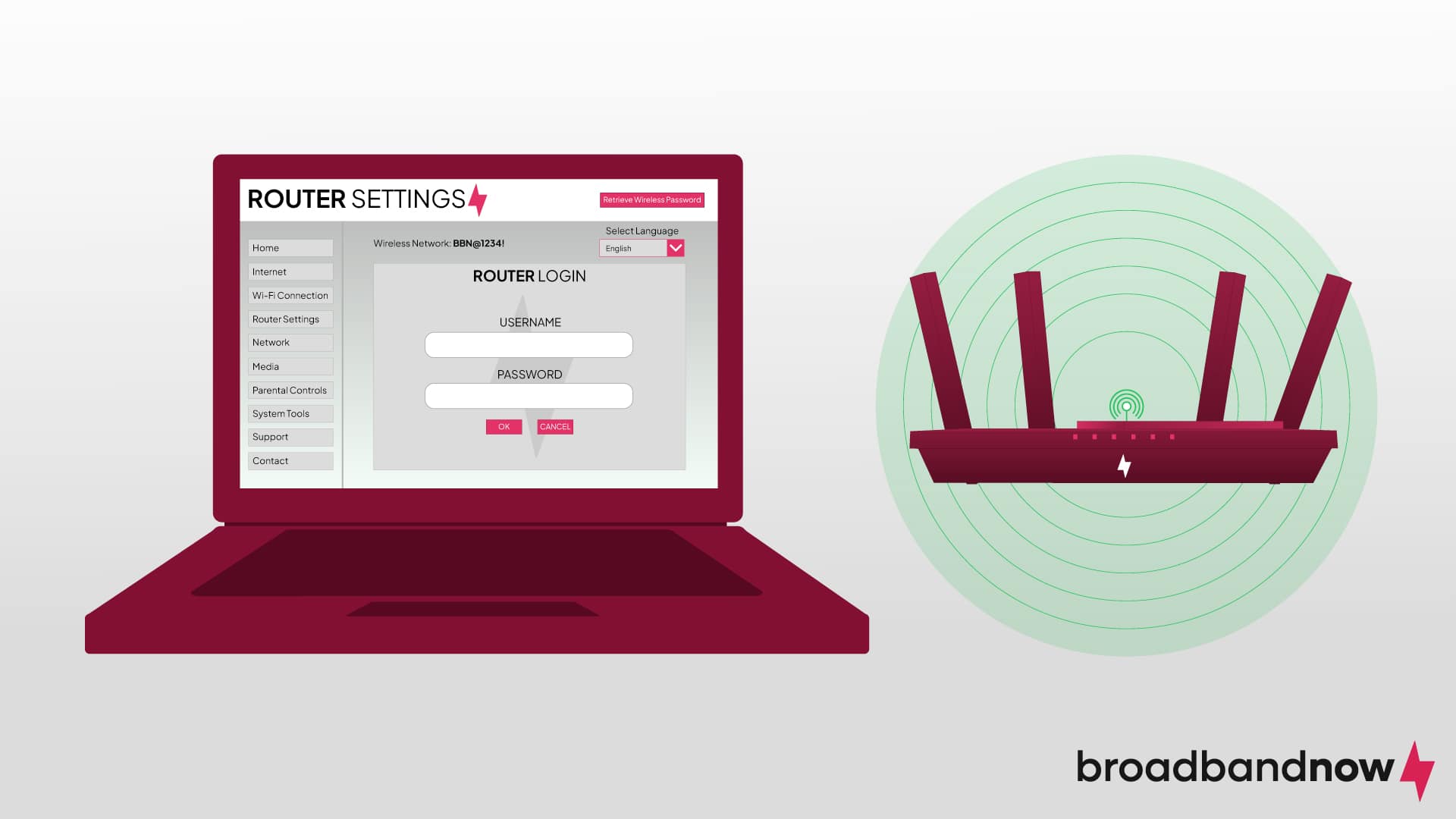
Gaining access to your Wi-Fi router is a crucial part of setting up and securing your home Wi-Fi network. It’s not uncommon for the average internet user to find themselves puzzled by how to log in to a router. In this step-by-step guide, we’ll help you navigate accessing your Wi-Fi router to take control of your network settings and maximize your router’s potential.
Our Video on How to Log in to Your Router
No time to read the rest of the article? Check out our video and subscribe to our YouTube channel for more helpful videos on all things internet!
When Would I Need to Log in to My Router?
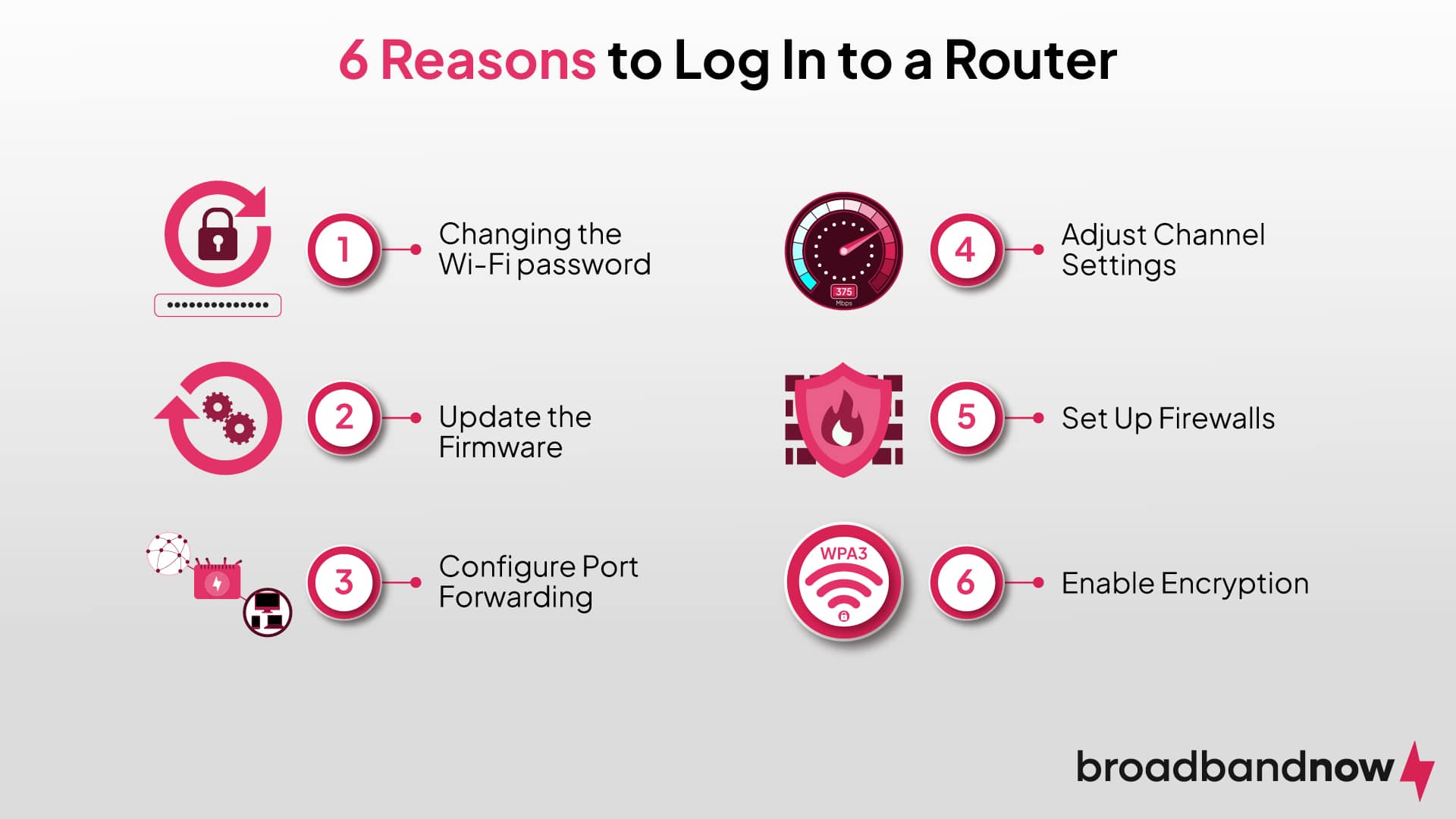
Logging in to your router is essential for a variety of tasks, from managing network security to setting up your Wi-Fi network. However, these aren’t the only reasons for logging in to your router. Here are other circumstances where you may need to access your router settings:
- Changing the Wi-Fi password on your router to enhance network security by preventing unauthorized access
- Adjusting channel settings to optimize Wi-Fi performance in crowded locations by minimizing interference
- Updating the firmware to ensure the router’s software is current, enhancing security and functionality
- Setting up firewalls that add an extra layer of defense against potential cyber threats
- Configuring port forwarding to facilitate smoother communication between devices and applications
- Enabling encryption protocols such as WPA3 to strengthen the overall security of your Wi-Fi home network
How to Log in to Your Router on a Web Browser
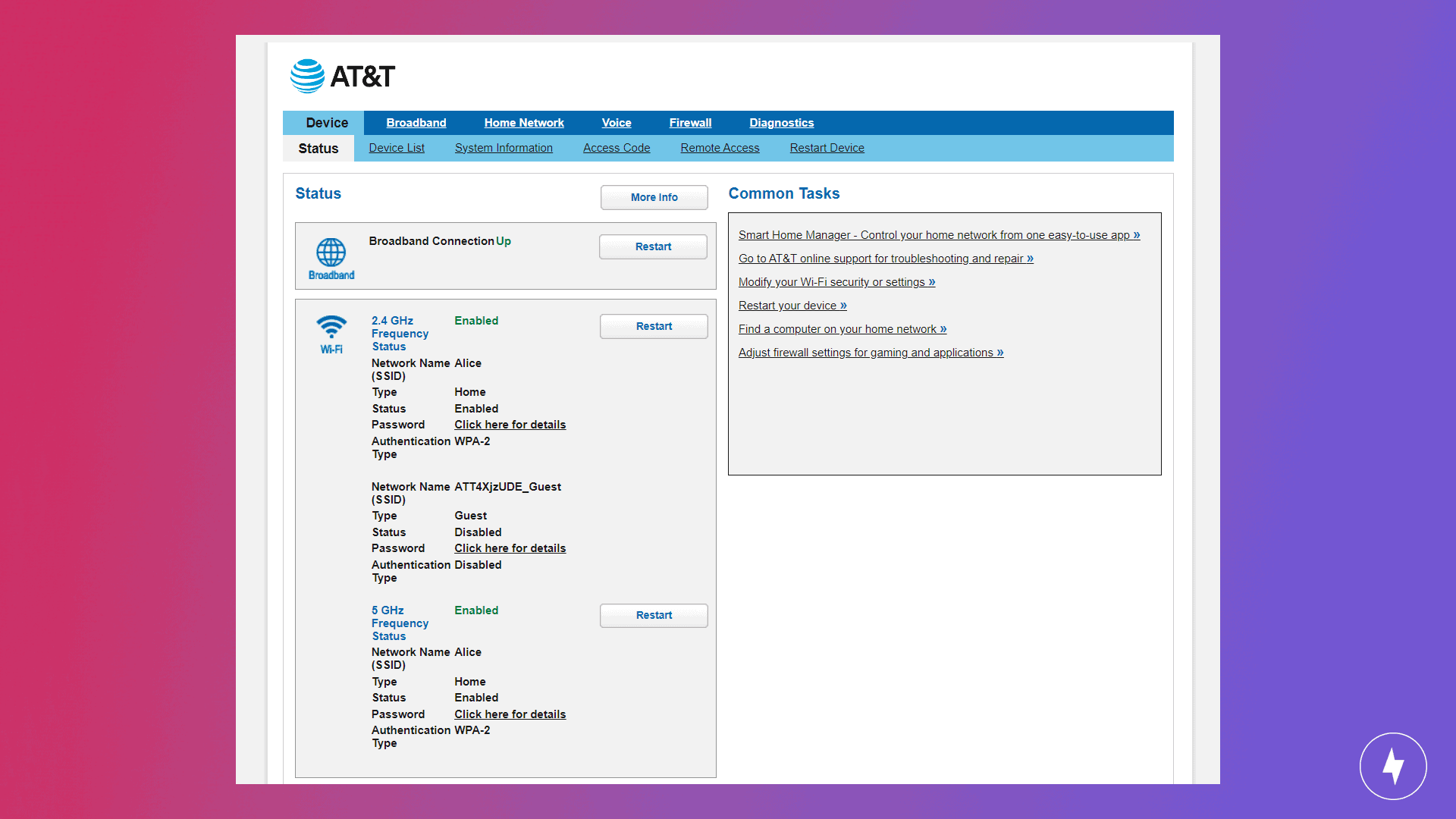
While some routers offer applications for accessing your settings, most routers (and modems) require you to log in through a web browser. The following steps outline how to log in to your router from a web browser:
1. Connect to Your Router
Connect your computer or device to your Wi-Fi router. You can either connect wirelessly or with an Ethernet cable.
2. Open a Web Browser
On your chosen device, open a web browser. Any web browser will work for this process, whether you prefer Google Chrome, Safari, or another option.
3. Enter Your Router’s IP Address
Find the local IP address on your router. It’s typically listed on the back of your router. Depending on your router manufacturer and model, it will feature a common string of numbers such as 192.168.0.1 or 192.168.1.1. Once located, enter your router’s IP address into the address bar of your web browser.
4. Enter Your Login Credentials
Once you’ve entered the IP address, a login page will appear where you’ll be requested to fill in your username and password. Similar to your IP address, this default information will be provided either on the router or in the router manual. The information tends to be general, such as admin for the username and password for the password (though sometimes just the username is enough to log in). If you’ve changed the credentials before, use the updated information.
5. Access Router Settings
After you successfully enter your login credentials, you’ll gain access to your router’s admin dashboard. From there, you can navigate to the tab with the settings you wish to modify.
How to Log in to Your Router on an App
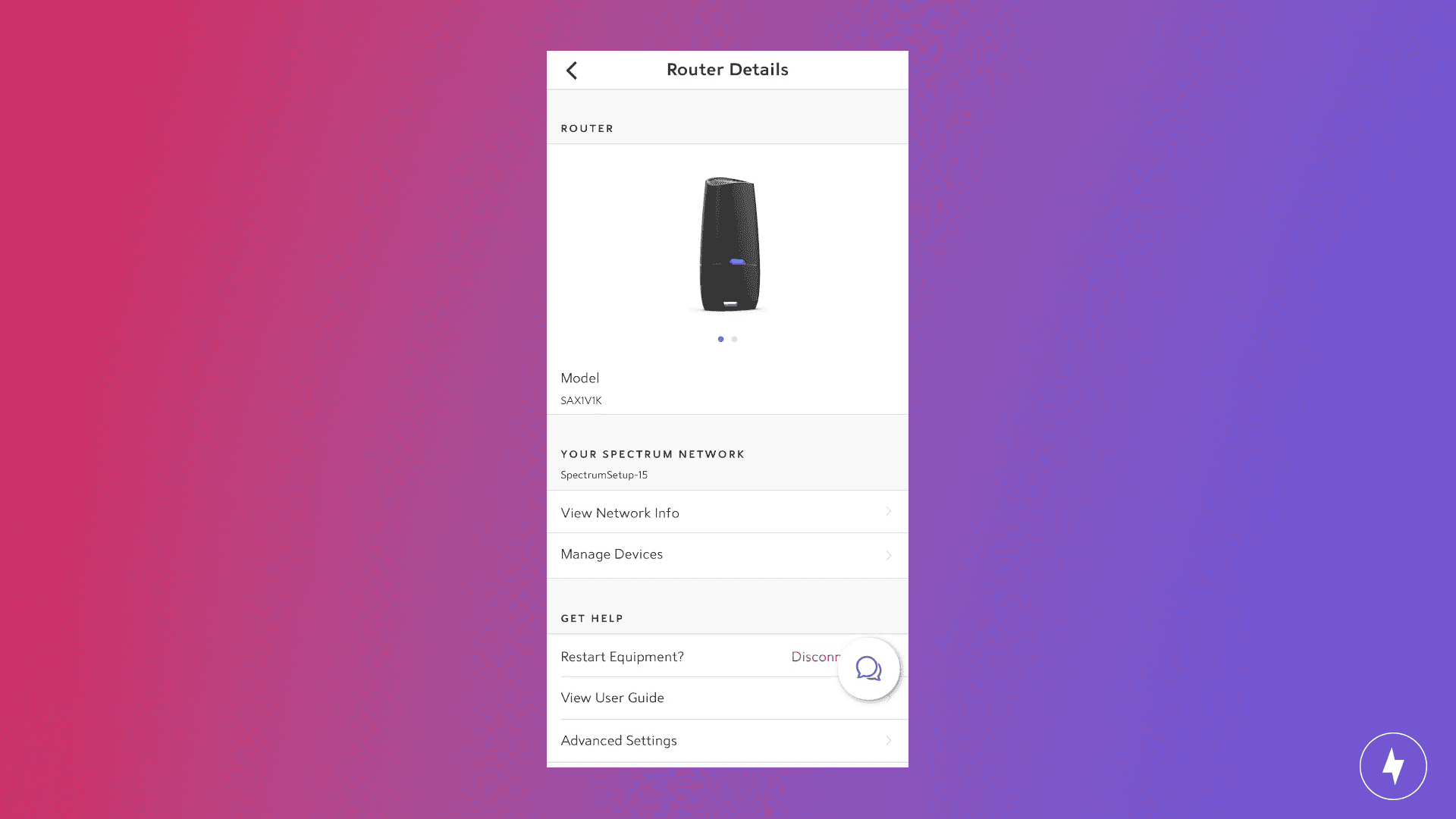
The exact steps for logging in to your router through your internet provider’s app may vary slightly based on your ISP. Below are the general steps that you can expect to follow when using an app to access your router’s settings:
1. Connect to Your Router
Ensure your mobile device is connected to the same Wi-Fi network as your router.
2. Download and Install Your Router App
Navigate to your phone’s app store and locate the app for your internet service provider or router manufacturer. Download and install the app onto your device. Some ISPs or manufacturers require using an app for setup, so you may already have the app on your device.
3. Log in to Your Router
If you rent a router from your ISP, you’ll need to use your login credentials for your account to access your router settings. For routers you purchased independently from your ISP, such as a mesh network system, you will log in to the manufacturer’s app.
4. Access Router Settings
Once you’re logged in, you can navigate the app to access your router settings. These steps will vary based on your provider or manufacturer, but you can typically navigate to settings to find the options you want to modify.
How to Log in to Your Router by Brand Device
Logging in to your router will vary depending on what manufacturer produces your router. Due to these variations, we put together the following steps for specific brands for logging in to your router. No matter which device you use, once you log in to your router, you can update firmware, set up guest networks, change the SSID and perform other router changes as needed.
How to Log in to a Netgear Router
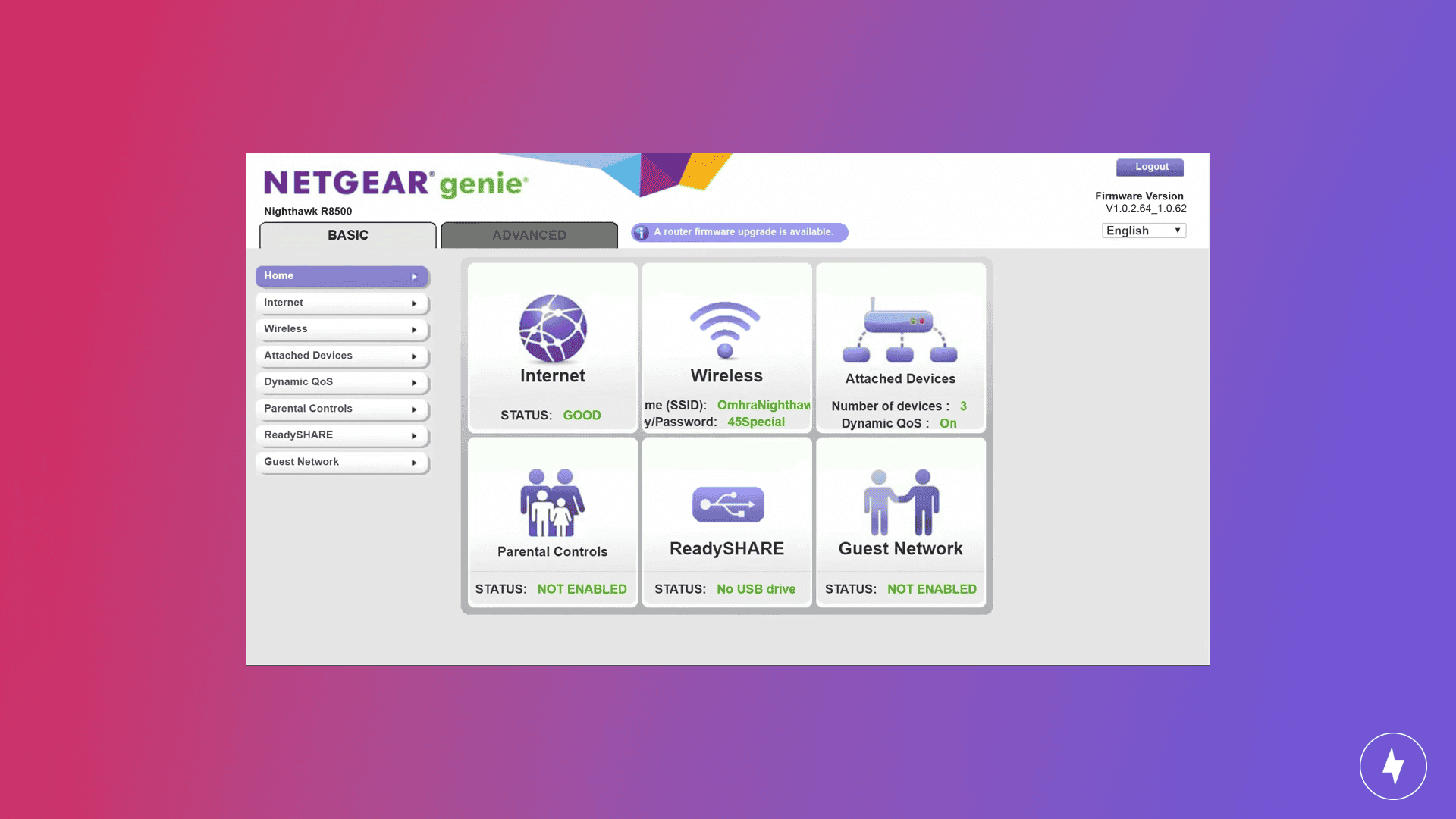
- Connect to your Netgear router wirelessly or via an Ethernet cable.
- Navigate to https://www.routerlogin.net or https://www.routerlogin.com. Alternatively, most Netgear routers utilize the default 192.168.1.1 or 192.168.0.1 local IP address.
- Enter your username and password. Netgear routers typically default to admin as the username and password for the password.
- Select Wireless from the menu to access your router settings.
How to Log in to an Asus Router
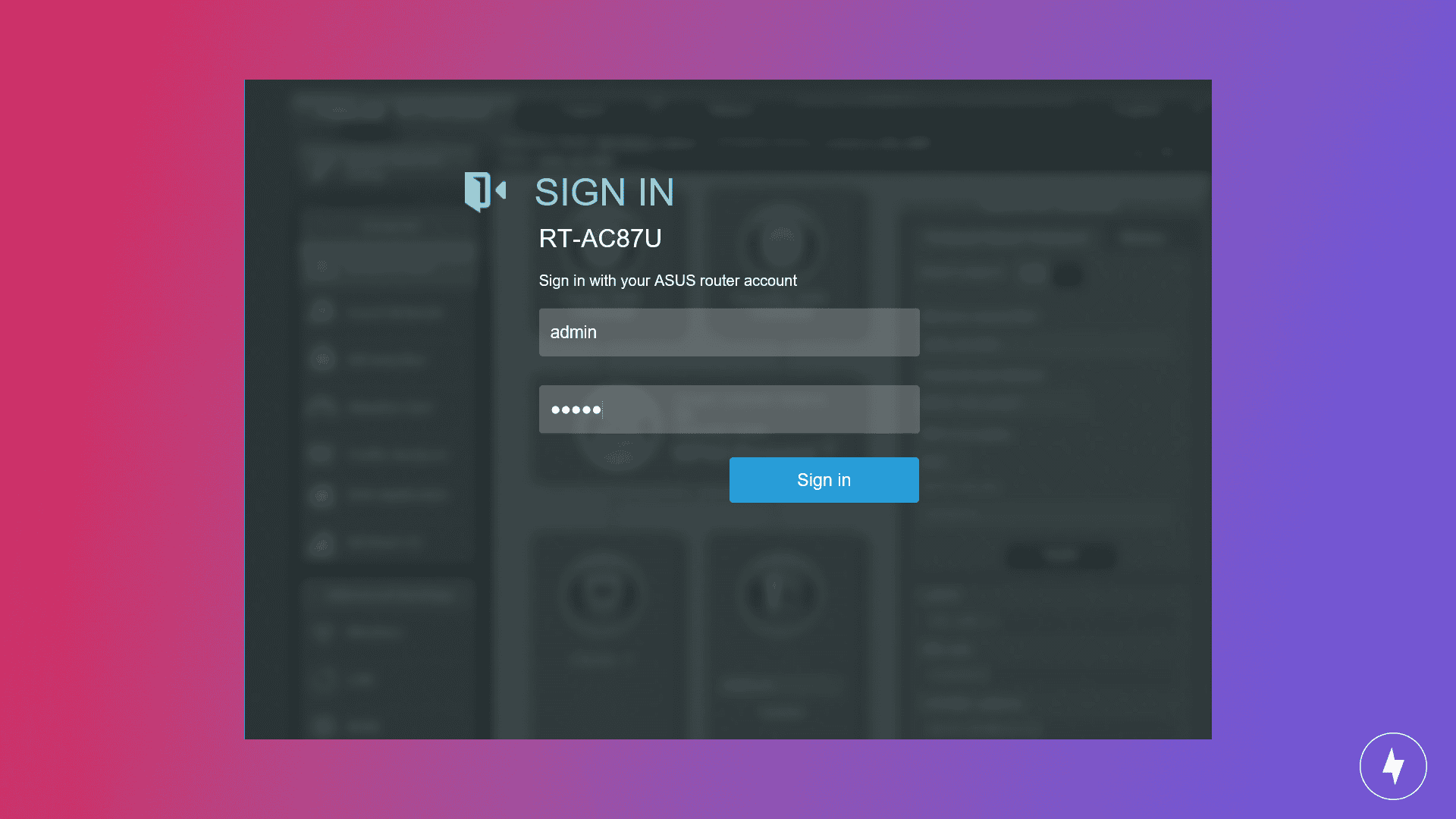
- Connect to your Asus router wirelessly or via an Ethernet cable.
- Navigate to http://www.asusrouter.com, or enter the IP address you find on the back of the router. Some Asus routers utilize the IP address 192.168.50.1, but it varies per model.
- Enter your login information. Asus routers typically use admin for the default username and password.
- Modify the router settings you want by navigating the admin dashboard.
How to Log in to a Linksys Router
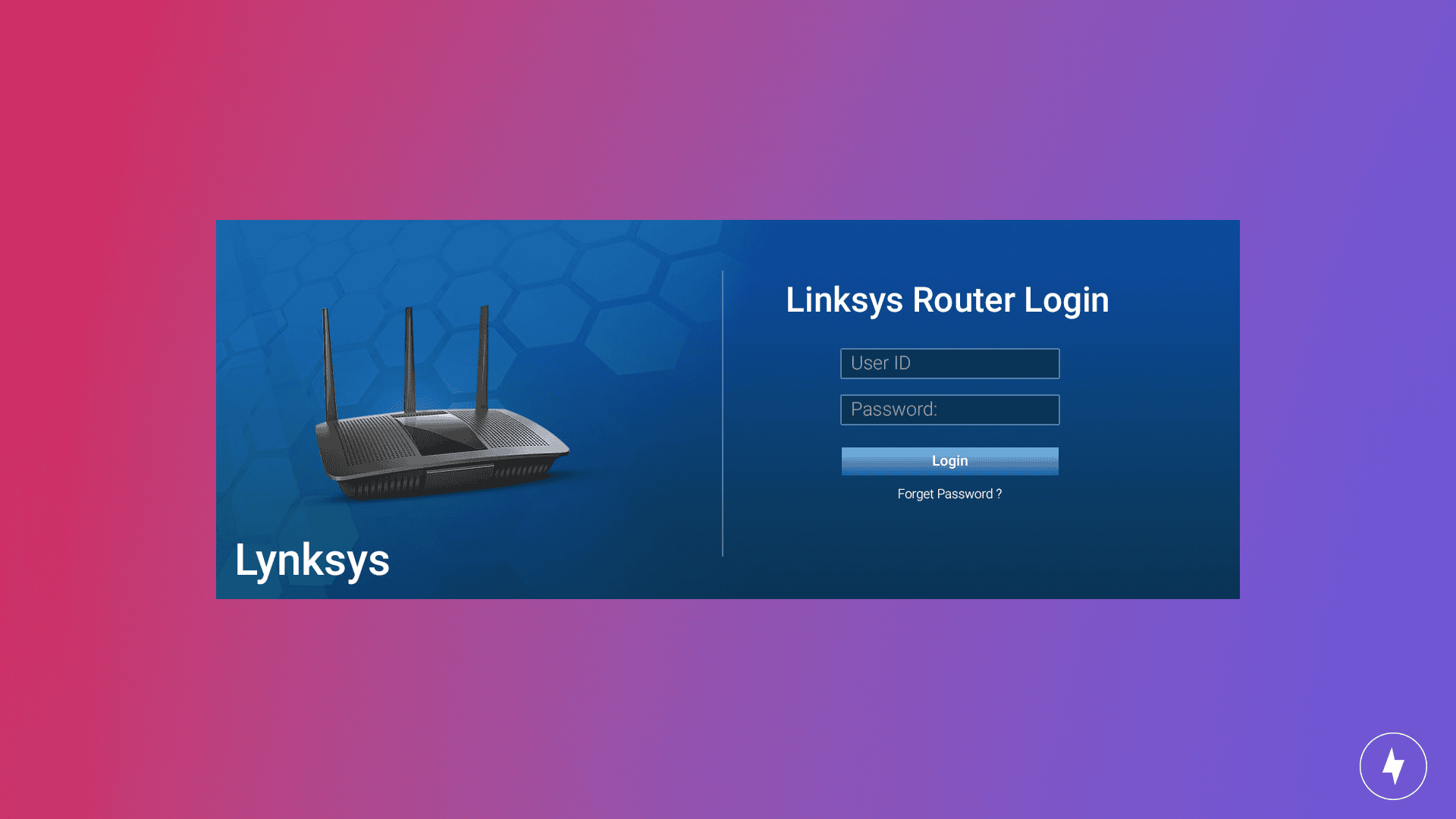
- Connect to your Linksys router wirelessly or via an Ethernet cable.
- Navigate to https://linksyssmartwifi.com for smart IP detection, or check the back of the router for the IP address. Linksys routers tend to use 192.168.1.1 for the local IP.
- Enter your login information. Linksys routers use admin for both the default username and password fields. You may receive a prompt for a five-digit recovery key, which you can find on the back of the router.
- Utilize the fields under Router Settings to change the router options you want in the admin dashboard.
How to Log in to an eero Router
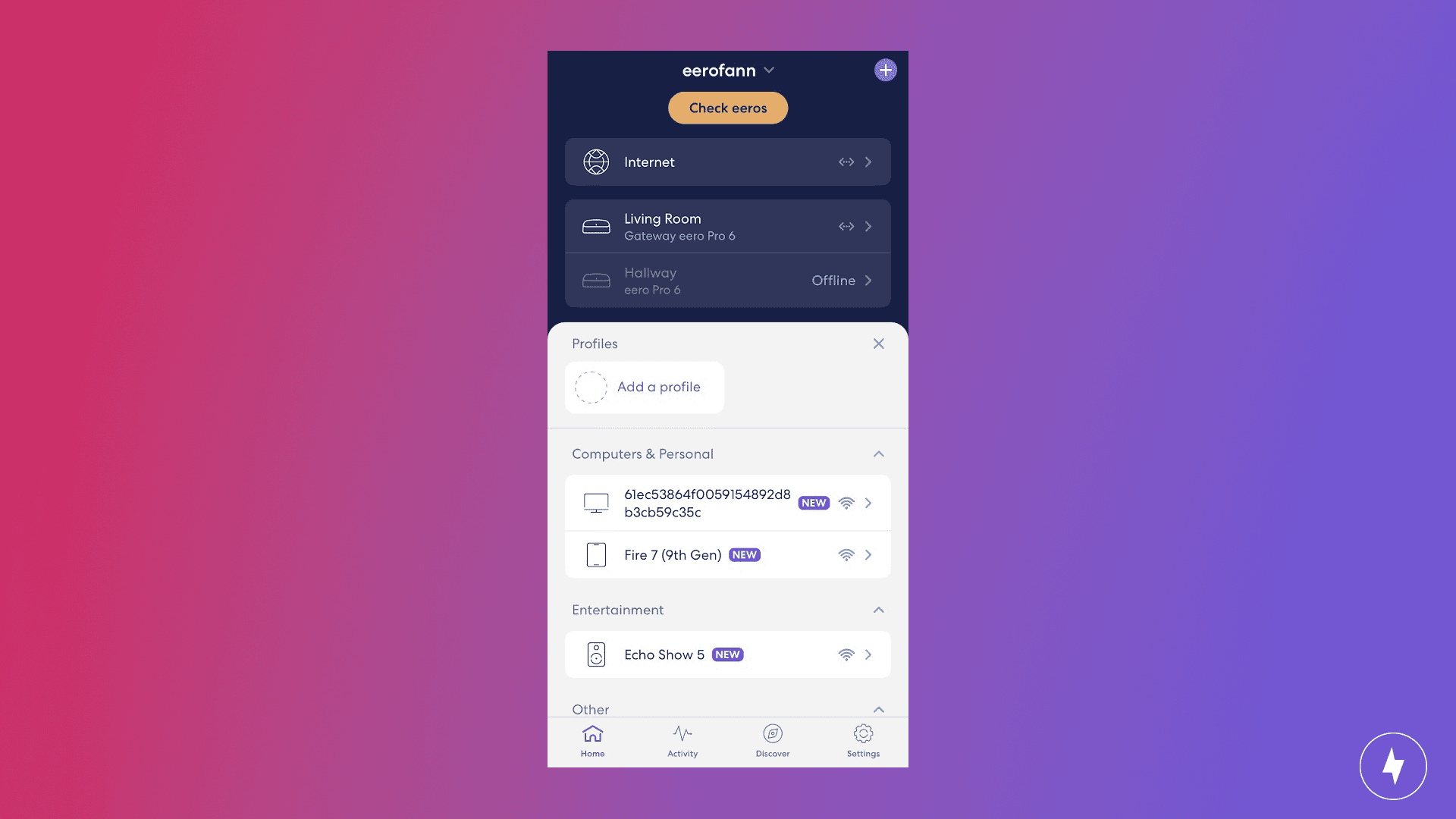
- Connect to your eero device wirelessly.
- Download the eero wifi system app on the Apple App Store or Google Play (if you haven’t already).
- Open the app and enter your login information, which you created when setting up your eero devices.
- Select the router from the devices on the homepage to access that router’s settings.
How to Log in to a TP-Link Router
- Connect your router (Wired or Wireless)
- Wired: Connect your router to one of the LAN ports with an Ethernet cable.
- Wireless: Keep your device connected to your router’s wireless network.
- Open a web browser and enter http://tplinkwifi.net or http://192.168.0.1 in the address bar.
- Enter the default admin credentials. Both the username and password are admin. Once inside, you can change the router admin password if you wish.
How to Log in to a D-Link Router
- Connect to your router via an Ethernet cable or wireless connection.
- Open a web browser and enter http://dlinkrouter.local or 192.168.0.1 in the address bar.
- A router control panel login will appear, and you’ll be requested to enter an admin password, which is admin.
How to Log in to a Google Nest Wi-Fi Router
- Open your Google Wi-Fi App.
- Tap Settings and choose Network & General.
- Select Network and choose your Wi-Fi points.
- Tap Network Device Settings to access router settings.
Router Login Troubleshooting Tips
Even when you know your router’s login page address and have the information you need, a few common issues can stop you from accessing it. Here’s how to fix the most frequent problems.
Router IP Not Loading
If typing the router’s IP address into your browser doesn’t bring up the login page, double-check your connection. Your device should be connected to the router’s network via Wi-Fi or Ethernet. If your connection is good, try using a different browser. Some browser extensions or settings can block router pages. You can also try clearing your cache or using incognito mode to avoid redirect errors.
Wrong Password
If the login screen appears but your password doesn’t work, double-check if you’re entering the router admin password, not your Wi-Fi password. The default admin credentials are often printed on a label on the router. Most routers use default logins like admin/admin or admin/password. If you haven’t changed them, try the default router password and username combinations.
If you have changed your default router password and forgotten it, you can reset your router to factory settings. Afterward, you’ll be able to reconnect using the default admin login, but it will also reset your Wi-Fi password.
Firewall Blocking Issues
Sometimes your computer’s security software or network firewall can block access to the router page. Here’s how to temporarily disable your firewall to test access based on your device:
- Windows: Navigate to Windows Security and select Firewall & network protection. Select the network profile you’re using (Domain network, Private network or Public network). Under Microsoft Defender Firewall, switch the setting to Off.
- Mac: Navigate to the Apple menu and System Settings. Then click Network, and on the sidebar, select Firewall. You can turn it off from that screen.
Mobile Access Issues
If you’re trying to log in via a phone or tablet, make sure you’re connected to the router’s network. Your mobile data needs to be turned off or you might be routed through your carrier’s internet. If you’re still having trouble, try using your router manufacturer’s app (if applicable) instead.
Frequently Asked Questions About Wi-Fi Router Logins
How do I find my router username and password without resetting it?
The most common way to locate your router’s username and password is to look at the device. The login credentials are typically located on the bottom or side of the device. This information is also available in the router’s user manual. If you misplaced your user manual, you can search for it on Google by typing in your router’s model number along with the word “manual.”
Why is my router not connecting to the internet?
When your internet won’t connect, you can try a few common internet troubleshooting connection strategies. The most effective method to try is disconnecting your modem and router and then reconnecting the devices. Low speeds, an internet service provider outage, and weather conditions can also contribute to a lack of internet connection. If resetting the devices doesn’t work, you can research if there are outages in your area and wait before trying to connect again.
Does resetting my router change the admin password?
If you perform a simple reset on your router, such as disconnecting and reconnecting, your credentials will remain the same. However, if you perform a full factory reset on your router by pressing the button on the back, the device will revert to default settings. If you haven’t updated your router credentials, a factory reset won’t change anything, as it will continue to use default admin credentials.
Why can’t I access my router admin page?
If you’re unable to access your router’s admin page, it’s due to an incorrect IP address or login information. Confirm all information is accurate and try accessing it again. If you’ve changed your router login settings and are unsure of the new credentials, a full factory reset will restore default settings. Some firewalls or antivirus software can also block access. If this is the case, you can try to change web browsers or disable firewalls or software to access the admin page.
Is the router password the same as the Wi-Fi password?
No, your router password and Wi-Fi password are different credentials. While both passwords are related to your router, the router password is for accessing the router’s settings, and the Wi-Fi password is for connecting devices to your wireless network. While it’s possible to create the same password for both, it’s not advisable as it can become a security issue if the password is compromised.