How Can I Use My Phone as a Hotspot?
Need good internet on the go? Learn how to use your phone as a hotspot and experience fast connection speeds anywhere.
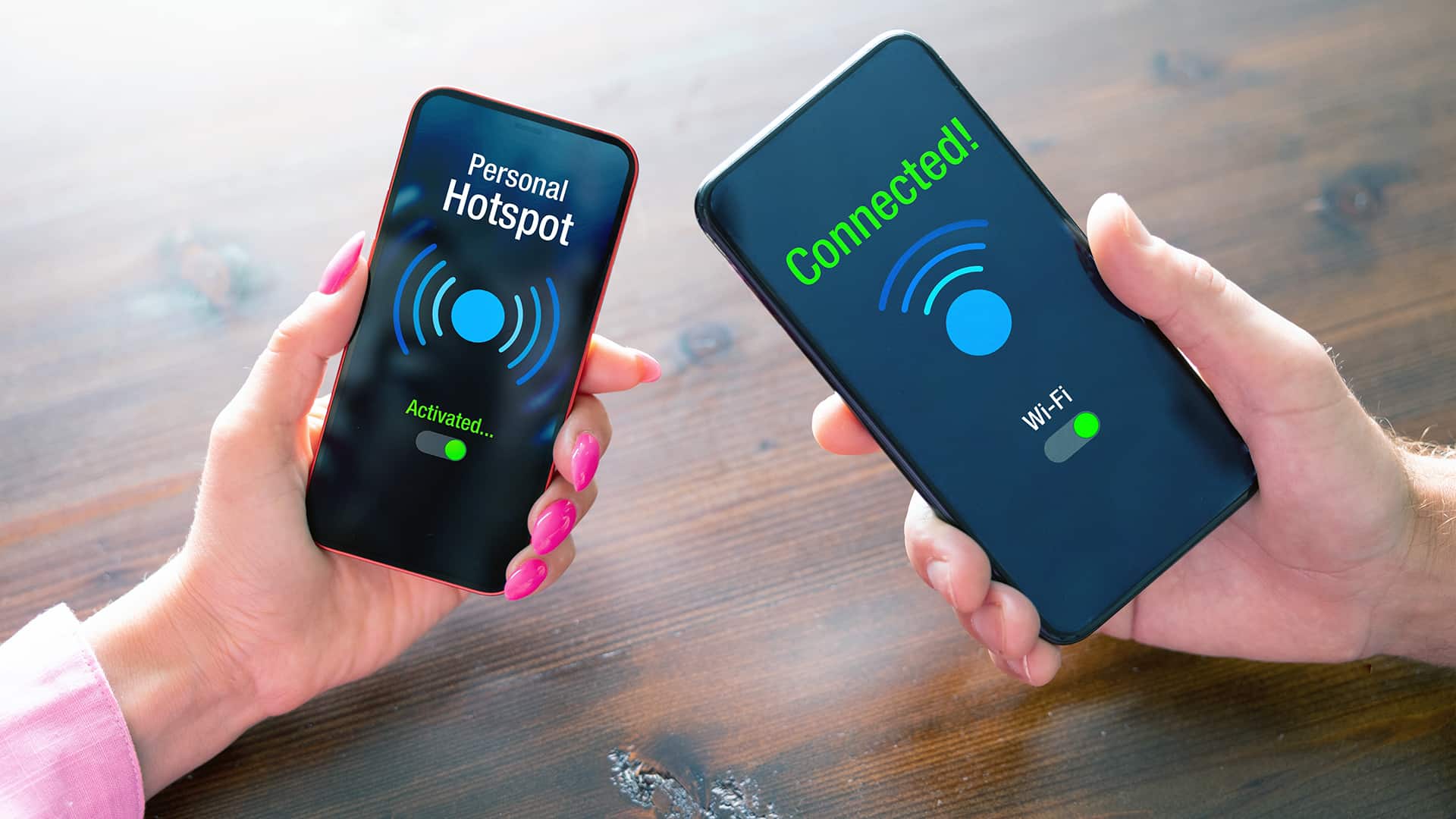
- Hotspots are portable internet access points that people can use to connect to Wi-Fi.
- You can use your smartphone to set up hotspots for other devices via Wi-Fi or USB.
- Setting up your hotspot will depend on your phone’s operating system (iOS or Android).
Finding the best internet plan for your home is pretty simple, but getting a good internet connection on the go can be more challenging. Many of us can relate, as we tend to use coffee shops, airports, and even shopping malls as mobile office spaces in tight situations. Rather than relying on some local franchise’s spotty Wi-Fi connection to send emails during a lunch rush or finish a report before a flight, you can tap into your phone’s hotspot for all the internet you need. In this guide, we’ll show you how to use a hotspot on your phone to get internet on all your favorite devices.
Our Video on How to Set up a Mobile Hotspot
Need a quick video tutorial on how to set up a hotspot on your phone? Watch our video below!
What Is a Hotspot?
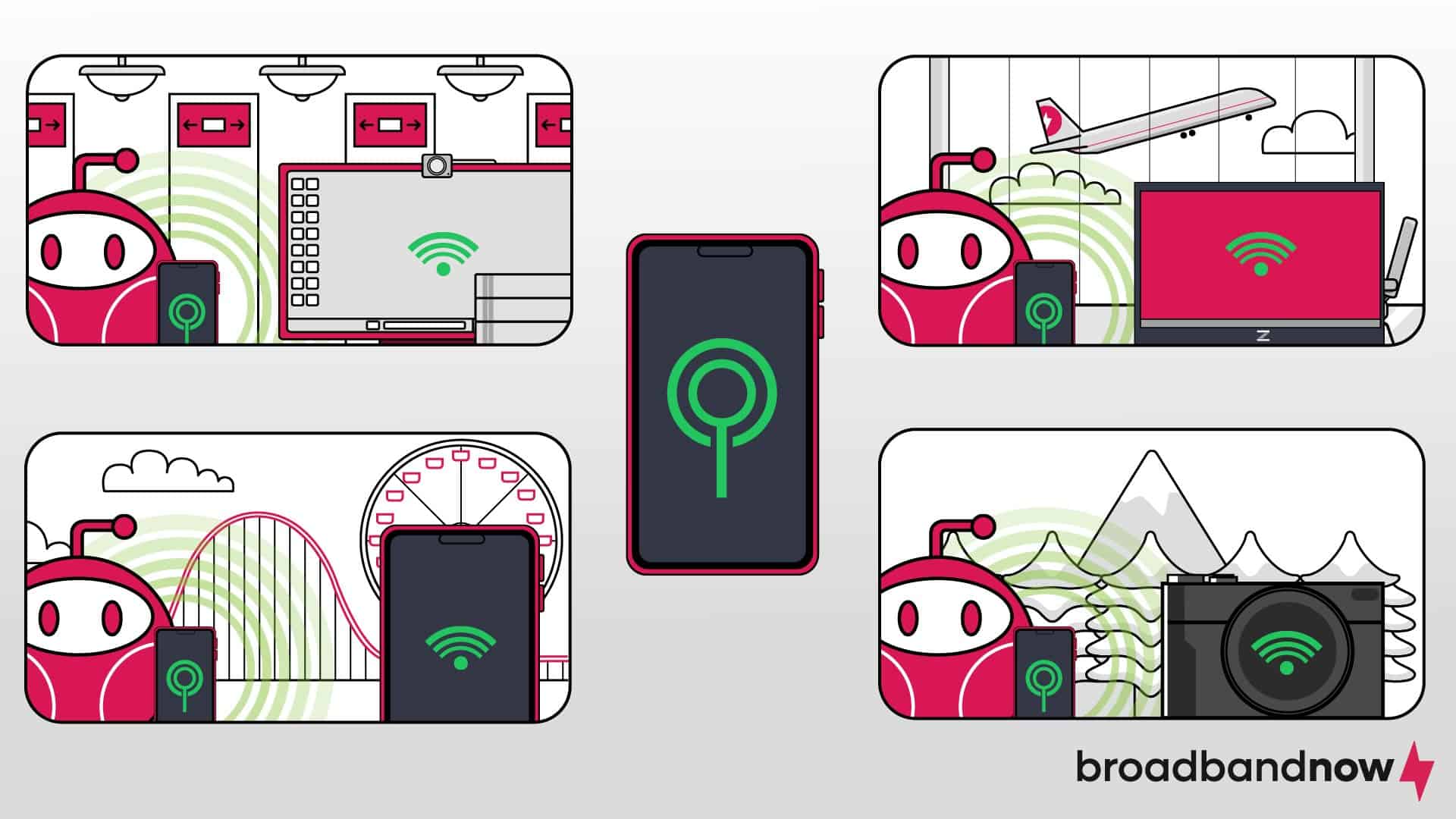
Wi-Fi hotspots (or just “hotspots”) are internet access points you can create in any physical location. Any smartphone (iOS or Android) with a hotspot plan can set up and use a hotspot. Once you’ve set up a hotspot network with an SSID, any device can access it with your designated password. Because hotspots use up a lot of mobile data and energy, you’ll want to ensure you have the right data plan, as well as a power bank or a phone charger handy, to ensure your hotspot doesn’t drain you of money or power.
What Are the Requirements to Set Up a Hotspot?
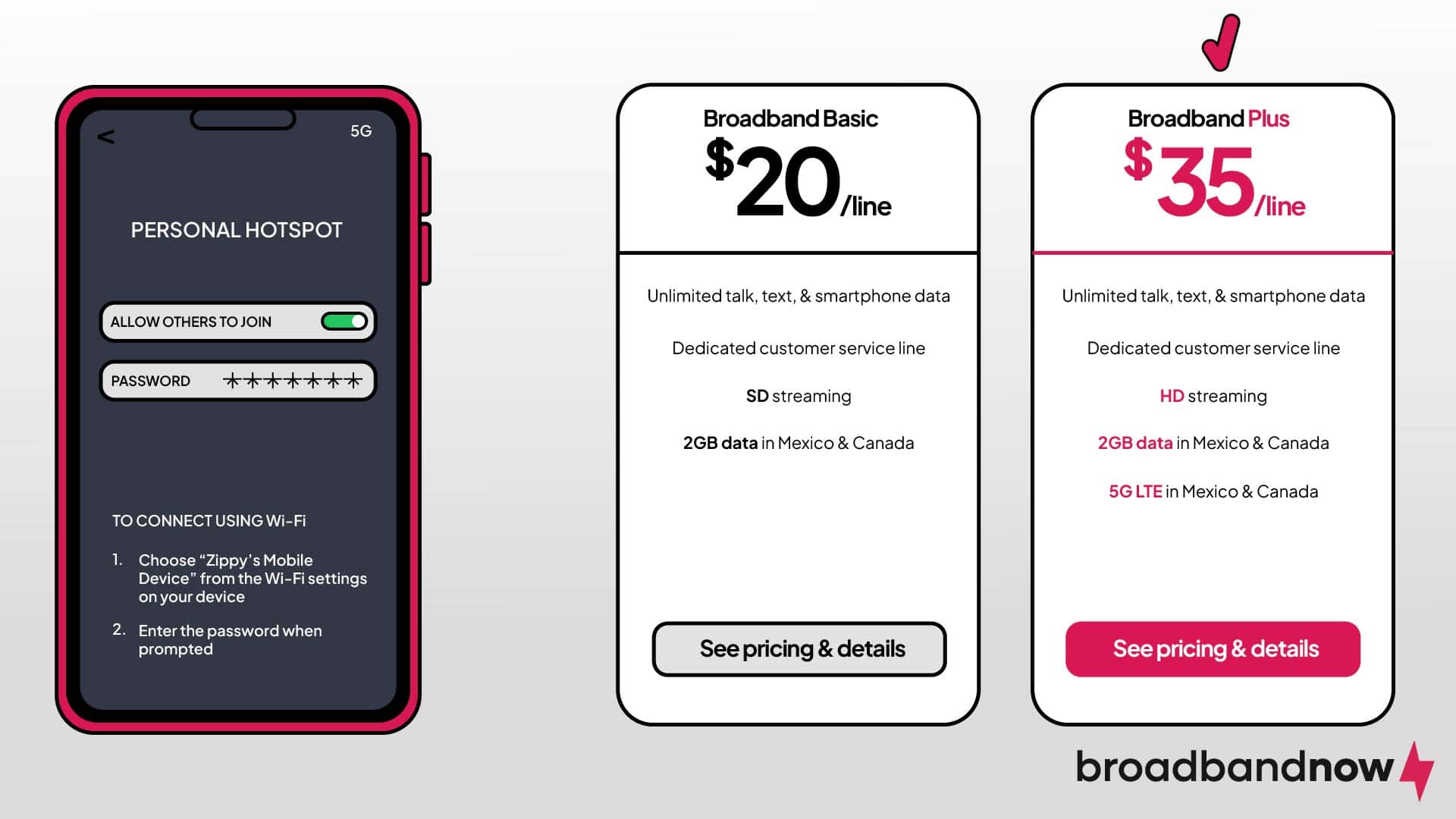
In order to set up a hotspot, you’ll need a modern smartphone and a phone plan that includes hotspot data. If you want 5G internet through your hotspot, you’ll want a smartphone that supports 5G connection. It’s crucial to make sure you have enough data before setting up and enabling your hotspot.
How Do You Set Up a Hotspot on an iPhone or iPad?
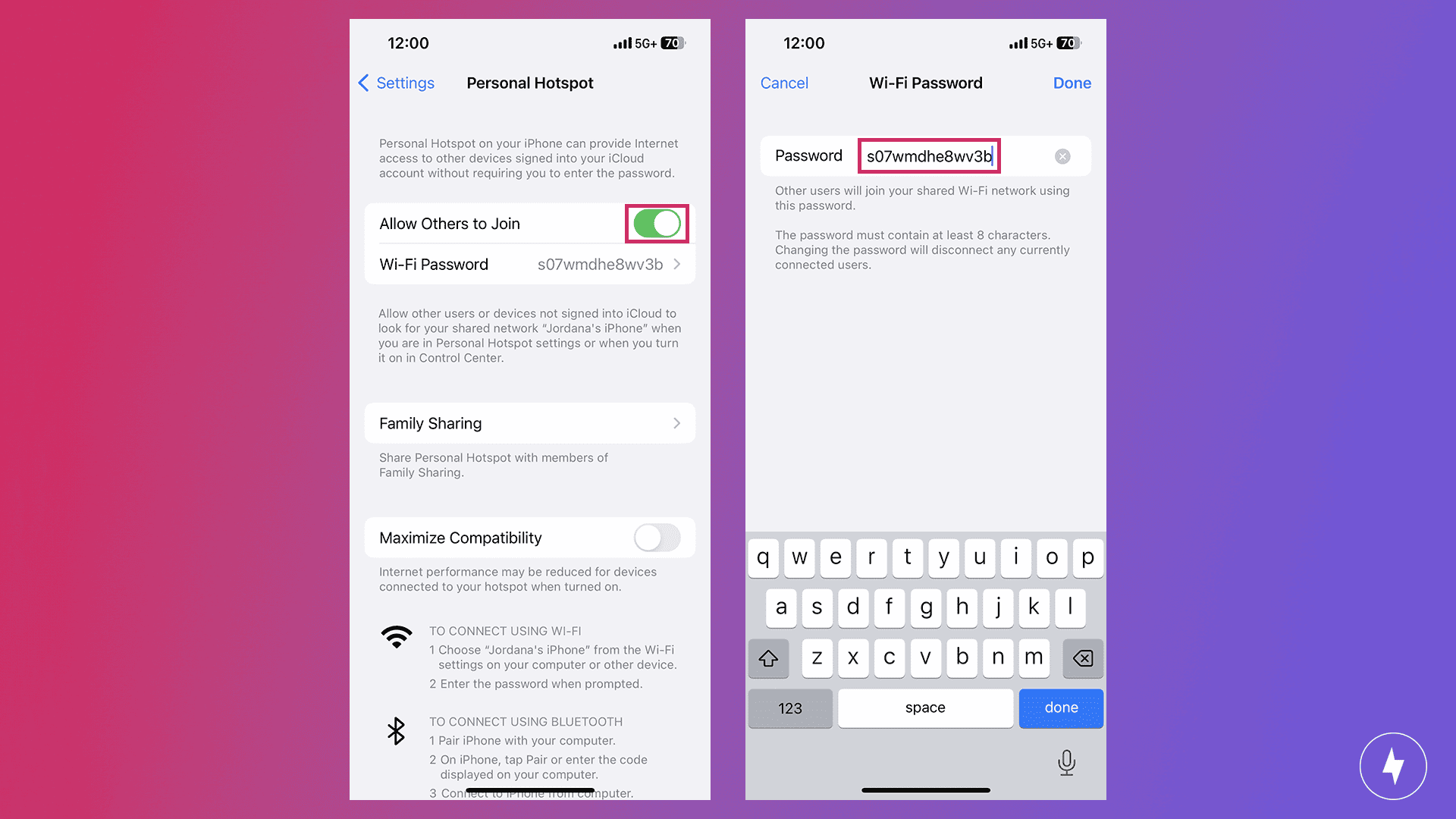
- Navigate to your iPhone Settings menu.
- Tap on Personal Hotspot.
- Look for Allow Others to Join option and toggle it on. This will allow you to connect other devices to your hotspot. Set your Wi-Fi hotspot password by tapping Wi-Fi Password.
- On the device you want to connect, look for your hotspot name and select it. Enter the Wi-Fi password you set previously to connect to the hotspot. Your device is now connected.
How Do You Set Up a Hotspot on Android?
Admittedly, connecting to a hotspot on Android devices can vary somewhat compared to iPhones. I use a Samsung Galaxy S23+, but many people have Google Pixel phones or other Android devices with hotspot connectivity. Below, we cover how to set up a hotspot on Google Pixel and Samsung Galaxy, as these two phones are the most common Android devices.
How to Set Up a Hotspot on Google Pixel Phones
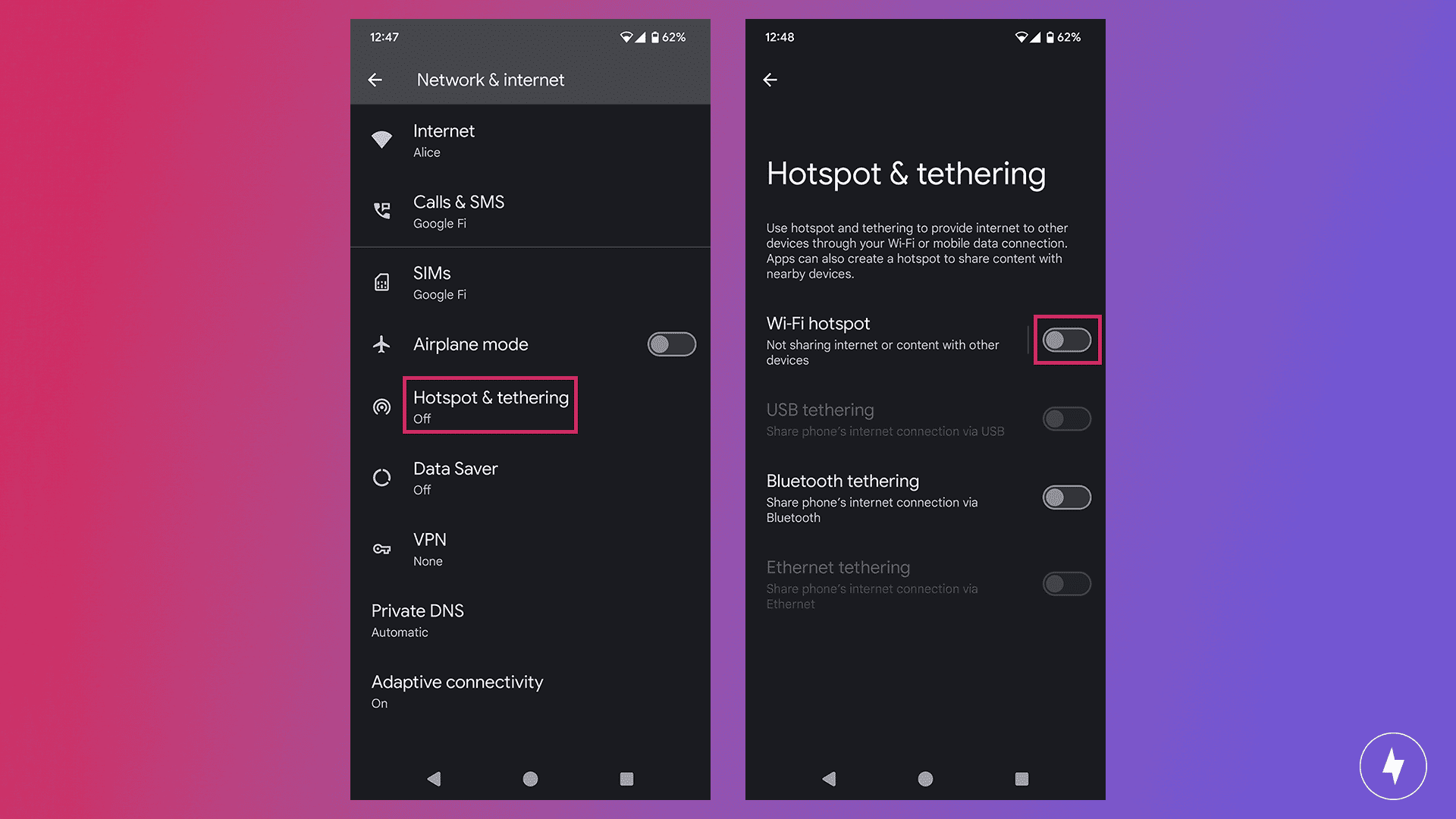
- Navigate to Settings.
- Tap Network & internet.
- Tap Hotspot & tethering.
- Toggle the slider for Wi-Fi hotspot to enable your hotspot network. Your hotspot name will appear on the same line (e.g., AndroidAP_6209).
- Tap on your hotspot name to modify your network name, password, security type, or other hotspot details.
- Connect from your nearby devices to this new hotspot using the credentials you set in the previous steps.
How to Set Up a Hotspot on Samsung Phones
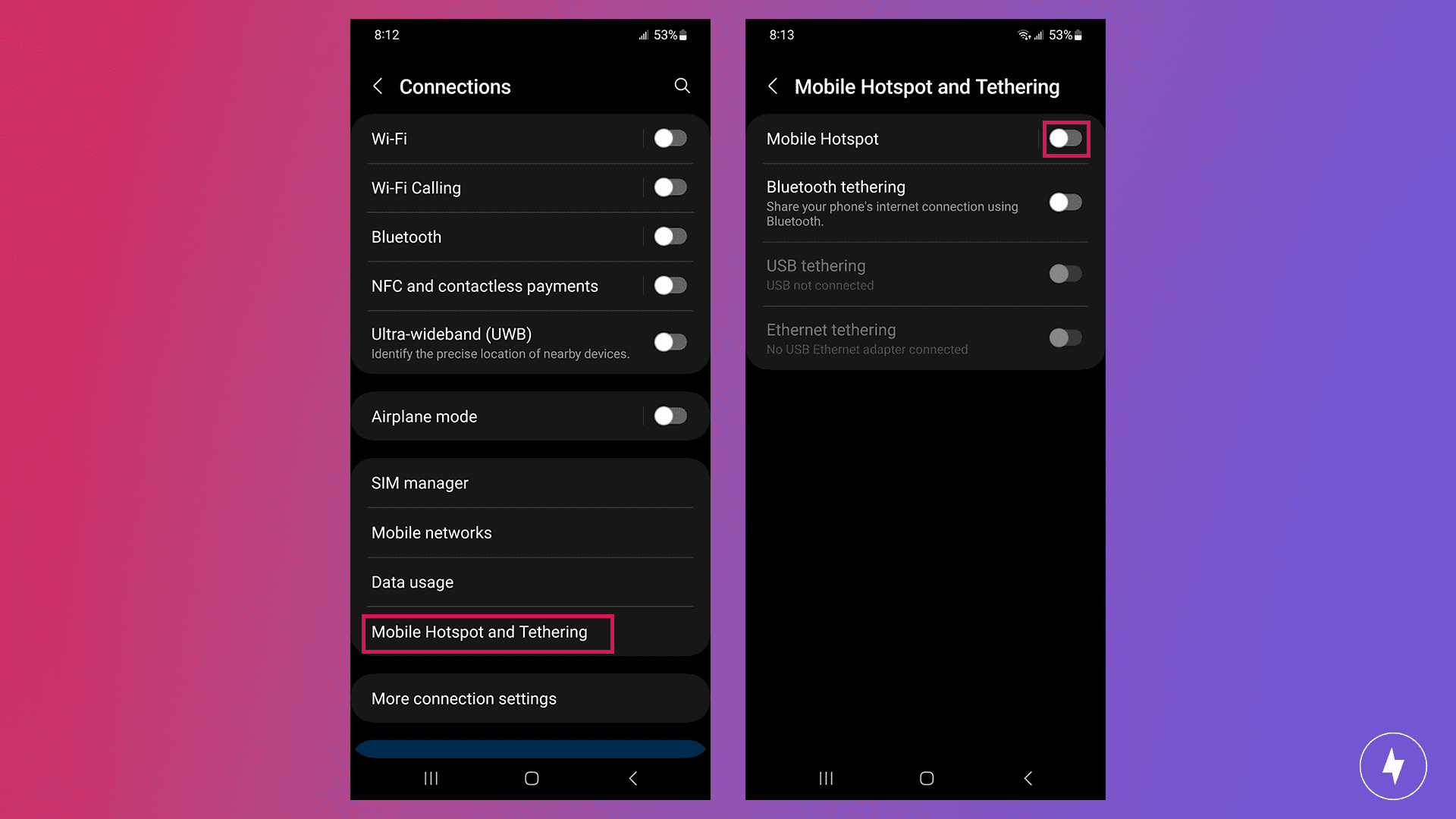
- Navigate to Settings.
- Tap Connections.
- Tap Mobile Hotspot and Tethering.
- Toggle the slider next to Mobile Hotspot to enable your phone’s hotspot.
- Choose a name for your network and set a password. This name is the network your devices will look for when connecting to your hotspot.
- On the device you want to connect, look for your hotspot and select it. Enter the Wi-Fi password or use a QR code to connect to the hotspot. Your device is now connected.
Other Android Devices: Motorola and Nokia smartphones also have hotspot capabilities. The steps for setting up a hotspot are similar to the Samsung and Pixel models but may vary slightly depending on the Android version.
Which Cellular Providers Offer Phone Plans With Hotspots?
All phone plans come with mobile data, but that doesn’t mean that data can be used for hotspots. Some phone providers include hotspot data in their plan, while others may offer it as a separate feature. Figuring out which hotspot phone plan works for you will depend on how often you’ll be using it.
AT&T
AT&T’s best hotspot plan is its AT&T Unlimited Premium plan. In addition to features like unlimited talk, text, data, and mobile security, the Unlimited Premium plan comes with 50 GB of hotspot data per line per month. This is a generous amount of data compared to its Unlimited Starter and Unlimited Extra plans, giving you the freedom to access fast internet wherever you go.
Verizon
The Unlimited Ultimate plan from Verizon offers 5G internet, which complements the 60 GB of mobile hotspot data per line per month very well. If that’s not enough for you, Verizon also includes the option to add an additional 100 GB of hotspot data to your plan. This is perfect if you enjoy streaming on the go or just like the convenience of watching your favorite movies and shows from your phone.
T-Mobile
Known exclusively for its phone services, T-Mobile offers various phone plans that include a set amount of hotspot data. Its Go5G Next plan includes 50 GB of mobile hotspot data on top of unlimited talk & text and unlimited data. Technically speaking, T-Mobile’s hotspot data is also unlimited, but your hotspot will be much slower once the first 50 GB of data are used, similar to standard internet plans.
How Do You Connect to a Hotspot?
Connecting to a hotspot is the same process as connecting to any Wi-Fi network. Regardless of which device you have (iOS or Android), you can connect to a hotspot by following the same steps you’d use to connect to a public Wi-Fi network or the network you have at home. Simply search for your hotspot network and enter the hotspot password to get access.
How Do You Disconnect From a Hotspot?
Some mobile devices allow you to disconnect users from your hotspot after a certain period of time. Just like the steps required to connect to a hotspot, you can just as easily follow the same steps to disconnect from your hotspot. From your phone’s settings menu, just go to your Wi-Fi settings and manually disconnect from the hotspot network by toggling your connection button.