How to Get Free Wi-Fi Anywhere: Best Places & Safety Tips
Learn where you can find free Wi-Fi, how to connect, and tips for staying safe on public networks.

- Restaurants, cafes, public libraries, and retailers are a few of the many areas with free Wi-Fi.
- Connecting to public Wi-Fi is easy, and there are even mobile apps to help you find local Wi-Fi networks.
- It’s important to take extra safety precautions when using public Wi-Fi so you don’t get hacked.
I can’t count the number of times areas with free Wi-Fi have free public Wi-Fi has saved my skin, especially on days when I had to travel and my mobile hotspot just wasn’t enough. As I’ve learned through experience, there are a variety of locations that offer free Wi-Fi, including coffee shops, restaurants, retailers, and public libraries. Public Wi-Fi won’t be as fast or secure as your home internet connection, but it’s a great option when you’re out and about. In this guide, we’ll cover everything you need to know to find free public Wi-Fi and stay secure when you connect to these networks.
Our Video on How to Find Free Public Wi-Fi
Want to see which free public Wi-Fi areas had the fastest and most reliable internet speeds? Watch our video below:
Overview of Public Free Wi-Fi
- How Can I Get Free Wi-Fi Anywhere?
- Best Methods for Finding Free Wi-Fi Anywhere
- Top Areas With Free Wi-Fi
- National Chains With Free Wi-Fi Access
- How to Use Free Wi-Fi
- Tips for Staying Safe on Public Wi-Fi
How Can I Get Free Wi-Fi Anywhere?
Getting free Wi-Fi outside your home doesn’t have to be a guessing game. Here’s a checklist of the most reliable ways to stay connected, whether you’re traveling, working remotely or just on the go:
- Public Cafes and Restaurants. Coffee shops like Starbucks, Dunkin’ and Panera Bread offer free Wi-Fi to customers. Fast-food chains such as McDonald’s, Taco Bell and Wendy’s often provide open networks in dining areas or drive-thrus. Look for local restaurants with open Wi-Fi signs.
- Municipal Wi-Fi Networks. Many cities provide free public Wi-Fi in downtown areas, parks, libraries and transit hubs. Use city websites or apps like Wi-Fi Map to locate municipal hotspots near you. Some networks may require a short registration or acceptance of terms via a captive portal.
- Libraries and Colleges. Public libraries often offer free Wi-Fi inside and, in some cases, on their grounds after hours. Universities and community colleges provide guest networks accessible to visitors in common areas.
- Retail and Grocery Stores. National retailers like Target, Walmart and Home Depot offer free guest Wi-Fi in-store. Many grocery chains provide networks for shoppers, particularly near cafés or lounge areas.
- Transportation Hubs. Airports, train stations and bus terminals frequently offer free Wi-Fi for travelers. Some public transit systems provide citywide Wi-Fi on buses or subways.
- Unconventional Options. Hotels, office building lobbies and coworking spaces may offer guest access even without booking a room or space. Some municipalities or nonprofit initiatives provide Wi-Fi in parks, community centers and public squares.
Best Methods for Finding Free Wi-Fi Anywhere
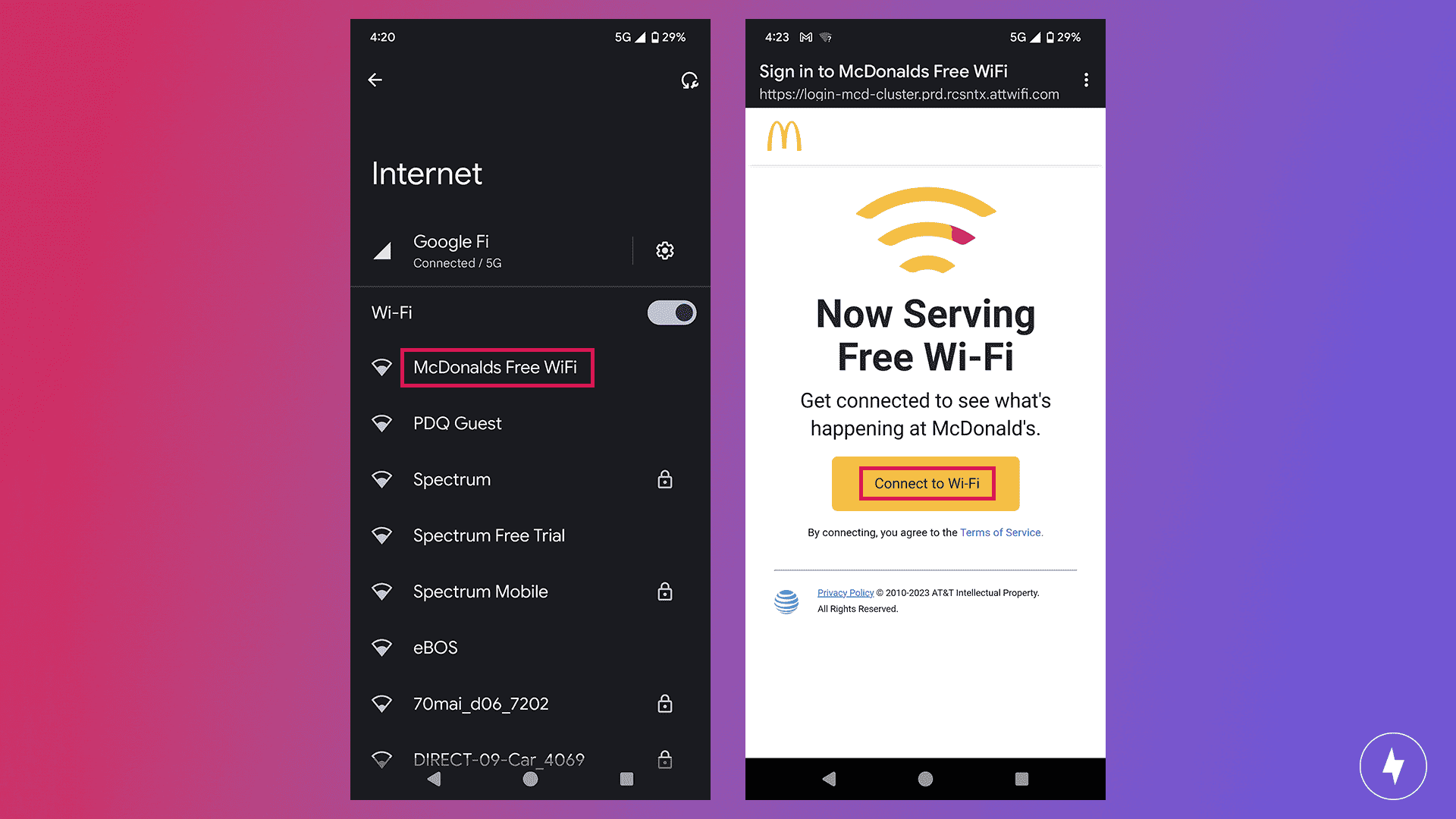
You’ve probably used free public Wi-Fi at least once — if not on your laptop, then most likely on your phone. As we adapt to society and, by extension, modern technology, we rely on our smart devices more than ever. We’re almost always on the go with smartphones, tablets, or laptops in hand. I’ve encountered many situations where I had to connect to free public Wi-Fi to look up a product or find the nearest gas station because I was in an area with spotty mobile connectivity. Luckily, it’s more common now than ever to find a location with free Wi-Fi.
Go to Popular Public Places, Franchises and Other Areas with Free Wi-Fi
Several places offer free Wi-Fi, and you can keep those locations in mind wherever you are to find local networks. (You’d be surprised by some seemingly unlikely places that offer it.)
- Coffee shops
- Restaurants
- Public libraries
- Retailers
- Shopping malls
- Hotels
- Airports
- Universities and schools
- Government buildings
- Hospitals
- Public parks
- Laundromats
Restaurants, coffee shops, and public libraries are the most common places to find free Wi-Fi, and they typically offer the most reliable connection. When in doubt, Starbucks, McDonald’s, and Barnes & Noble are all safe bets. Not sure if an establishment has free Wi-Fi? Just ask! Many coffee shops and other locations will post a sign with the Wi-Fi info or print it on your receipt, but if you don’t see a sign, that doesn’t mean there isn’t Wi-Fi.
If you need Wi-Fi in a pinch and can’t decide where to go, here are some common chain restaurants and retail stores that typically offer it:
- McDonald’s
- Starbucks
- Wendy’s
- Taco Bell
- Chick-fil-A
- Panera
- Home Depot
- Target
- Best Buy
- Apple
- Barnes & Noble
- Whole Foods
Some of those places obviously are more conducive to getting work done or browsing than others. (I don’t know about you, but I’ve never seen someone set up their laptop at Home Depot.) Still, if you just need a spot to connect and quickly look something up, there are plenty of options!
Check Your Phone’s Wi-Fi Menu
If you’re in a major city or urban area with plenty of shops, one of the easiest things you can do is pull out your phone and check the Wi-Fi menu. Whether you’re already in a coffee shop or just walking down the street, there’s likely a nearby network with an open Wi-Fi connection. The Wi-Fi network’s name will usually match (or be similar to) the establishment’s name. If you see a network called “Starbucks Guest,” for example, it’s probably the network for — you guessed it — a Starbucks you’re standing near.
Stay Safe Online: For security reasons, it’s crucial that you don’t just connect to any random Wi-Fi network and that you know which establishment owns the network. We’ll explore the details of staying safe on public Wi-Fi a bit later!
Look for Provider Hotspots From Your ISP
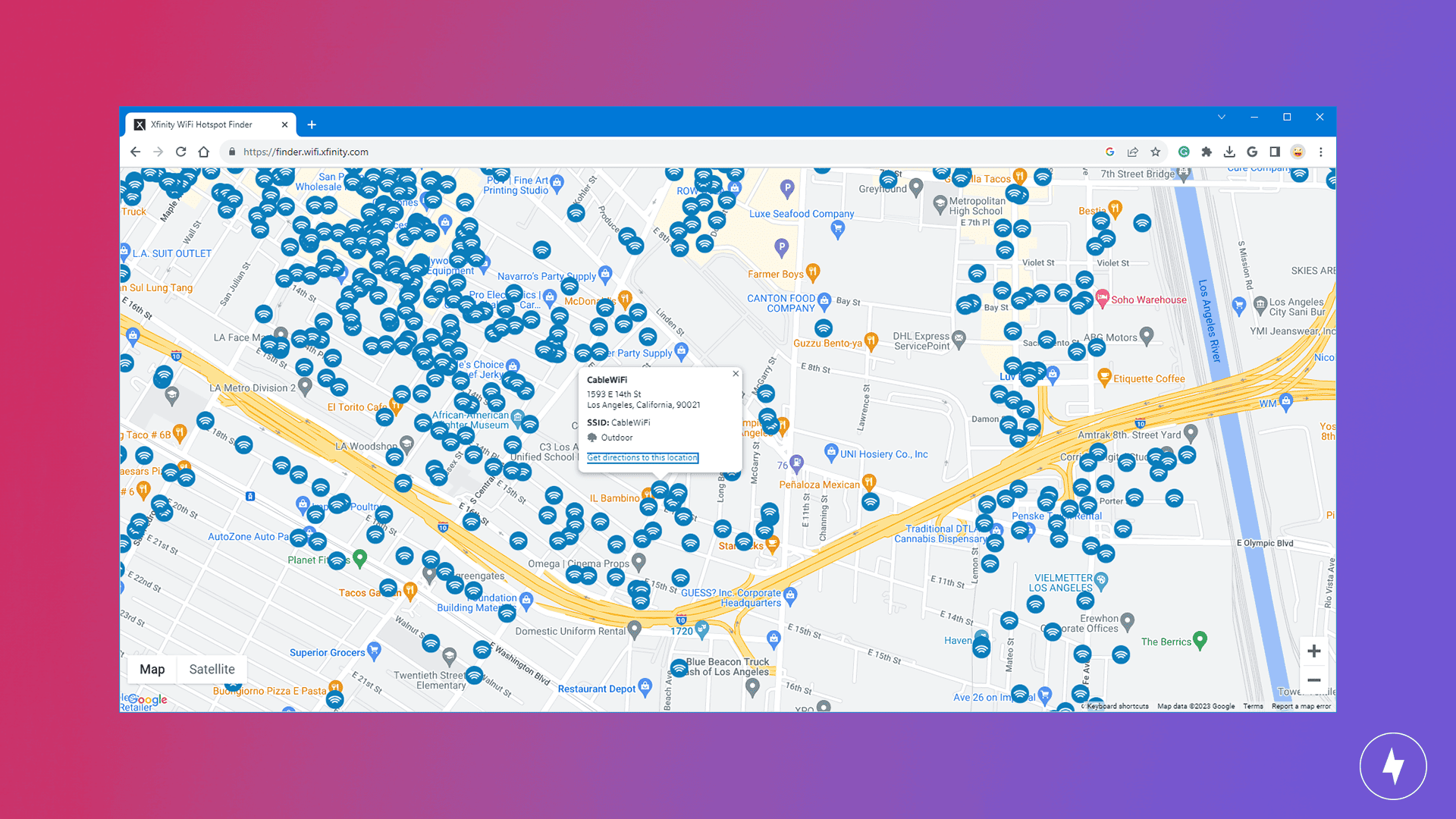
Did you know your home internet provider probably offers free hotspots? Many popular ISPs offer thousands — or even millions — of hotspot connections nationwide. If you see a Wi-Fi network with your provider’s name, you can log in to your subscriber account and access free internet on the go.
If your provider offers free hotspots, you can typically view a map of them in the company’s mobile app. The Cox Connect app, for example, lets you view nearby hotspots based on your location. Here is a list of the internet providers with the largest hotspot networks:
- Xfinity: over 22 million hotspots
- Cox: over 4 million hotspots
- Spectrum: over 500,000 hotspots
- AT&T: over 30,000 hotspots
Download a Hotspot-Finder App
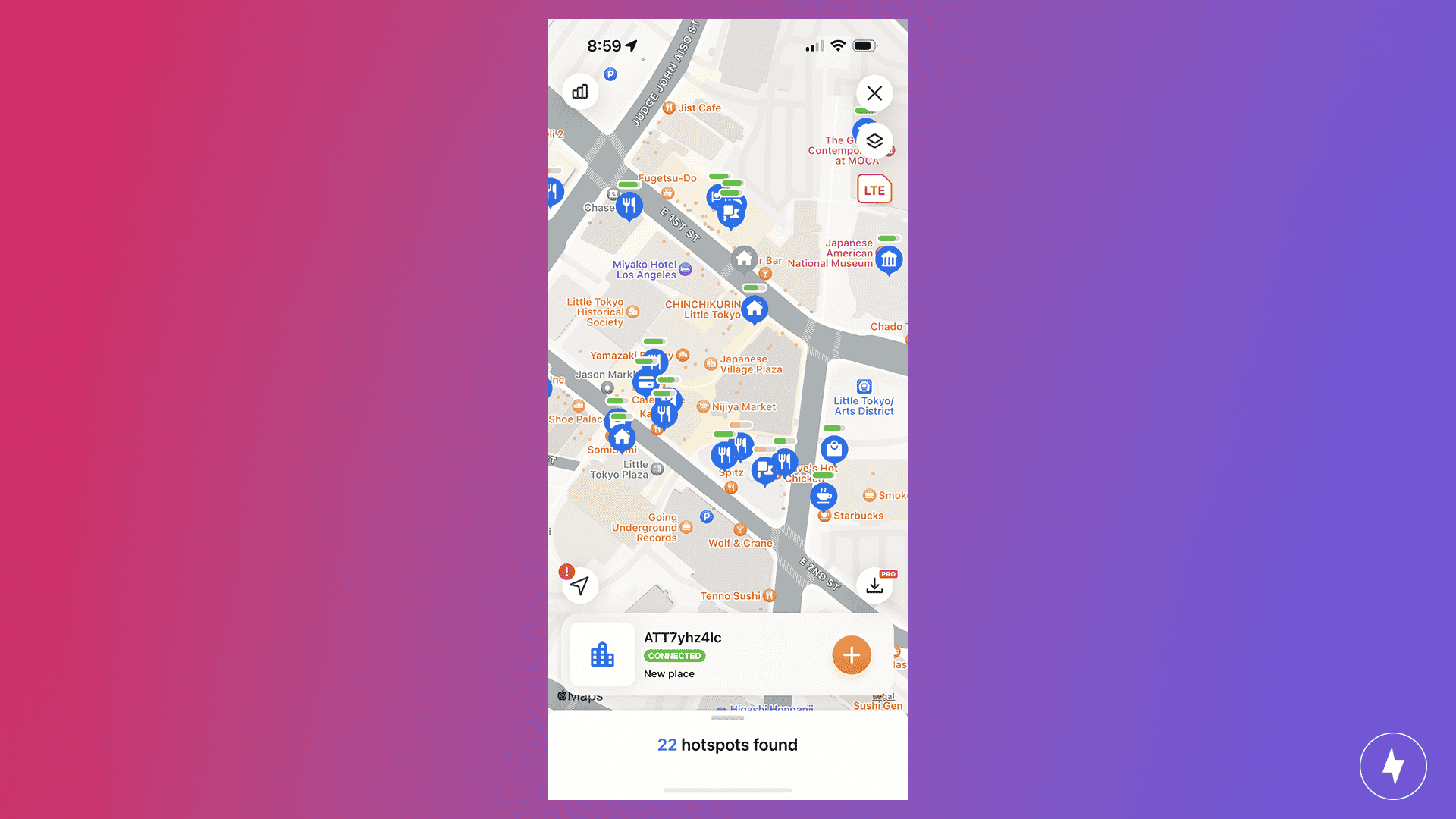
There are several mobile apps available for iOS and Android that can help you find local Wi-Fi networks. The apps are crowdsourced, and users contribute to the list of hotspots worldwide. Some of the most popular hotspot-finder apps include Wi-Fi Map, Wefi, and Wi-Fi Space (this one is available only on desktop).
Wi-Fi Map offers an extensive database of over 100 million hotspots. You can view hotspots near your location or type in a city you plan to visit. The map even includes password-protected networks with their login information. Some of the passwords may be outdated since members of the app’s community add the details, but I’ve found them fairly accurate overall.
Use Your Phone as a Hotspot
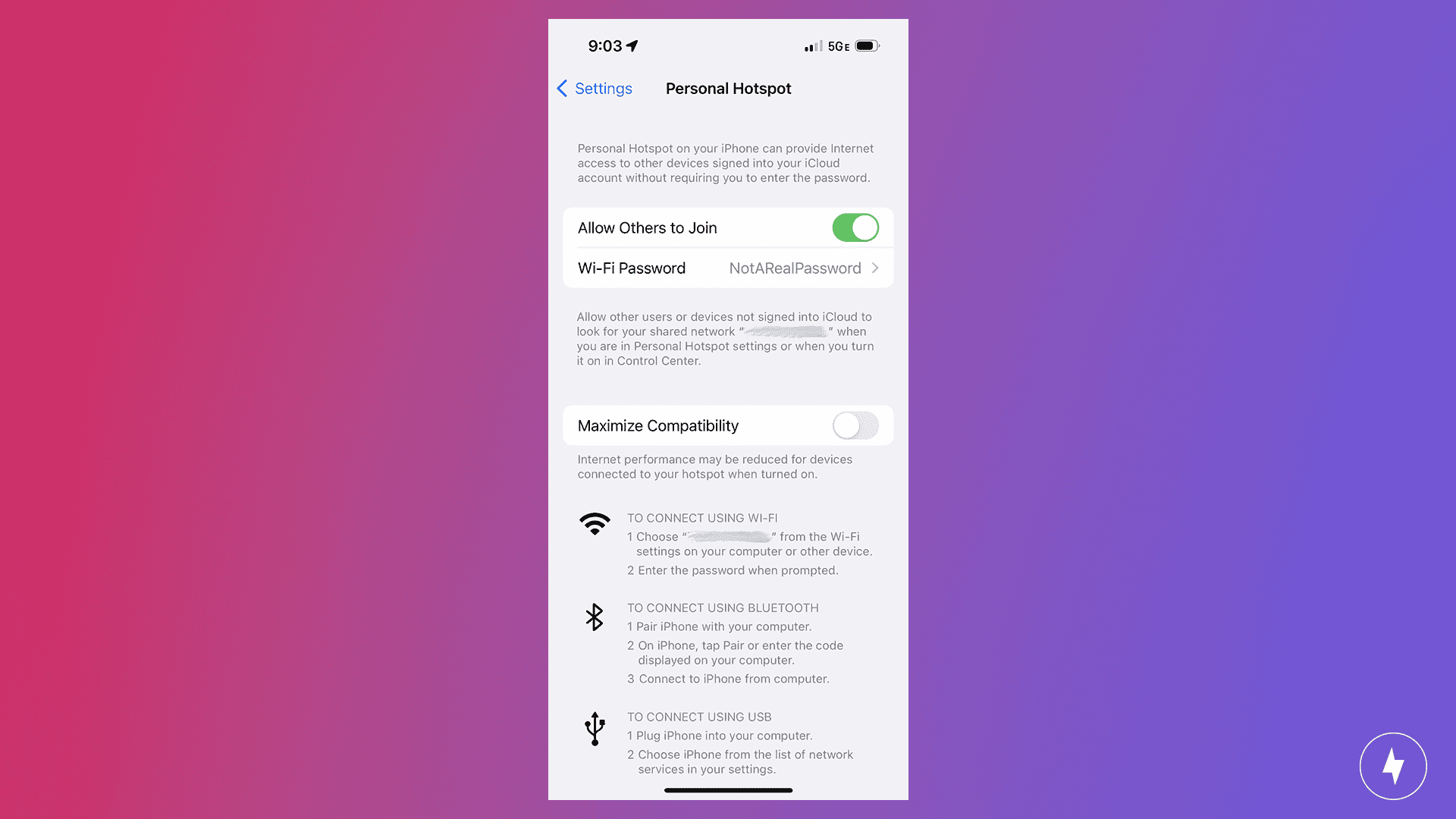
If you’re not having any luck searching for local Wi-Fi networks, you can use your phone as a hotspot. Most cell phone carriers provide a certain amount of hotspot data you can use during each billing cycle without extra charges. Some providers even offer unlimited hotspot data, although your connection speeds may slow after you use a certain amount of data. Check out your plan details or give your carrier a call to learn about your plan’s hotspot allowance.
If your phone plan doesn’t offer hotspot data or you’ve used up your monthly allotment, consider purchasing a portable hotspot device. These are small stand-alone devices that act as a portable Wi-Fi network and work just like your phone’s hotspot.
Shop for a Hotspot: Want to purchase a stand-alone hotspot device for Wi-Fi on the go? Visit our list of the best portable internet providers to compare your options.
Top Areas With Free Wi-Fi
Across the U.S., many cities have embraced municipal wireless networks to provide residents and visitors with free or low-cost internet access in public spaces. Below is a state-by-state overview of public Wi-Fi networks across the country.
- California: San Jose, Santa Clara, Santa Monica
- Delaware: Bethany Beach
- Florida: Clearwater Beach
- Georgia: Decatur, Kennesaw
- Indiana: Indianapolis
- Kentucky: Lexington
- Maryland: Baltimore
- Massachusetts: Amherst, Boston, Cambridge
- Minnesota: Minneapolis
- New York: Albany, Binghamton, New York City
- North Carolina: Greensboro, Winston-Salem
- Pennsylvania: Pittsburgh, Wilkes-Barre
- South Carolina: Charleston
- Tennessee: Chattanooga
- Texas: Corpus Christi, El Paso, Houston
- Washington: Spokane
National Chains With Free Wi-Fi Access
Below is a breakdown of top national chains that offer free public Wi-Fi.
| Restaurant or store | Typical login method | Typical speed | Hours of accessibility |
|---|---|---|---|
| Starbucks | Captive portal, accept terms | 10–100+ Mbps | Store hours |
| McDonald’s | Captive portal, accept terms | 5–50 Mbps | Store hours (some 24-hour locations) |
| Panera Bread | Captive portal, accept terms | 5–50 Mbps | Store hours |
| Dunkin’ | Captive portal, accept terms | 5–25 Mbps | Store hours |
| Chick-fil-A | Captive portal, accept terms | 5–25 Mbps | Store hours |
| Taco Bell | Captive portal, accept terms | 5–25 Mbps | Store hours |
| Barnes & Noble | Open or portal, accept terms | 5–50 Mbps | Store hours |
| Target | Target Guest portal, accept terms | 5–50 Mbps | Store hours |
| Walmart | Open SSID or portal, accept terms | 5–25 Mbps | Store hours (some 24-hour locations) |
| Apple Store | Open network, no sign-in | 50–100+ Mbps | Store hours |
| Home Depot | Guest portal, accept terms | 5–25 Mbps | Store hours |
| Lowe’s | Guest portal, accept terms | 5–25 Mbps | Store hours |
| Whole Foods | Guest portal, accept terms | 5–50 Mbps | Store hours |
| Kroger | Guest portal, accept terms | 5–25 Mbps | Store hours |
| Sam’s Club | Guest portal, accept terms | 5–25 Mbps | Store hours |
| Staples | Guest portal, accept terms | 5–25 Mbps | Store hours |
How to Use Free Wi-Fi
Using free Wi-Fi is usually as simple as connecting to your home Wi-Fi network. There are a few different ways you can connect:
- Open your phone’s Wi-Fi settings.
- Select the network you want to join.
- If a password is required, enter the password.
Sometimes you must log in to the network through a web browser instead of entering a password on your Wi-Fi menu (as seen in our McDonald’s example above). If the previous steps don’t work, try this:
- Open your phone’s Wi-Fi settings.
- Select the network you want to join.
- Open your internet browser. A login page should open automatically.
- Type in a password if required, and agree to the terms of service.
If neither of those methods works, the Wi-Fi network probably has a login page that isn’t opening automatically in your browser. That can happen if many people are on the network or the login page is experiencing a glitch or working slower than usual. You can prompt the login page to open by typing one of the codes below into your web browser’s address bar and hitting enter:
- 127.1.1.1
- 1.1.1.1
- 192.168.1.1
- http://localhost
Tips for Staying Safe on Public Wi-Fi
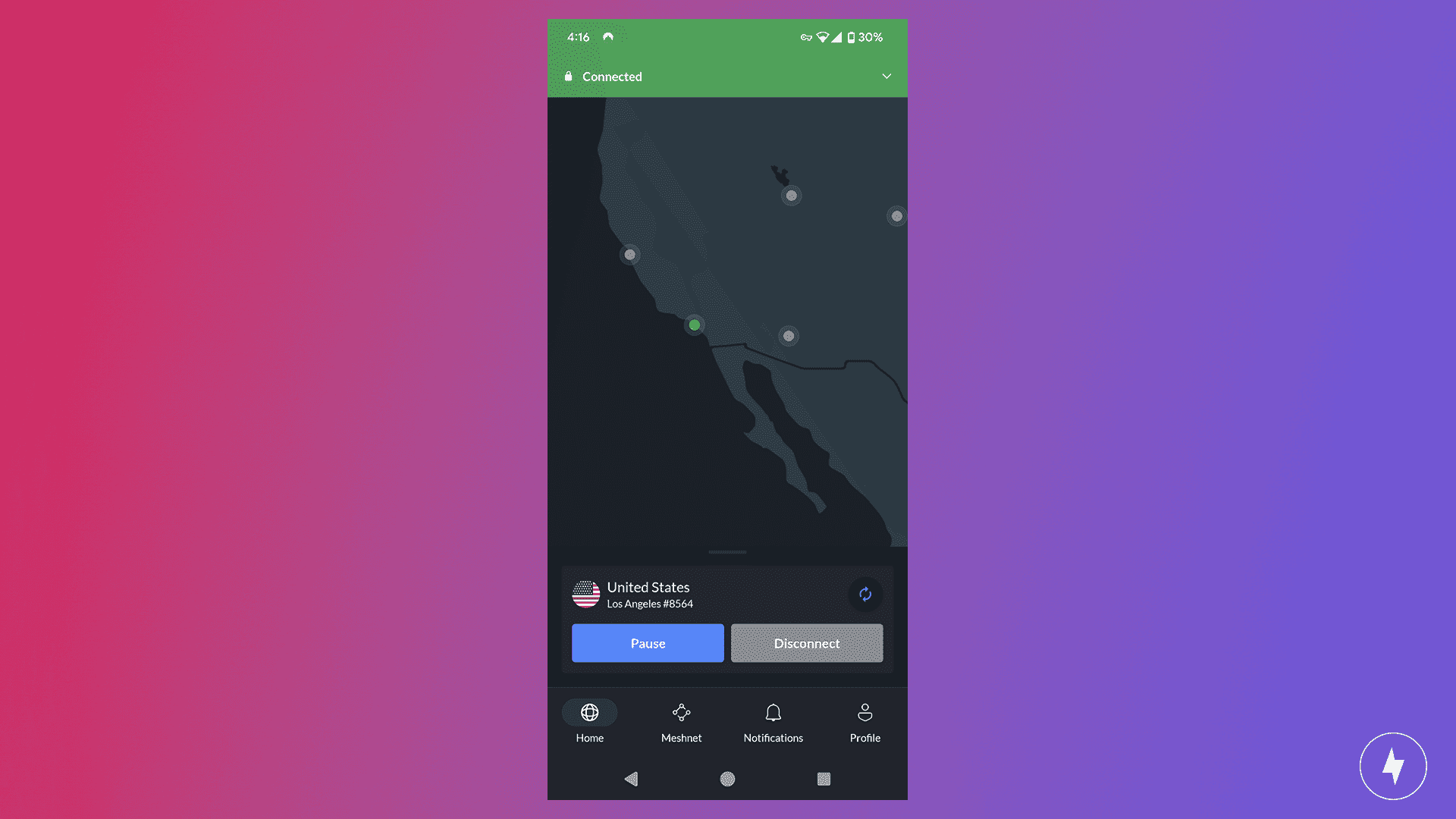
Public Wi-Fi is excellent for staying connected away from home, but public networks have some safety concerns to consider. If you try to connect to public Wi-Fi, make sure you know the warning signs of potential security breaches and clever hackers. Follow the tips below for staying safe on public networks.
Keep Your Eyes Peeled for Fake Wi-Fi Networks
You shouldn’t join a random Wi-Fi network unless you know what establishment owns the network. Some hackers create fake, unsecure hotspot networks to steal information and hack into the devices of the people who connect to them. These artificial networks look like legitimate networks to entice local users to connect. But don’t worry! There are several signs a network may be sketchy so you can stay safe online.
- Vague Wi-Fi network names: If you see a network with a vague title like “Free Wi-Fi” or “Free Airport Wi-Fi,” it could be a fake network. If you can’t tell, it’s best to ask the location’s owner for the name of the network.
- Multiple networks with nearly identical names: Hackers will often create a network that’s just one character or word off from a legitimate network’s name. We call this an “evil twin” network. They may name it “Free Starbucks Wi-Fi,” for instance, when the real network is called “Starbucks Wi-Fi.” Again, check with the establishment to see which network is legitimate.
- No login or opt-in page: If a network isn’t password-protected and doesn’t have a login page for you to agree to the terms and conditions, it could be fake.
- The network requires you to install something to connect: If you join a network and an opt-in page appears in your browser, read the terms and conditions. If clicking “Agree” allows the network to install software on your computer, it’s probably a hacker trying to download malware to your device.
- You didn’t confirm the network with a real person: It’s always best to confirm with a trusted person that the network you’re connecting to is correct. Don’t just ask for the network’s name, however, since there could be several networks with similar identifiers. Show the person the network name on your phone or device and confirm that it’s the correct one. Also ask if there is a password or login page. If the person says there’s supposed to be a login page, but you connect to the network without any password or login, it’s probably an evil twin network.
Avoid These Activities on Public Wi-Fi

Even legitimate public Wi-Fi networks are vulnerable to hacks and security issues, so it’s best to avoid doing any activities that require sensitive information while connected. Here’s a list of things to avoid doing when using a public Wi-Fi network:
- Accessing your personal banking apps, tax websites, or other websites that use your personal data
- Sending emails that contain sensitive information or opening emails from unknown senders
- Downloading files or software you’re not familiar with
- Visiting non-encrypted websites that start with “http” instead of “https”
- Shopping online anywhere that requires you to enter payment information
If you need to do any of the tasks above while in public, it’s best to connect to your phone’s password-protected hotspot or use a portable hotspot device. Make sure your screen is not visible to any nearby patrons who could be peeping! I personally use a privacy screen for my phone for better protection, but it’s not perfect, since someone standing directly behind me can still see my screen.
Use a VPN
A VPN can protect you and provide anonymity while using public Wi-Fi. VPNs encrypt all the data you send and receive, masking your location and IP address so you won’t be visible to any hackers on the network who want to steal your information. Some VPNs are free, while others provide premium features for a monthly cost. Keeping your personal information safe is worth the investment! You can check out our guide to VPNs to learn more about these services.
Frequently Asked Questions About Areas with Free Wi-Fi
How can I get free Wi-Fi anywhere without an app?
You can connect to public networks offered in coffee shops, libraries, restaurants, hotels and airports. Many businesses display their network name and password for customers, while some offer open, no-password connections. Your mobile carrier may also provide free hotspot access in certain areas; just check your account online. If you’re traveling, look for public spaces such as parks or transit hubs that advertise free municipal Wi-Fi.
What areas have the best free Wi-Fi?
Areas with high foot traffic and a strong business presence typically have the best free Wi-Fi. Shopping centers, airports, hotels and popular coffee shop chains like Starbucks or Dunkin’ often offer reliable, high-speed access. Public libraries can also provide excellent free connections. Tourist destinations may have city-sponsored networks, especially in plazas or historic districts.
What city has free Wi-Fi?
Several cities offer free public Wi-Fi networks, but New York City is one of the most well-known. Through its LinkNYC program, the city provides fast, free internet at thousands of kiosks across all five boroughs. Other cities like Boston, Indianapolis and Chattanooga also have widespread free networks in parks, public transit areas and downtown districts.
How do I find free Wi-Fi near me?
You can use your device’s Wi-Fi settings to scan for available networks in your area. Look out for connections from popular chains like McDonald’s, Starbucks or major hotel brands, which frequently offer complimentary access. Many municipalities also provide official free Wi-Fi in downtowns or transit areas. If you’re unsure, ask nearby businesses or check local government websites for maps of hotspot locations.
Is public Wi-Fi safe to use?
Public Wi-Fi can be convenient but it often lacks strong security. To stay safe, avoid accessing sensitive accounts like online banking while connected. Use a VPN to encrypt your activity, stick to HTTPS websites and turn off file sharing on your device. For extra protection, log out of accounts after each session and clear saved passwords.