How to Reduce Lag for Online Gaming
Level up your network with these tips and tricks to eliminate lag forever.

- Use a wired Ethernet connection or optimize your Wi-Fi setup to reduce interference, ensuring consistent and stable internet for gaming.
- Maintain a low ping (under 50 ms) and fine-tune your router’s QoS settings to prioritize gaming traffic over other network activities.
- For the best gaming experience, consider fiber-optic internet, which offers superior speed and minimal latency, especially if current optimizations don’t resolve lag.
Whether you’re playing on a console like the PlayStation 5 or you’ve just installed your brand-new, top-of-the-line graphics card, lag can ruin any online gaming session. In order to make sure you’re squeezing every ounce of performance out of your console or PC, your home network needs to be able to keep up.
As a gaming enthusiast myself, I have no patience for lag. I’ve lost many battles to lag, but after learning the cheat codes, I’ve become a pro at defeating it. Here’s how to ensure that your home internet connection isn’t another opponent, so you can focus on those split-second reactions that matter in the heat of the moment.
Our Video on How to Reduce Lag on PS5 and PC
Are you a PS5 or PC gamer and have run into lag during your online gaming sessions? Watch our video below to find out how to fix lag and don’t forget to subscribe to our YouTube channel for more videos on our troubleshooting guides.
Overview of Reducing Lag While Gaming
- Speeds and Ping: Why They Matter
- What’s a Good Ping for Gaming?
- Wired Over Wireless: The Ethernet Advantage
- Reposition Your Router
- Make Sure Your Network Fits Your Needs
- Get Away From Data Caps
- Opt for a Gaming Router
- Fine-Tune Your QoS Settings
- Upgrade Your Ethernet Ports
- Utilize Dual-Band Wi-Fi
- Fiber Reigns in the Realm of Gaming
Speeds and Ping: Why They Matter
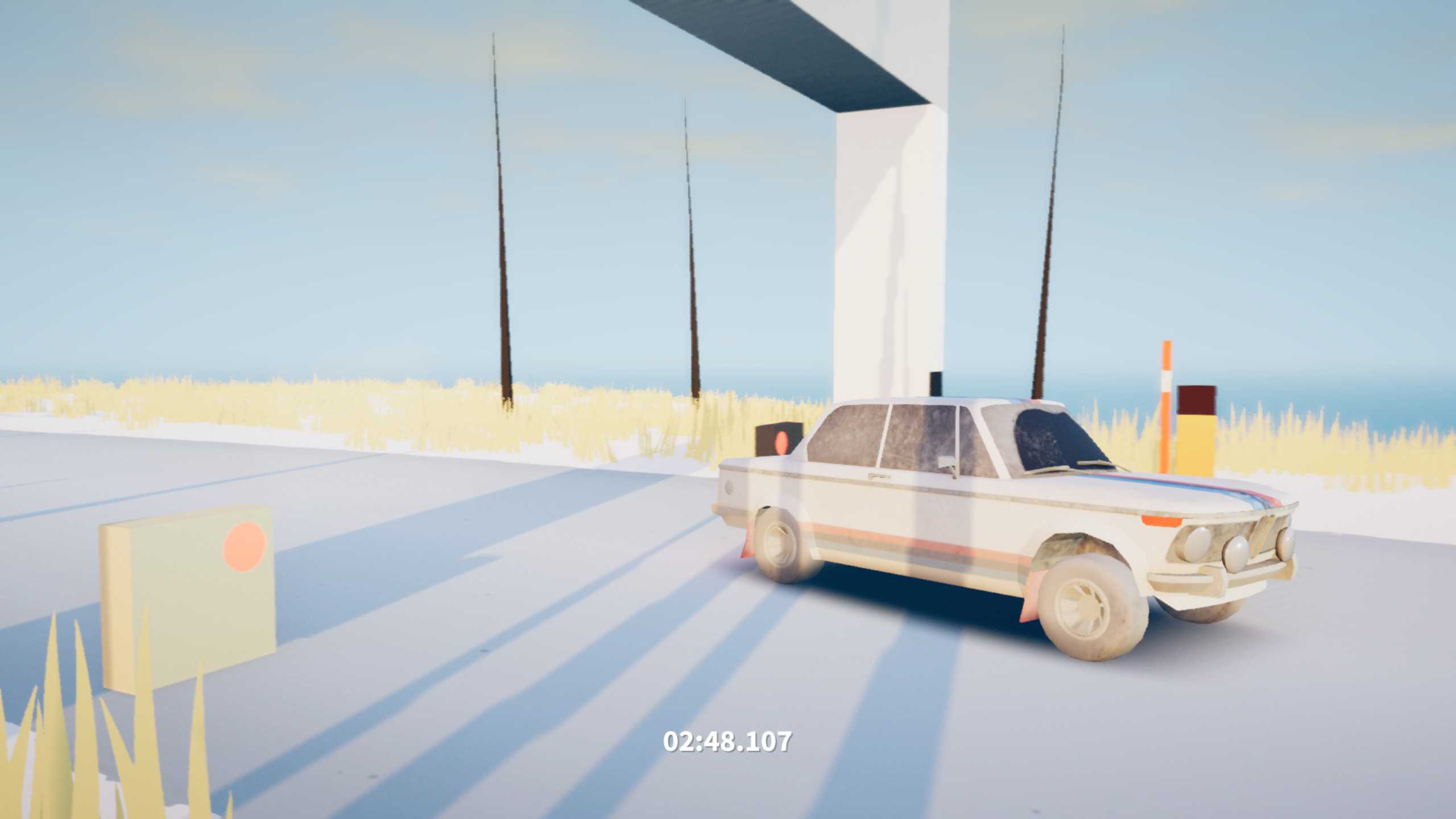
You don’t need obscene amounts of bandwidth for seamless online gaming. In most cases, download speeds of around 10 Mbps and upload speeds of 4 – 5 Mbps are sufficient for gameplay, but speeds reaching up to 25 Mbps down and 10 Mbps up are better. Thankfully, most of us have access to higher speeds than this, but if you need to double-check, take a quick speed test and see how you measure up.
Faster download speeds will help you download games more quickly. Since file sizes for modern games can be as high as 150 GB or more, higher download speeds are a phenomenal quality-of-life upgrade. I subscribe to fiber internet because I hate waiting for games to download, and file sizes are getting so large that I feel the difference with a gigabit connection.
Your ping — the time it takes a piece of data to reach its destination and back — is much more important when playing the game. The lower the ping (measured in milliseconds), the faster you see the effects of your inputs on the screen; with a low ping, you pull the trigger on your controller, and the weapon on the screen fires sooner.
In that sense, you can think of ping as a measurement of latency. In a competitive match where the difference between victory and defeat can often be measured in milliseconds, a lower ping is a huge advantage. A ping of 50 ms is excellent, but a ping as high as 100 ms is acceptable.
What’s a Good Ping for Gaming?
If you’re curious about what your ping means for you, here are a few examples that might act as helpful goals to shoot for:
Instant Ping: 10 ms (0.01 seconds)
This level of ping is the gold standard. Almost no latency is present on this connection, and actions in-game are essentially instant. Your best bet for achieving this level of ping is signing up for a fiber internet provider. My ping hovers around this level whenever I load into an online lobby.
Good Ping: under 20 ms (0.02 seconds)
For most games, anything under 20 ms response time is considered to be “good.” Obviously, 10 ms or less is ideal, but the difference between 10 and 20 in terms of feeling is marginal for most people.
Average Ping: 20 – 50 ms (0.02 – 0.05 seconds)
Ideally, you’ll want to keep your ping under 50 ms. That’s the threshold where, for many, the lag becomes noticeable. Under 50, though, and things are generally playable. But you might find yourself at a disadvantage when going up against others.
Bad Ping: 50 – 100 ms (0.05 – 0.1 seconds)
Beyond 50 ms, you’ll start to notice the effects of your ping on your gameplay. Up to 100 ms can be tolerable, but for the best experience, you’ll want to consider upgrading or optimizing your connection if possible.
Unplayable Ping: 100 – 300 ms (0.1 – 0.3 seconds)
At this point, many types of games will essentially become unplayable. Massive multiplayer games like “World of Warcraft” may still be playable, but shooters and games requiring real-time input will probably be a no-go. In fact, after about 150 ms, some games might outright deny you when it comes to connecting to an online lobby.
Wired Over Wireless: The Ethernet Advantage
This goes for console and PC gamers alike: At the end of the day, hardwired connections beat Wi-Fi connections. Ethernet cables are less affected by environmental interference and provide a more stable internet connection. I’ve tested this out by comparing how long a 100 GB game on the PlayStation 5 takes to download over Wi-Fi versus Ethernet, and the latter wins — no contest. What could’ve been a 55-minute wait turned into fewer than 10 minutes simply by plugging in an Ethernet cable to my console.
So, if possible, plug your console or PC directly into your router. In my home, I notice a massive improvement in latency consistency when hardwired, not to mention a substantial download speed increase.
Reposition Your Router
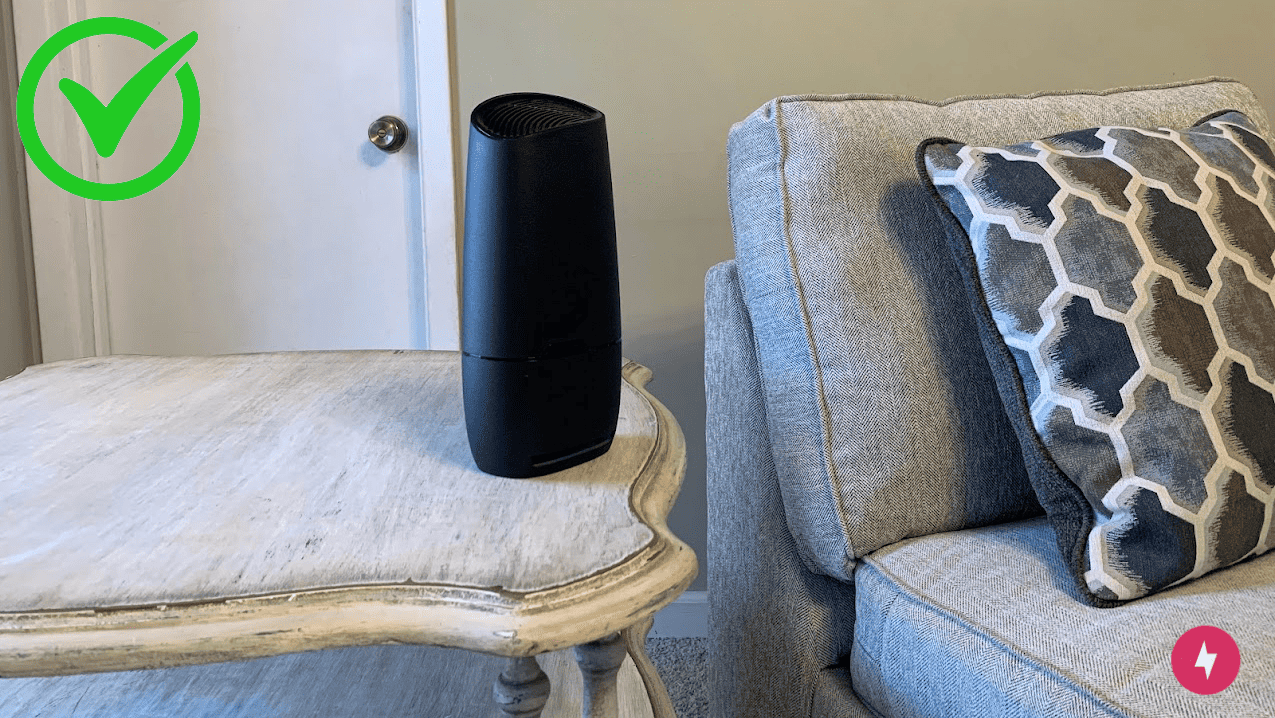
If you can’t plug your gaming rig into your router and you have to game on Wi-Fi, placing your router in an optimal spot can help ensure a strong signal reaches your console or PC.
A router will work best in the center of the room, which, unfortunately, can be inconvenient for wiring purposes and interior decorating. At a minimum, do your best to keep your router away from microwaves, walls, and corners as much as possible. Placing your gaming device closer to your router can also minimize signal interference. If nothing else, you can attach an external antenna to your router to mitigate performance loss from imperfect placement.
Make Sure Your Network Fits Your Needs
Internet needs for gamers vary as much as gamers’ habits do. A household with four users gaming, streaming, and chatting on Discord has wildly different bandwidth needs than one with one user sneaking in a quick game of “League of Legends” while the kids watch “Cocomelon.”
Streamers and households with multiple gamers who want to play online simultaneously will want to make sure they find upload speeds and data caps that will support their increased data traffic.
Get Away From Data Caps
Users who download multiple large-file-size games in a month will want to find a plan without data caps, or at least monitor their data usage and know the consequences of exceeding the limit. Once you’ve reached your data cap, you could be charged overage fees, and your internet speeds may be throttled.
You might not need blistering-fast internet access for most gaming needs, but throttled network speeds won’t help if you’re already dealing with lag. Many internet providers offer unlimited data with their plans. While gaming requires a relatively small amount of bandwidth, plenty of gaming-adjacent activities, like streaming, quickly burn through the gigabytes. For example, one Twitch streamer can use 2 – 3 GB of data in just an hour.
Opt for a Gaming Router

Gaming routers, as their name suggests, come with features that make them especially desirable for gamers. If your existing router lacks Quality of Service (QoS) settings, gigabit Ethernet ports, or dual-band capabilities, or if you’re still suffering from lag after plugging into an Ethernet port or moving your router closer to your gaming console or PC, you might be due for an upgrade.
Fine-Tune Your QoS Settings
To optimize your home network for gaming while accommodating other internet activities, adjusting your QoS settings on your router is crucial. Routers with QoS capabilities can manage and prioritize network traffic, ensuring that gaming sessions remain unaffected by bandwidth-intensive tasks such as video conferencing or streaming.
Automatic QoS tools are designed for ease of use, providing a set-and-forget solution that automatically adjusts bandwidth distribution. These tools are generally based on algorithms that detect different types of traffic and allocate resources accordingly to maintain performance where it’s needed most.
On the other hand, manual QoS settings offer more granular control. By configuring these settings, you can specify the priority of various devices and types of traffic. For instance, you can prioritize your gaming console or PC over other devices, or ensure that gaming packets are prioritized above file downloads.
This level of customization allows for a tailored approach to network management, which can lead to a more stable and responsive gaming experience.
To fine-tune your manual QoS settings effectively, start by identifying all the devices on your network and the typical bandwidth each uses. Next, categorize the type of traffic (gaming, streaming, browsing, etc.) and assign priority levels based on the importance of each activity. You’ll want to assign a high priority for gaming to reduce latency and prevent lag.
Remember that QoS settings might need to be adjusted over time if the number or type of connected devices changes, or if internet usage patterns change. Regular monitoring and tweaking can help maintain an optimal balance, ensuring that your gaming sessions are uninterrupted, even when other devices are consuming bandwidth on your network.
Upgrade Your Ethernet Ports
Gigabit Ethernet ports ensure your router can leverage all your available bandwidth, especially if your home network boasts gigabit download (or even upload) speeds. While any Ethernet cable is better than a Wi-Fi connection, gigabit Ethernet cables are the best available option for gamers looking to be shot out of a cannon rather than squeezed out of a tube.
Utilize Dual-Band Wi-Fi
If an Ethernet connection is out of the question, routers featuring dual-band Wi-Fi can help soften that blow. Dual-band routers can help cut through the signal interference that makes Wi-Fi worse than wired connections by relegating slower devices to their own channel — and freeing up bandwidth for the devices that need it. Which needs a gallon of gas more: a Prius or a Ferrari?
Fiber Reigns in the Realm of Gaming

When all is said and done, the verdict is clear: Fiber-optic internet is the reigning monarch in the kingdom of online gaming. Its high-speed capabilities ensure that you’re equipped with the quickest draw in the digital Wild West of competitive gaming.
For those who have taken every measure — from optimizing router placement to tweaking QoS settings — and still find themselves handcuffed by lag, the solution may lay in an upgrade to fiber. With its near-instantaneous data transmission, fiber-optic doesn’t just reduce lag; it obliterates it, providing a seamless gaming experience that can be the difference between digital glory and defeat.
Consider this your final power move in the battle against lag. As the gaming world continues to evolve, with ever-increasing file sizes and the need for real-time reaction speeds, your internet connection shouldn’t be the weak link in your gaming chain. Fiber-optic internet isn’t just a luxury; for the serious gamer, it’s an essential tool in their arsenal.
So, before you load up your next game, take a moment to consider your setup. Is your network ready for what you’re going to throw at it? If not, it may be time to upgrade to fiber-optic internet if it’s available in your area. After all, in the race for internet supremacy, fiber-optic wears the crown, ensuring that you stay ahead of the game — literally.
Frequently Asked Questions About Online Gaming Lag
Do my gaming console’s settings affect lag?
Yes, adjusting your console’s settings can help reduce lag. Enabling game mode on your TV can minimize display latency, and ensuring your console’s software is updated can optimize performance. Reducing the number of background apps or downloads on your console can also free up resources for smoother gameplay.
Can VPNs help reduce gaming lag?
VPNs can sometimes improve lag if they route your traffic through a faster server or avoid network congestion, but they often increase latency due to data encryption. Use a gaming-optimized VPN if you’re in a location with poor routing to game servers. Note that it’s best to test your connection both with and without a VPN to determine its impact.
What type of Ethernet cable is best for gaming?
Cat 6 or higher Ethernet cables are ideal for gaming, as they support gigabit speeds and reduce crosstalk (interference between wires). These cables ensure low latency and maximum performance, especially in high-bandwidth environments. If you’re using older cables like Cat 5, consider upgrading to reduce potential bottlenecks.