Why Does My Internet Keep Going Out? How to Troubleshoot Home Internet Issues
Find out why your internet goes out and what you can do to fix it.

- Various things can cause your internet to go down, from equipment and provider issues to bad weather and network congestion.
- Oftentimes, you can fix internet outages on your own with a few simple steps.
- Assessing your equipment and its placement, checking your internet speeds, and changing device settings can all help get you back online.
Whether you’re in the middle of an online game, taking an important Zoom call, or working on a research paper, the internet always seems to go out at the most inopportune times. Luckily, you can diagnose and fix many internet problems without sitting on hold with your internet service provider for what feels like hours. In this guide, we’ll cover why these issues occur and how to fix them, along with some additional tips when all else fails.
Overview of Troubleshooting No Internet Connection
- How to Fix Slow Internet Speeds
- How to Fix Slow Internet Speeds on Your Device
- How to Fix Router Connection Issues
- Still Having Issues? Here Are Some Other Ways to Fix Internet Problems
Our Video on How to Troubleshoot Home Internet Issues
Are you a visual learner and would prefer to watch a video version of this article? No worries! Check out our video below and subscribe to our YouTube channel for more helpful video tutorials and guides.
How to Fix Slow Internet Speeds
Slow internet speeds can be incredibly frustrating, and no amount of refreshing a page can fix the issue. Here are some common reasons your internet is slow and how to troubleshoot it.
Your Speed or Equipment Isn’t Cutting It
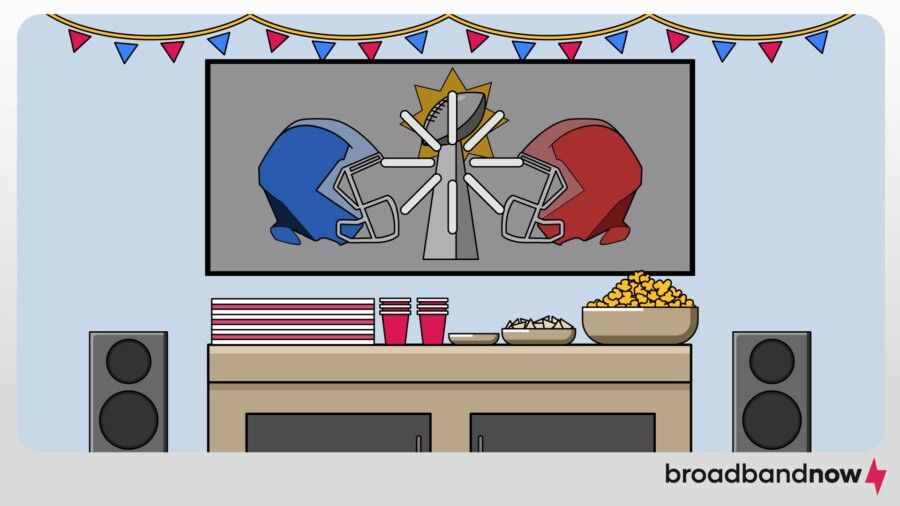
If your internet is constantly lagging or buffering, it could be because you simply lack the speed to handle your online activities. Some things require a lot more speed and bandwidth than others. For instance, online gaming and streaming services take up a lot of bandwidth, while browsing the web and checking email use a lot less. If you live in a large household with multiple TVs, laptops, phones and other devices connected to the internet, you’ll also need substantial speed.
Or you could have enough speed and your equipment is the culprit. Every router has a limit to how much speed it can support, which varies from one router to the next. One of my relatives has an internet plan that offers speeds up to 300 Mbps, but their router was designed to handle speeds up to 200 Mbps only. That means they never experienced speeds faster than 200 Mbps and they were missing out on the other 100 Mbps that they paid for (which I explained; they have since upgraded their router).
The Fix
You can use our bandwidth calculator to assess the speed and bandwidth you need with your current internet usage. Then, take an internet speed test to see what speeds you’re actually getting. If you realize you need a faster speed than your current plan provides, consider upgrading your internet plan.
Have the Need for Speed? Use our ZIP code search tool to find the best prices and plans with the speeds you need in your area.
If you assess your needs and feel like your current plan should be fast enough to meet them, you might have an equipment issue. You can check to see how much speed your router is designed to handle by looking through the router’s product manual. Don’t have the manual? Just Google: “How much speed can [insert your router name here] handle?”
If you check the manual and realize your router should be able to handle your plan’s speeds, it could be a router placement issue. Try moving your router using the tips for optimal placement below:
- Choose a central location that is out in the open.
- Don’t place your router on the floor.
- Avoid putting it in the kitchen.
- Avoid placing it near mirrors or fish tanks.
- Avoid walls and place the router near an open space or doorway.
- Avoid other electronics that use radio signals, like baby monitors and cordless phones.
- Don’t place it in a cabinet or drawer.
Issues With Your Internet Service Provider
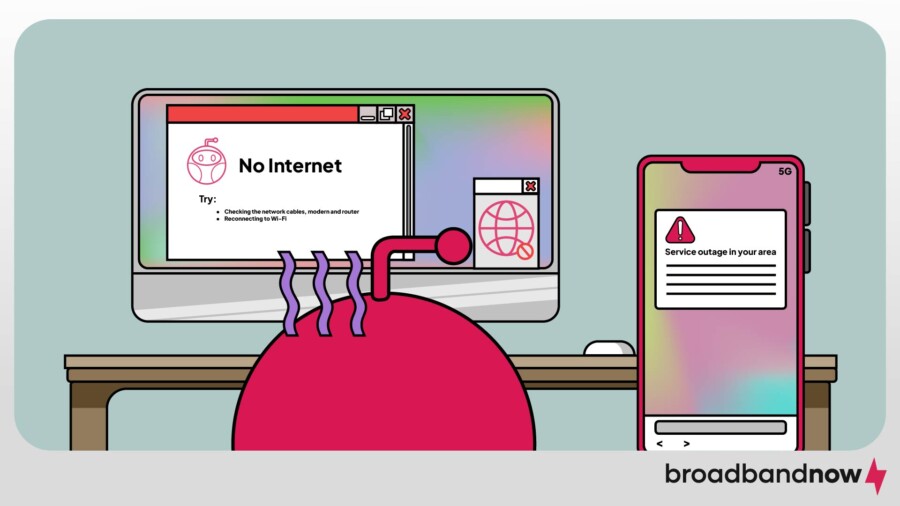
While widespread internet outages are a lot less common than you might think, they still happen from time to time. There are several ways to confirm if your ISP is experiencing an outage.
The Fix
You can do a quick Google search for “[insert the name of your provider] outage” to see if there are any ongoing issues in your region. Also, check the provider’s social media pages and website for information. If that doesn’t generate any information, you can try signing in to your internet provider account to get an update. Calling customer support is a last resort, as you may experience long wait times. If the outage is impacting hundreds (or even thousands) of people, and many of them try to call at the same time, you’ll probably end up on hold for a while.
I have Spectrum, and with the My Spectrum App, as long as I turn on alerts for outages in my account settings, I’ll be notified if my area is affected. If there’s an outage, technicians can often resolve them in a matter of hours. In the meantime, you’ll have to wait it out.
Network Congestion
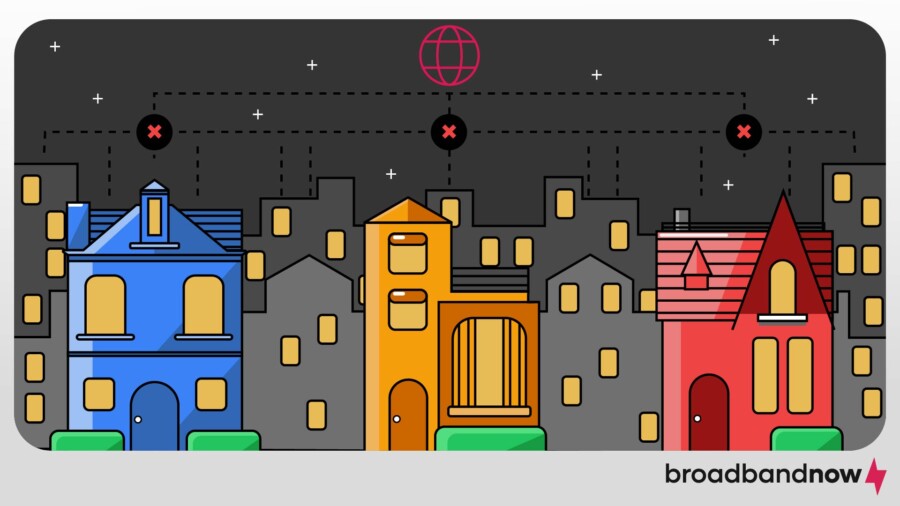
Just as we often sit in stop-and-go traffic during rush hour, our internet connection can experience network congestion during peak internet traffic times. During these peak times, you may experience slow speeds and a laggy connection. Fiber internet is the only type of internet that isn’t susceptible to this congestion, so if you have satellite, cable or DSL internet, it may be an issue.
The Fix
There isn’t much you can do about improving speeds until traffic on the metaphorical internet freeway clears up, but there are a few things that might help make the most of what you’ve got.
Wired connections will always be faster than wireless, so if possible, try plugging directly into your router with an Ethernet cable to see if that improves speeds. You can use a wired connection for devices that use the most bandwidth, including gaming consoles and smart TVs. Purchasing a Wi-Fi range extender can also help boost your signal in parts of the house that aren’t well covered by your initial internet signal. Here’s your reminder to make sure that your router is in an optimal place.
If these tips don’t help and the network congestion is a major headache, avoid using the internet during peak times whenever possible. I try to urge my kids to avoid using their devices during these times and set a limit on how long they can be online. You can also use your phone as a mobile hotspot or purchase a portable internet device for times when you really need to use the internet during rush hour.
How to Fix Slow Internet Speeds on Your Device
Sometimes, slow internet isn’t caused by your connection but by the device you’re connected to. Use these tips to get your internet speeds back to a comfortable pace.
Windows
On Windows devices, slow internet can be caused by background programs hogging bandwidth, outdated network drivers or too many apps running at once. Windows updates can also quietly download in the background, eating into your available speed without you realizing it.
The Fix
Start by checking Task Manager to see which apps or processes are using your network connection. Disable unnecessary programs and pause large updates until you’re not using the internet heavily. Updating your network adapter driver can also help improve performance. If all else fails, running Windows’ built-in Network Troubleshooter can pinpoint specific issues.
Mac
Macs sometimes slow down online because of old system settings, conflicting Wi-Fi preferences or too many apps syncing to iCloud at once. Interference from nearby networks or a cluttered cache can also cause sluggish browsing and streaming.
The Fix
Check your Mac’s Activity Monitor to see which apps are consuming bandwidth. You can also reset your Wi-Fi preferences by deleting old network profiles and reconnecting to your current network. Clearing your browser cache or switching to a less congested Wi-Fi channel through your router settings can often give your connection a noticeable boost.
Mobile Phone
On smartphones, slow internet often comes from app overload, outdated software or weak signal strength. Social media apps running in the background, too many cached files or automatic updates can drain bandwidth and performance. Poor reception or being connected to a crowded Wi-Fi network can make the problem worse.
The Fix
Restart your phone to clear temporary glitches, then close or disable background apps that don’t need constant internet access. Clearing your app cache (especially in browsers and social apps) can also speed things up. If you’re on Wi-Fi, try toggling Airplane Mode off and on, or reconnecting to a stronger, less congested network. For mobile data, check if you have pending software updates.
How to Fix Router Connection Issues
Issues with your router can land you in the dreaded no internet connection territory. Luckily, you can troubleshoot router issues even if you don’t consider yourself very tech-savvy.
Issues With Your Modem or Router
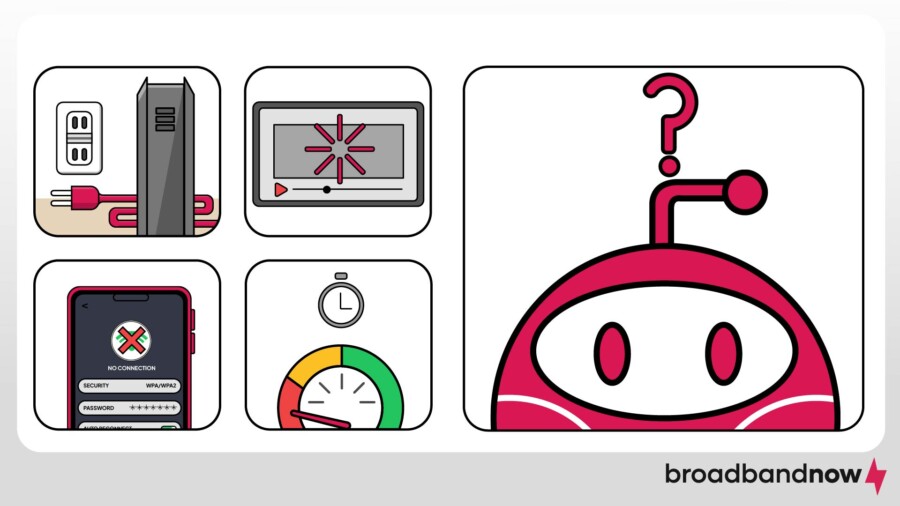
Our routers and modems are plugged in and running all day long. Sometimes, they can get overworked, overheated, or even clogged with dust and dirt. These issues can lead to a slow or dropped internet connection.
The Fix
Many times, restoring your internet connection is as simple as unplugging your router or modem and plugging it back in. Here’s how:
- Unplug your router and modem from the power source.
- Wait for one minute.
- Plug your modem back in and wait 30 seconds.
- Plug your router back in.
- Wait five minutes and retry the connection. (Patience is a virtue here; I like to set a timer and go grab a snack.)
If you notice that your router looks a little worse for wear when you unplug it, give it a good cleaning. Wipe down your router with a duster or cleaning cloth. Then, use a vacuum attachment or condensed air duster to remove any trapped dust inside the device. I can’t remember if I’ve ever dusted or cleaned my router, but it probably would’ve helped in the long run!
In most cases, you can rely on your router’s support center for troubleshooting. Whether you have a Netgear, TP-Link or Eero router, you can find device-specific support to get your router back in working order.
Bad Weather
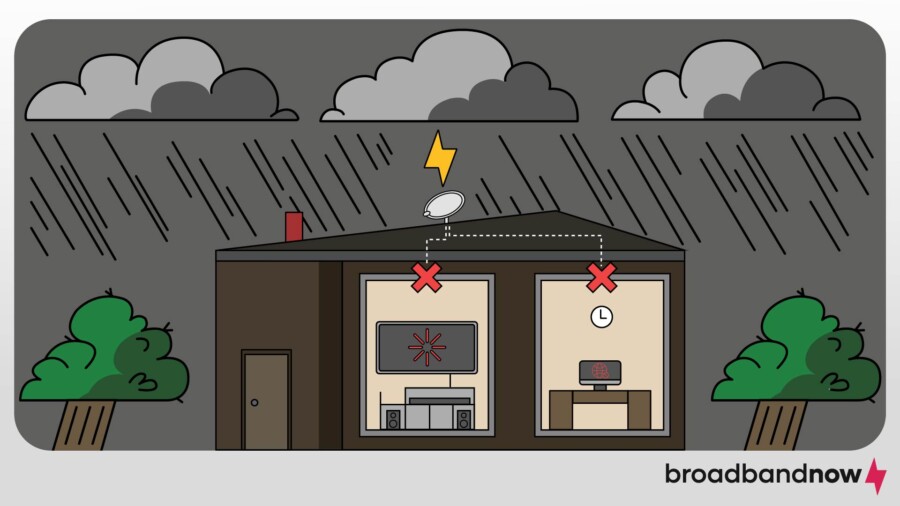
Heavy rain, thunderstorms, snow, heavy cloud coverage and other major weather events can cause your internet to go down or weaken the connection. All types of internet can be impacted, but satellite internet is more at risk of a weather-related outage than other kinds of internet.
This is because satellite internet transmits a signal from the satellite dish on your house to a satellite located in space thousands of miles away. Bad weather can scatter the signal, making it more difficult for it to travel the long distance between your dish and the satellite in space. A storm miles away from your home could even impact your connection if it gets in the way of the signal’s path.
The Fix
I live in Tennessee, where it gets windy, but luckily, it hasn’t been so drastic that I’ve had my internet go out. Residents who live where there are more extreme weather conditions might not be so lucky, so they might have to wait out the bad weather for their internet to return. If you have satellite internet, you can also purchase a satellite dish heater or weather shield to help prevent weather-related outages.
Issues With Network Cables
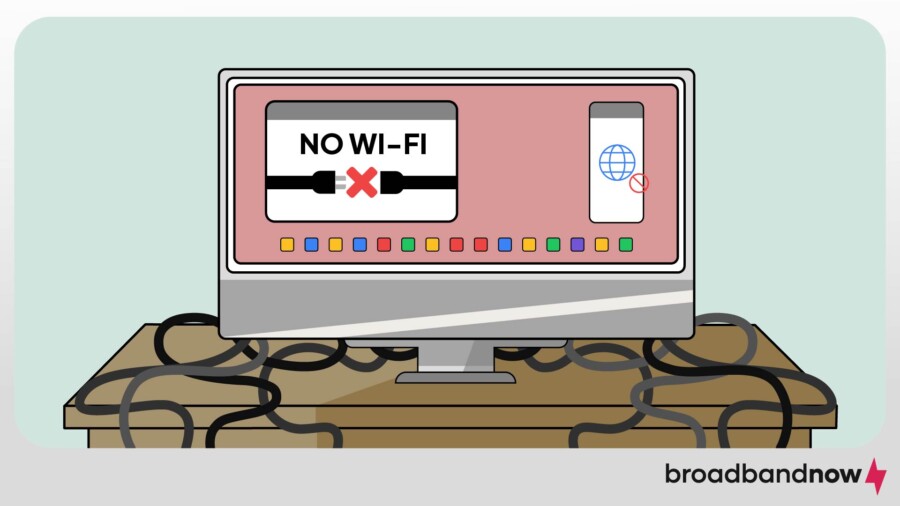
If the physical network cables in your home are loose, damaged or poorly configured, they can cause your internet to go down. There are a few things to look out for that could signify cable damage.
The Fix
Here are a few signs to look for when it comes to your physical connection:
- Damaged cables: Check to see if there are kinks, tears, chew marks from pesky critters, or any other signs of damage on your coaxial cables. If you use a wired connection, check your Ethernet cable too.
- Loose cables: Ensure that the cables connected to your router, modem, and wall outlet are screwed in tightly. Loose cables can lead to a weak or spotty connection. Check that your Ethernet cables make an audible clicking sound when fully inserted and that you can’t pull out the cable without pressing down on the clip.
If you think there is an issue with your network cables, it’s time to call your internet provider and ask for a technician to take a look. Fixing cables requires specific tools and training, and you could cause more harm than good if you tinker with them yourself. A technician can also check to see if any active coaxial lines in your home aren’t in use. These unused lines can cause interference, and the technician can close them off using specialized equipment.
Your Connection Has Been Hacked
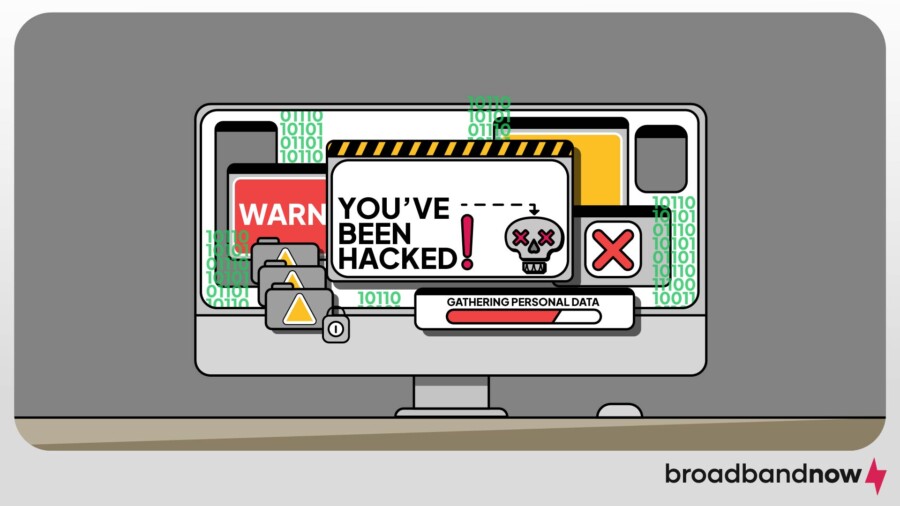
We all dread the day that we realize we’ve been hacked. While it’s one of the more unlikely causes of your internet issues, it’s still possible. Hackers can gain access to your home Wi-Fi network and control your ability to connect devices to the internet.
The Fix
If you think that your connection has been hacked, it’s best to reset your Wi-Fi network with a new network name and password. Your new password should be strong and unique. Even if you’re not 100 percent sure you’ve been hacked, it’s better to be safe than sorry!
You can also install antivirus software to prevent future security breaches. Before purchasing new software, check to see if your ISP offers free malware protection, as it’s pretty common. If you already have antivirus software, make sure that it’s up to date. Outdated software could also cause network issues and leave you vulnerable to hackers.
Ramping Up Your Security: Visit our guide to creating a secure home wireless network. It covers tips on everything from creating a strong network password to setting up encryption to keep your network safe and secure!
Lastly, keeping your firmware up to date can help prevent hacking. Firmware is code that keeps your equipment running properly. Occasionally, this information needs updating. Below are links to detailed instructions for updates by brand and how to log in to each brand’s configuration area.
| Firmware updates by brand | Logging in to your router’s control panel |
|---|---|
Still Having Issues? Here Are Some Other Ways to Fix Internet Problems
If you’ve tried all of the solutions above and your internet is still down, here are some additional tips and tricks.
Make Sure a New Device Isn’t Hogging Your Network Bandwidth
Did someone in your home recently get a new device, such as an Xbox Series X or a streaming media player, like an Apple TV 4K? If so, these additions to your network may cause performance degradation, especially when these new devices are in use.
If you suspect this is the issue, disconnect the new devices from the internet and recheck your connection. If it improves, the devices will eat up network bandwidth. You may need to consider upgrading your internet service to accommodate the number of devices in your household or decide if there are any devices you can reduce usage to free up bandwidth.
Reset Your Network Settings
Sometimes restoring the factory default state on your devices will solve your issue. Doing so may seem difficult, but for most routers, the process is relatively straightforward.
You’ll want to type in the name of your router on Google (which you can often find somewhere on the device itself), followed by “reset to factory.”
After you’ve reset your router, you’ll need to “forget” the network on your computer. Below are the steps to do this on a Mac and PC.
| Mac | Windows |
|---|---|
|
|
Restart your device and log back in to your Wi-Fi network. Ensure your connection is back up and running.
Call Your Internet Service Provider
While it’s a good idea to troubleshoot the problem on your own first, if nothing on this list gets you connected, it’s time to call your provider. If you experience long wait times on the phone, you can also try the company’s live chat feature if it has one.
In my experience, talking with someone over the phone will be the easiest solution. You can communicate the issues better and follow the steps outlined by the customer service representative in real time. You can find your provider’s customer service number by performing a Google search or locating it on the company website.
Frequently Asked Questions About Troubleshooting Your Internet Connection
Can outdated software on my devices cause internet issues?
Yes, outdated software or firmware on your devices, including your router, can cause connectivity problems. Ensure your router’s firmware is up-to-date by checking your router’s admin settings or contacting your provider. Updating the operating system and network drivers on your devices can also help resolve compatibility issues.
Why does my internet keep dropping when multiple devices are connected?
This often happens when your bandwidth is insufficient to handle the number of connected devices. Streaming, gaming and video calls consume significant bandwidth, which can strain your network. Upgrading your internet plan or switching to a router with better capacity can improve performance.
What should I do if my internet works intermittently?
Intermittent internet can result from loose cables, router overheating or interference from other devices. Check all cables and connections for tightness, ensure the router isn’t overheating, and avoid placing it near devices that emit radio waves. If the issue persists, it may require a visit from your internet provider to inspect the line quality.
Why is my internet connected but not working?
If your device shows it’s connected but you can’t get online, the issue might be with your router, modem or your ISP’s network. Common culprits include outdated DNS settings, a temporary outage in your area or a misconfigured router. Try restarting your modem and router, clearing your browser cache, or testing another device. If multiple devices can’t connect, the problem likely isn’t on your end. Check your ISP’s outage map or contact them directly.
Should I reset my router daily?
There’s no need to reset your router every day unless you’re experiencing constant issues (and if that’s the case, it’s probably time for a new router). Routers are designed to stay on continuously, and frequent resets can actually shorten their lifespan. Rebooting your router occasionally, like every few weeks or if you notice slow speeds, dropped connections or buffering, can help clear temporary glitches.
When should I call my ISP about internet connection issues?
Call your ISP if you’ve tried multiple troubleshooting solutions and the problem persists. You can also reach out if your speed tests show your internet is consistently slower than your plan’s advertised speeds, if you experience frequent disconnections or if you suspect a local outage. ISPs can run remote diagnostics, check for area-wide problems, and schedule a technician if needed. Don’t wait too long, though. Persistent connection issues could point to bigger problems your ISP needs to resolve.