Best Wi-Fi Routers of 2025, Tested and Reviewed
When it comes to speed, latency, and functionality, it’s hard to beat the TP-Link Archer AXE75 Wi-Fi router.

Wi-Fi routers have evolved so much over the years, offering more than just fast internet speeds. Designated guest networks, parental controls, and even integrated apps give users a solid amount of customization options to tailor their internet experience. Whether it’s your first time buying a Wi-Fi router or you’re in serious need of an upgrade, we’ve got you covered. We went through a wide selection of routers on the market and listed our top choices for best Wi-Fi router based on affordability, performance, value, longevity, and technology.
Updated July 2025: We updated prices for our top routers for Amazon Prime Day.
BroadbandNow Bottom Line
Let’s cut straight to the chase. If you’re looking for a Wi-Fi router with tri-band Wi-Fi 6E speeds, smart device compatibility, and enhanced security, you will want to go with our top Wi-Fi router pick: the TP-Link Archer AXE75. Costing only $106.15 at Amazon, it is our top pick because it’s a well-rounded and powerful router that’s suitable for almost any household.
Our Best Wi-Fi Routers Video
Need to see this article in action? Give our video on the best Wi-Fi routers a watch below!
TP-Link Archer AXE75 (BroadbandNow Top Pick)

Featuring the latest in Wi-Fi 6E technology and wireless speeds capable of reaching up to 5.4 Gbps across the new 6 GHz frequency band, the TP-Link Archer AXE75 made it to the top of our best Wi-Fi router list by being an all-around great choice as a first-time router or an upgrade from an old router. In our testing, the TP-Link Archer AXE75 delivered top-tier performance on newer Wi-Fi 6 devices, surpassing all the other routers in speed and delivering some of the lowest download latencies we’ve seen. Coming in just under $200, the TP-Link Archer AXE75 is a great value for a Wi-Fi 6E router in comparison to competitors like the Netgear Nighthawk RAXE300 and the Asus RT-AXE7800. If you’re looking to invest a little extra in a Wi-Fi 6E router for additional speed and connectivity, the TP-Link Archer AXE75 is an ideal choice for most households.
What we liked
- Blazing-fast speeds on Wi-Fi 6 and Wi-Fi 6E devices
- Excellent value for speed and price
- Optimal range for most homes
What we didn't like
- Underperformed with older devices
eero 6+ (Next-Best Wi-Fi Router)

If you’re searching for a sleek-looking Wi-Fi system with a simple setup and backward compatibility, the eero 6+ is the best Wi-Fi router choice for you. Its upgraded Wi-Fi 6 dual-band network and 160 MHz bandwidth can reach farther and produce faster speeds than its predecessor, the eero 6. In our tests, it was effective at reaching near-gigabit speeds at close range, but we found you need to purchase at least two of these routers to get the full effect of its smart frequency band selection. That said, the eero 6+ provides tremendous value at its price range compared to equivalent products, despite requiring a paid subscription to access the more advanced features.
Unlike other mesh Wi-Fi systems, like the Linksys Velop and the Asus ZenWiFi systems, our favorite part of the eero 6+ was how quick and easy it was to set it up through the app on our phone. When asked about her eero 6+ router, our tester McKenzie said it’s as simple as, “Plug it in, and you’re good to go!” If you live in a home with multiple floors or a larger footprint, you should consider the eero 6+ mesh Wi-Fi system.
What we liked
- Seamless setup process
- Extensive home coverage
- Backward compatibility
What we didn't like
- Advanced features require an eero Plus subscription
- Not as effective as a stand-alone router
TP-Link Archer AX55 (Budget Pick)

The TP-Link Archer AX55 Wi-Fi router holds most of the same features as any other TP-Link Archer series router: next-gen Wi-Fi speeds, WPA3 security, and consistent Wi-Fi range. But what sets it apart is its affordable price. Sure, it doesn’t have the sleek design of the eero 6+ or all the perks of the TP-Link Archer AXE75, such as Wi-Fi 6E speeds or additional high-performance antennas, but the TP-Link Archer AX55 makes up for all of that by offering tremendous value for its cost. In fact, in our testing, it produced better speeds at greater distances than the eero 6+, and it was particularly well rounded in terms of all-around download ping.
One of our testers, Bethany, uses this router for her home, and she found the “installation was quick and easy.” Plus, she hasn’t noticed “any network outages since we installed it,” unlike with her previous router. Overall, we found the TP-Link Archer AX55 router to be an excellent catch-all choice for households looking for a router that balances speed, performance, and price.
What we liked
- Extremely affordable
- Low latency
- Exceptional speeds at shorter distances
What we didn't like
- Lacks advanced capabilities
- Requires upgrade sooner
Our Top Wi-Fi Router Recommendations
| Details | BroadbandNow Top Pick | Next-Best Wi-Fi Router | Budget Pick |
|---|---|---|---|
| Wi-Fi router | TP-Link Archer AXE75 | eero 6+ | TP-Link Archer AX55 |
| Price | $106.15 at Amazon | $194.99 at Amazon | $59.99 at Amazon |
| Wi-Fi type | Wi-Fi 6E | Wi-Fi 6 | Wi-Fi 6 |
| Speed rating | AXE5400 | AX3000 | AX3000 |
| Wireless speeds (up to) | 2.4 Gbps | 1 Gbps | 2.4 Gbps |
| Parental controls | Yes | Yes | Yes |
| Smart home connectivity | Yes | All units | Yes |
| Radio frequencies | Tri-band (2.4 GHz, 5 GHz, 6 GHz) | Dual-band (2.4 GHz, 5 GHz) | Dual-band (2.4 GHz, 5 GHz) |
| Bandwidth | Up to 160 MHz | Up to 160 MHz | Up to 160 MHz |
| Ethernet ports | 5 | 2 per unit | 5 |
Why You Should Purchase a Wi-Fi Router
Most of our devices use a Wi-Fi connection, making a Wi-Fi router an essential purchase for almost any household. That said, here are some other fundamental reasons why you should purchase a Wi-Fi router:
- Save money on your internet plan. Most internet service providers (ISPs) charge you to lease a Wi-Fi router, with some charging as much as $15 per month. Across years of service, your costs for Wi-Fi service can skyrocket. Purchasing a router can equate to significant savings.
- Eliminate dead spots in your home. The Wi-Fi router or modem/router combo you get from your internet provider doesn’t usually have the strongest wireless signal. By purchasing a Wi-Fi router, you can select an appropriate router for the size of your home.
- Speed up your wireless internet connection. When you purchase a Wi-Fi router, you can choose from various innovative technologies and combinations, including adding mesh Wi-Fi systems or extenders to your setup. If you have Wi-Fi 6e or Wi-Fi 7 devices in your home, purchasing a new Wi-Fi router will allow you to tap into speeds that an average Wi-Fi 5 or Wi-Fi 6 router won’t be able to reach.
How We Chose Our Favorite Wi-Fi Routers
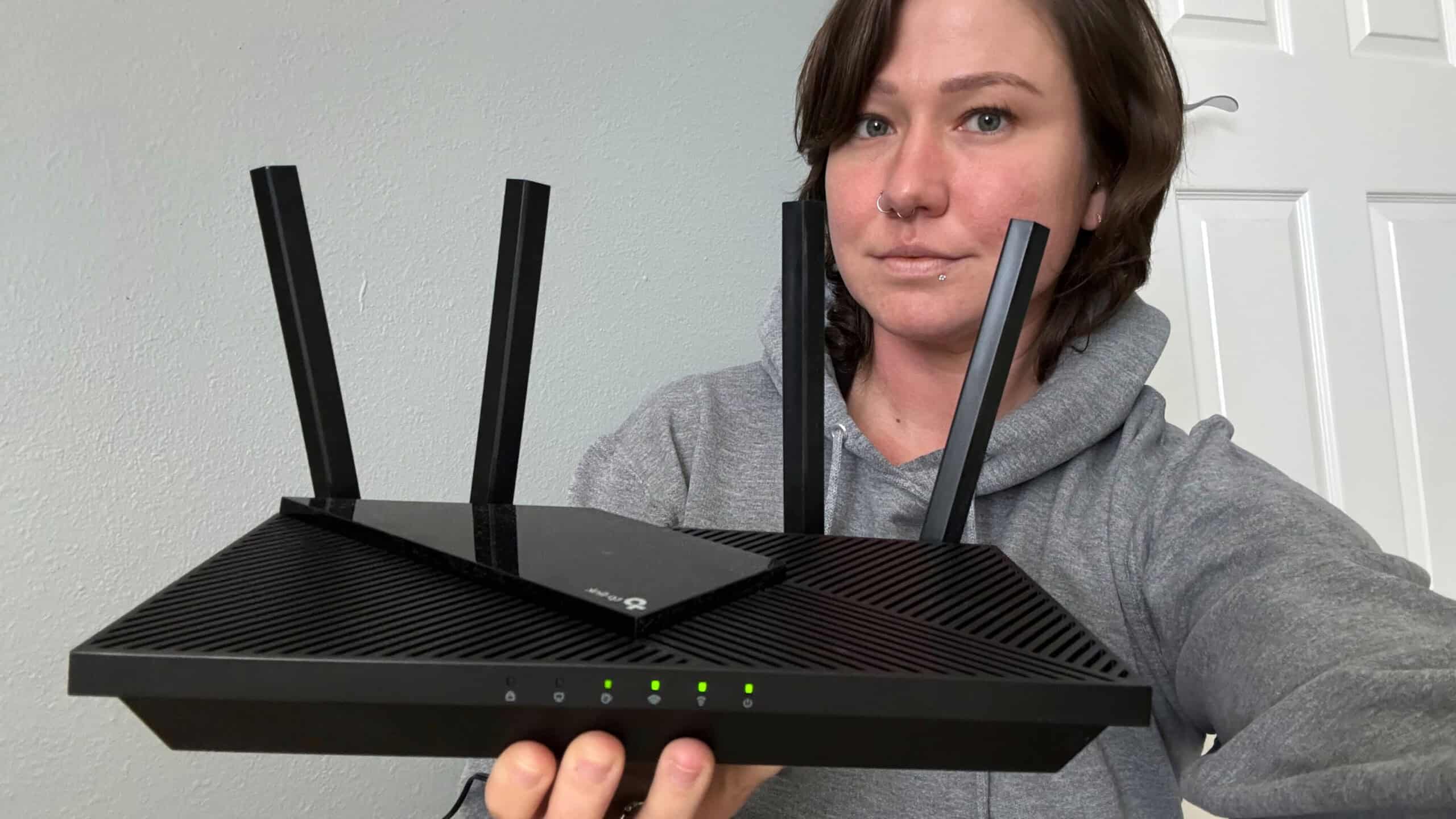
Wi-Fi routers are essential to internet access, so we had to consider the basic needs of the average user. Rather than lean on trends or brand popularity, we focused on several key features, including:
- Affordability: No matter if it’s a new purchase or an upgrade, the price tag is always crucial when choosing a new router. Routers can range in price from $60 to $700, depending on the technology. For us, we chose routers that cost between $100 and $250, as we found that to be a reasonable investment for most household budgets.
- Performance: We selected our top Wi-Fi router picks based on our internal router testing and industry reports on which routers were producing the speeds they advertised. Many households are purchasing internet connection speeds exceeding 500 Mbps, meaning our selection had to feature routers that can achieve those speeds and exceed them.
- Value: When looking at the cross-section of affordability and performance, we arrive at the value of a router. If a router is more expensive but doesn’t perform as advertised, it’s not a good recommendation. However, if a router is cheaper but exceeds expectations, it can make our list of picks. In essence, we always aim to ensure budget-friendly routers perform as they claim and high-end routers have perks that justify their steeper cost.
- Longevity: Whether it’s a television, laptop, smartphone, or anything in between, electronics are an investment, and after a certain amount of time, they will all be obsolete. When choosing our top Wi-Fi routers, we picked only options that we felt people could purchase and keep for multiple years without needing to upgrade immediately.
- Technology: Routers are changing quickly in terms of speed, compatibility, efficiency, latency, and frequency bands, especially with Wi-Fi 7 becoming more prevalent. Due to this fast-paced evolution, we no longer recommend Wi-Fi 5 routers as a viable option; instead, we focused on Wi-Fi 6 and Wi-Fi 6E routers for our top picks. While some consumers are buying Wi-Fi 7 routers, we don’t currently find Wi-Fi 7 necessary for the average household.
How We Tested Our Top Picks
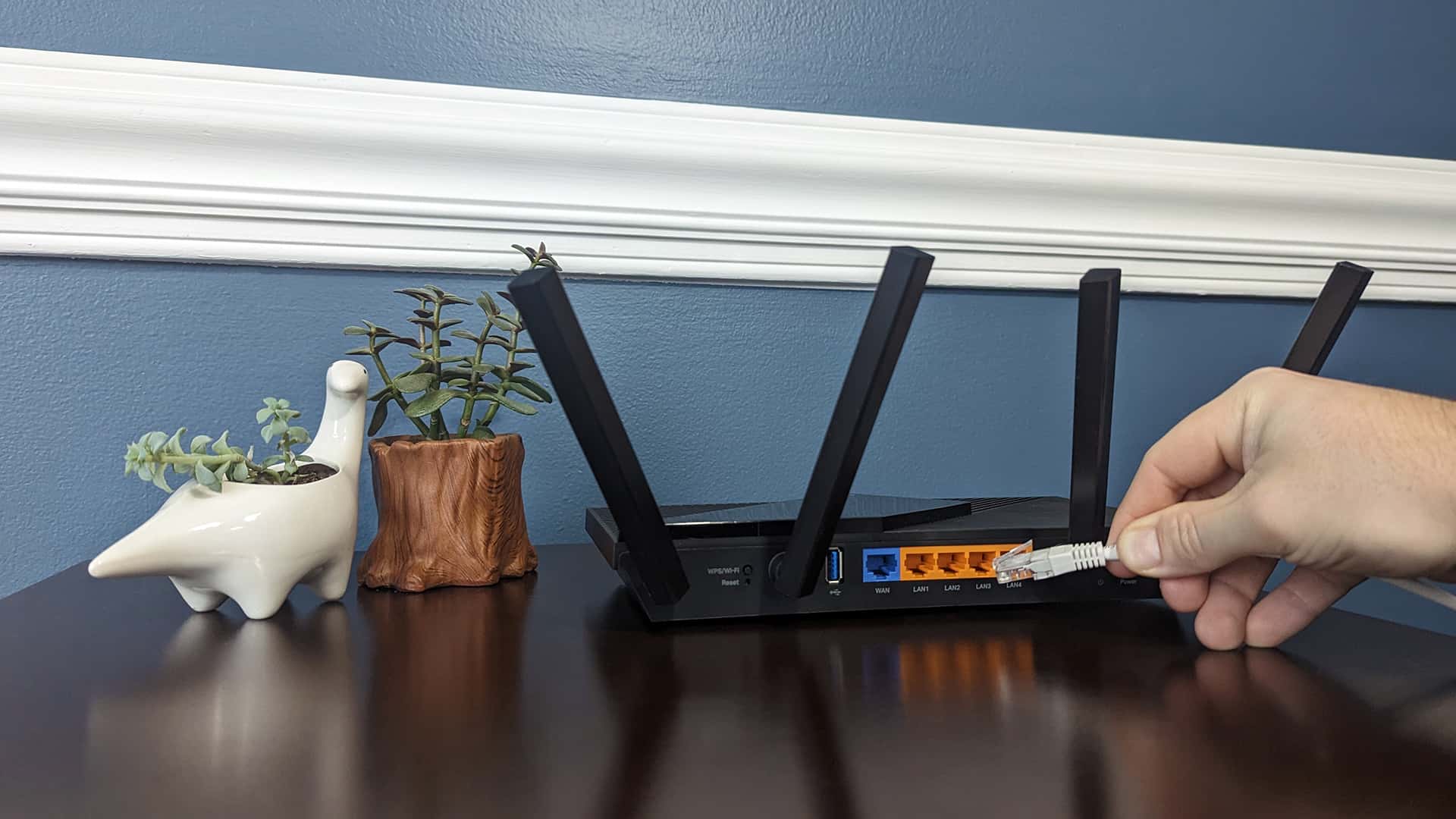
We test all our routers and other network devices in a three-story, 1,600-sq.-ft. freestanding home (owned by one of our team members) filled with all the wireless devices you would find in the typical home of any small family. From smartphones and laptops to video game consoles to even Wi-Fi appliances, families amass dozens of wireless electronics that can burden a Wi-Fi network and its ability to function effectively. We believe running testing in a closed environment with three to six laptops (who has six laptops anyway?) ignores the real-world environment of most families.
Beyond the assortment of devices is the layout of the home itself. Some homes are massive, always requiring a multi-router setup, whereas apartments and condos might have lesser Wi-Fi demands. While other review websites may ignore these details in favor of convenience, we chose our test home because it’s the ideal testing ground in terms of space and layout for us to test the ability of routers to navigate numerous floors, push signals through walls, and provide a consistent Wi-Fi experience to every corner of the home without any dead zones.
Our Testing Setup
The following diagram shows the layout of our test home, all the Wi-Fi devices located in it, and the position of our test router, as well as the four test locations we chose to use: beside the router, in the garage, in the second-floor living room, and in the third-floor office:
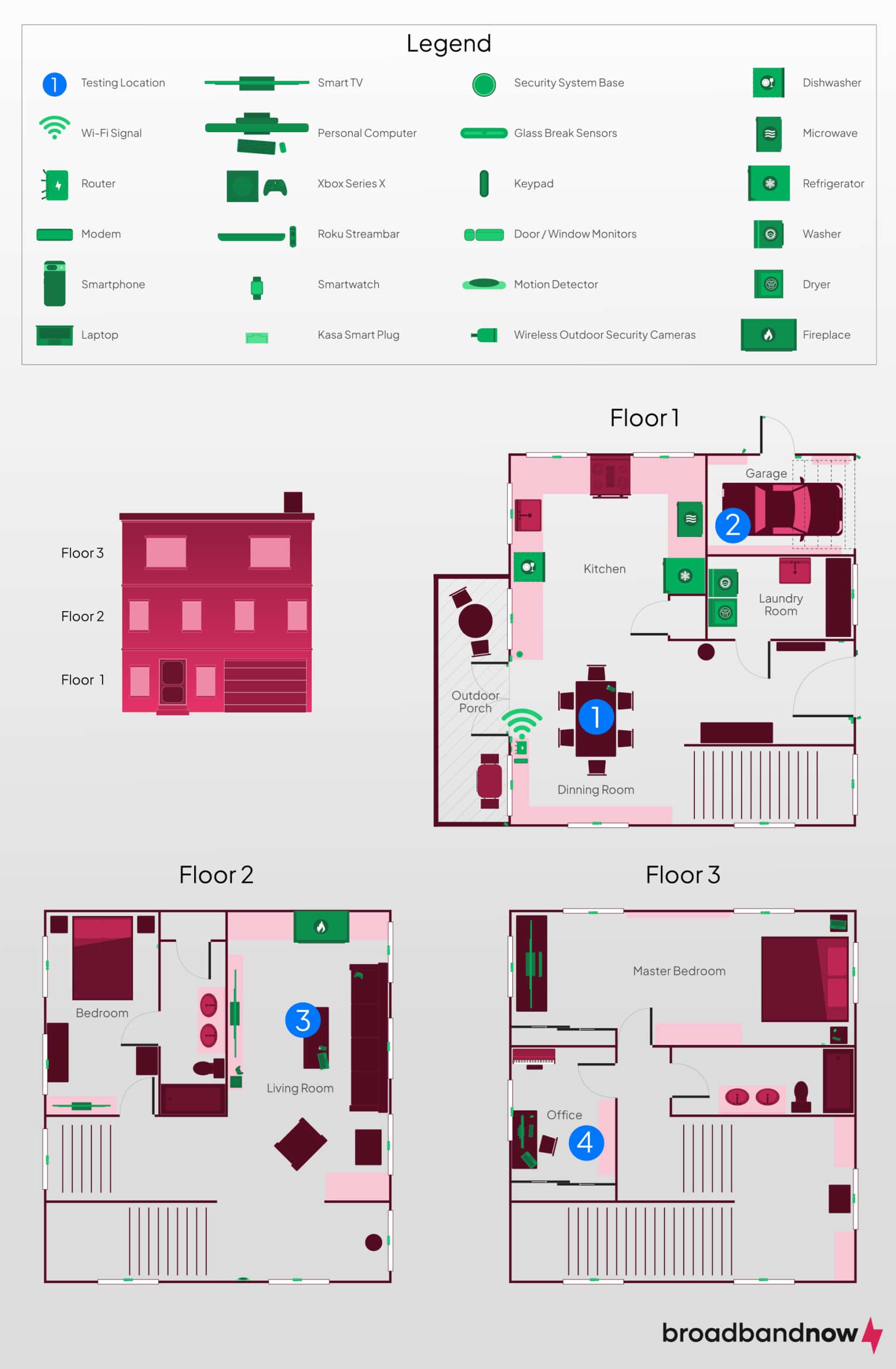
In addition to testing at four locations in our home from varying distances with different obstacles between the router and the test spots, we ran a series of three speed tests (on a 1 Gbps fiber internet connection) at each location on two devices (Wi-Fi 5 laptop and Wi-Fi 6E Google Pixel 6 Pro smartphone) and took the best speed and latency results. We tested each location under two environments:
- Normal environment: In this environment, we ensured no intense activities were running on the network outside of normal household devices. This scenario provides the best possible outcome for the router to reach peak performance.
- Busy environment: Here, we simulated a busy household network you may encounter when everyone in your home attempts to use the internet. We created this environment by doing the following tasks: streaming music from a smartphone in the kitchen, streaming a 4K movie in the living room, and downloading a large video game file on a personal computer in the office.
Testing Wi-Fi 5 Devices
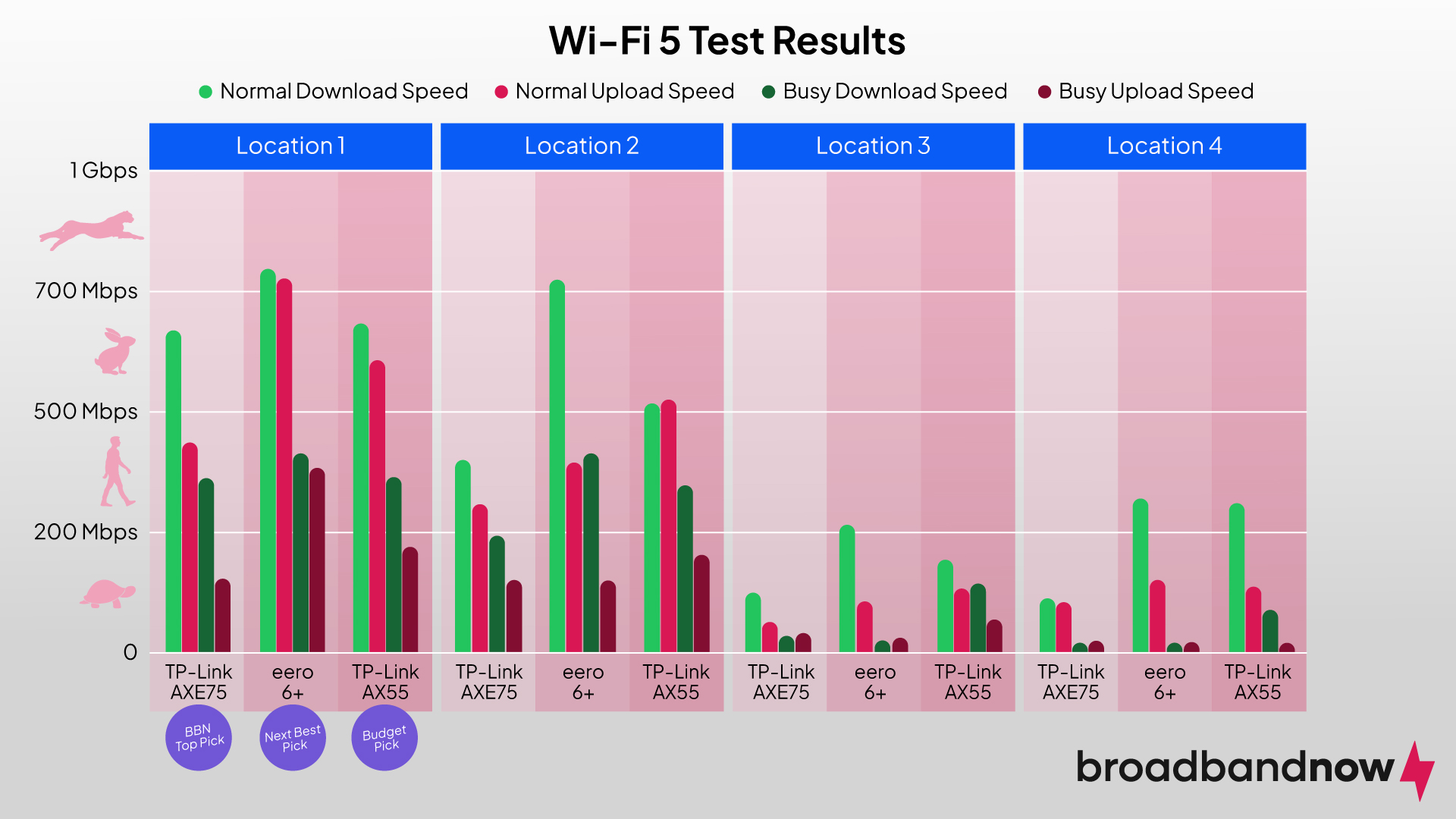
We test Wi-Fi 5 devices in both environments to gauge how routers will react with older devices on the network. Many household devices operate on 2.4 GHz frequency through Wi-Fi 5, making them an essential part of the router buying process (no matter how many Wi-Fi 6E or Wi-Fi 7 devices you might have). Here were some key takeaways we observed on a Wi-Fi 5 laptop when testing our top Wi-Fi router picks:
- Routers without Wi-Fi 6E performed better on Wi-Fi 5 devices. The eero 6+ and TP-Link Archer AX55 routers each produced quicker speeds on the Wi-Fi 5 test device than the newer TP-Link Archer AXE75, regardless if it was a busy or normal network environment.
- All routers struggled to exceed 200 Mbps at farther distances. When presented with one or two floors to penetrate (Location 3 and Location 4), all the routers dipped dramatically in download and upload speeds in both network environments.
- The TP-Link Archer AX55 handled more traffic better than the eero 6+ at greater distances. Even though the eero 6+ doesn’t allow users to select between 2.4 GHz and 5 GHz frequency bands, we were able to force the Wi-Fi 5 laptop to accept only the 5 GHz signal (a feature not available on mobile devices, which we will get to later). Despite that boost, the TP-Link Archer Archer AX55 reached higher speeds when facing a busy network.
Testing Wi-Fi 6 Devices
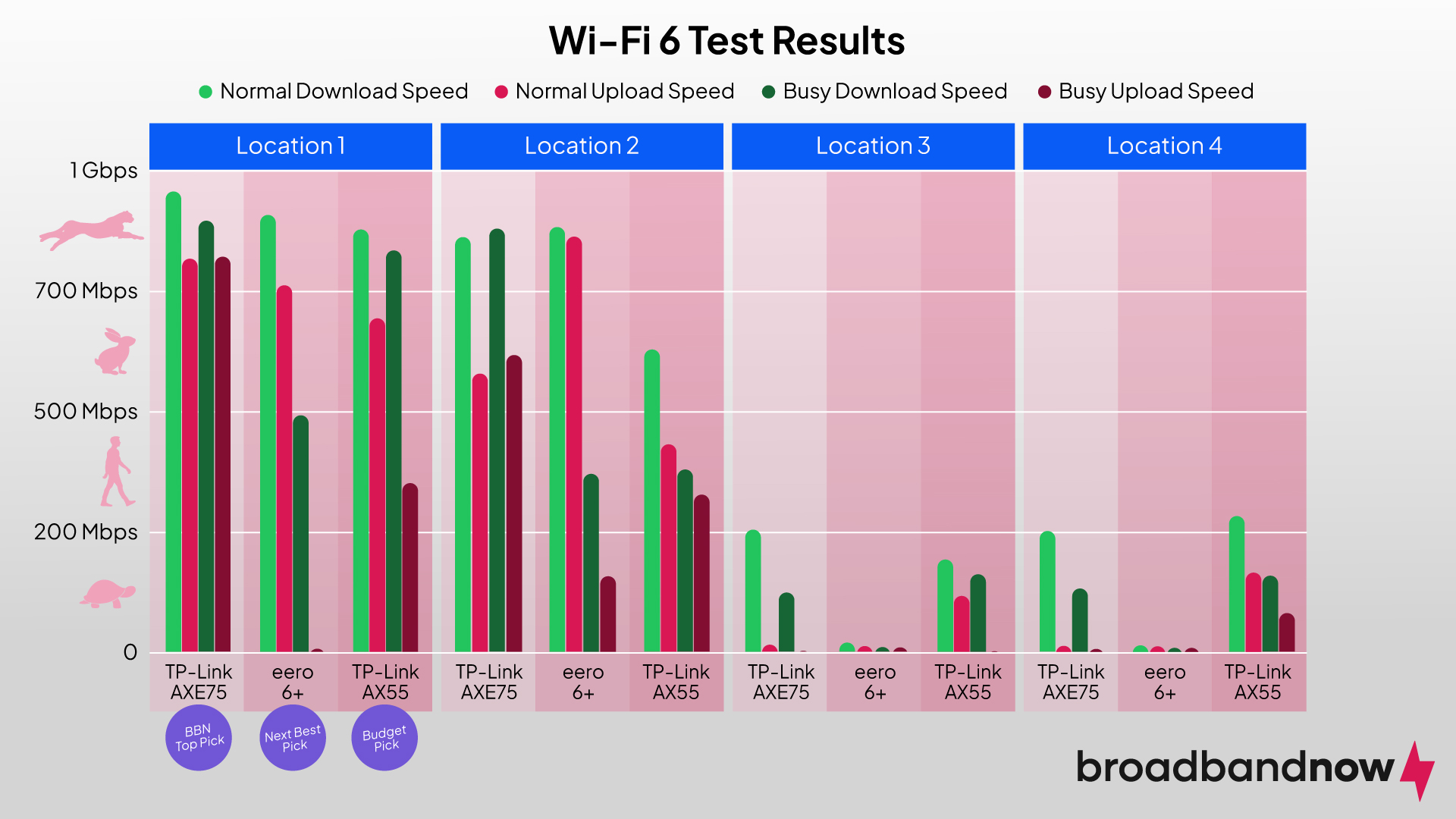
Many devices built after 2019 have Wi-Fi 6 capabilities, allowing them to tap into faster speeds on the 5 GHz frequency. In our case, the Google Pixel 6 Pro is even more advanced, with Wi-Fi 6E capabilities, tapping into the 6 GHz frequency band. Since many homes are switching to newer standards, we tested Wi-Fi 6 independently of Wi-Fi 5. Here’s what we found:
- Wi-Fi 6 generated much faster speeds at close range. While the Wi-Fi 5 tests were noticeably quicker at greater distances, at shorter distances, the Wi-Fi 6 device generated the closest speeds to those of our internet connection.
- The TP-Link Archer AXE75’s Wi-Fi 6E achieved the highest speeds in both environments. Tapping into the 6 GHz frequency band using Wi-Fi 6E technology, the TP-Link Archer AXE75 dominated the other routers at close range, achieving speeds up to 946 Mbps, even when faced with heavy network traffic. However, without access to that frequency band, its performance diminished.
- The lack of independent networks on the eero 6+ eliminates its effectiveness at greater distances. As alluded to above, the eero 6+ automatically chooses the 2.4 GHz band for devices that are a floor away. Of course, this makes sense for a mesh Wi-Fi system (which is why you should get at least two routers if you choose it), but most smartphones won’t allow you to force the 5 GHz frequency. This meant we couldn’t achieve speeds over 37 Mbps on the eero 6+ at greater distances.
Testing for Latency
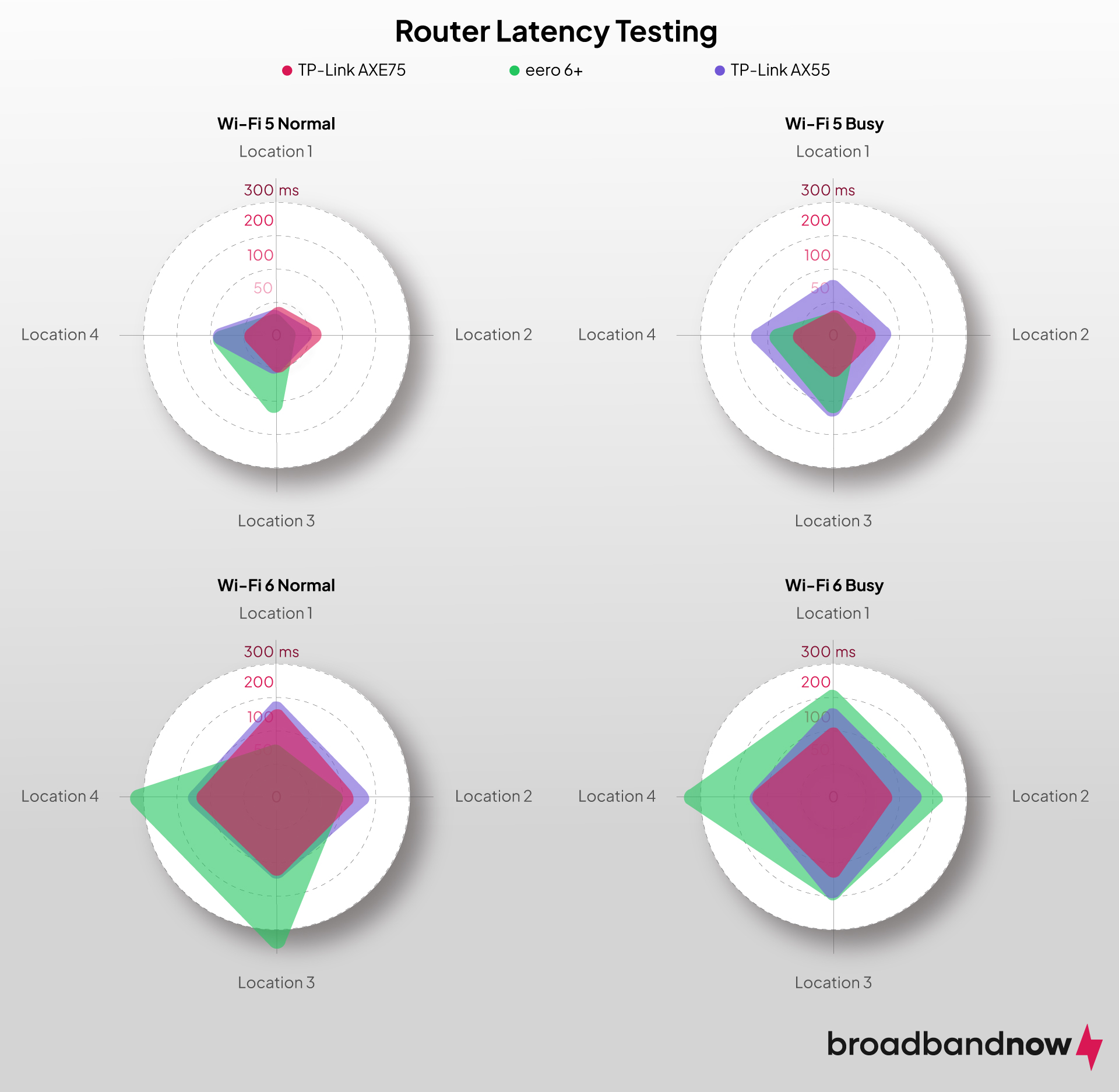
Latency, or ping, is a measure of how responsive your router is in milliseconds (ms). We tracked latency on each router across three types: idle ping, download ping, and upload ping. While idle and upload ping are important, we focused more on download latency, as people are most concerned with this metric due to large downloads bogging down their network (leading to buffering while streaming or lag in multiplayer gaming). Here’s how the download latency changed for each router in our tests:
- The TP-Link Archer AXE75 router handled busy environments the best. Given its newer Wi-Fi 6E technology, the TP-Link Archer AXE75 posted some of the lowest latency numbers across the board, especially shining in crowded traffic scenarios.
- The TP-Link Archer AXE75 router faced the least latency from the farthest distances. Featuring more antennas than the Archer AX55 model and the internal antenna setup on the eero 6+, the TP-Link Archer AXE75 was able to communicate effectively, even when faced with the task of sending the signal through multiple floors.
- The eero 6+ system struggles at greater distances and requires other eero routers to function properly. While the download latency for the eero 6+ on the first floor was particularly low with Wi-Fi 5 devices, without the additional mesh Wi-Fi routers to carry signal upward, the eero 6+ faced tremendous amounts of latency issues at greater distances.
Other Wi-Fi Routers Worth Mentioning
Don’t like our top router picks for your household? No worries! Here are some other router options worth exploring:
- ASUS RT-AX86U Pro: Known as one of the best gaming routers on the market, this newest edition of a fan-favorite router combines Wi-Fi 6 technology, a 2.5 Gbps wired port, and 160 MHz channels into the ultimate package. However, if you’re not a gamer, you may find the Asus RT-AX86U Pro to be too powerful for your household.
- Linksys Hydra Pro 6: This dual-band Wi-Fi 6 router features Intelligent Mesh™ Technology, which expands your internet range by adding compatible nodes across your home (sold separately). That said, even with this technology and a 160 MHz channel, we found it to be a little too expensive for a Wi-Fi 6 router, when there are so many Wi-Fi 6 router options available on the market.
Linksys Hydra Pro 6E Installation | Up and Running in About 10 Minutes - Asus ZenWiFi AX XT8: Featuring a sleek and modern design with a tri-band Wi-Fi 6 connection, the ZenWiFi system keeps your smart devices in zen mode with a double heat sink in its cooling system for maximum efficiency. Overall, we liked the Asus ZenWiFi system, but we found the eero 6+ mesh Wi-Fi system was easier to setup and use.
- Synology RT6600ax: Powered by Synology Router Manager, this router allows you to create up to five networks, perfect for allocating devices to different connections based on their usage in your household. While the Synology RT6600ax is by far one of the best routers for security, featuring VLAN tagging and network segmentation, its cost will only be justifiable for people who want those additional features.
- Netgear Orbi 860 Series: With speeds up to 6 Gbps and tri-band Wi-Fi, even the biggest gamers and streaming fanatics can enjoy uninterrupted internet on all of their devices with this mesh Wi-Fi system. These routers are best for power users or people with large household layouts, making them excessive for the average family in terms of budget and performance.
How to Pick the Perfect Wi-Fi Router for Your Home
Every home is created differently, so your internet should follow suit. Here are some tips to follow to ensure you find the right router to match your household:
- Consider your home’s bandwidth. How often is your household using the internet, and for how long? Light internet users can get away with purchasing a low-cost router without the frills, while streamers and gamers might need a more powerful router that can give them ultra-fast internet speeds without interference or latency.
- Count the number of devices you have. Most affordable routers can easily manage a few devices per household. If you’re an avid fan of smartphones, smart TVs, and other smart tech, however, you’ll probably want to consider a more sophisticated stand-alone router or a mesh Wi-Fi system.
- Avoid overspending on a system you don’t need. There’s no need to spend hundreds of dollars on a router if you don’t plan on taking advantage of its additional features. Measure your internet usage, and compare that with your router options to avoid surpassing your budget.
Frequently Asked Questions About Wi-Fi Routers
What is the difference between a router and a modem?
Modems connect your home to the internet, while routers let you create and manage the networks created in your home. Some routers are a hybrid modem/router combo, while others are stand-alone routers and require you to buy the modem separately.
When should I upgrade my router?
Slow internet speeds, high latency, and constant reconfiguring are potential signs that your router is old or outdated and likely needs upgrading. You should also upgrade your router if you need more bandwidth to accommodate additional tasks like streaming, gaming, or large file transfers. One question to ask is “How long have I had my router?” If it’s been more than a few years, you might be ready for an upgrade.
What’s the difference between a regular Wi-Fi router and a mesh Wi-Fi router?
Traditional Wi-Fi routers transmit data across a fixed range. Most routers provide extensive coverage, but they may not communicate as well across larger households, leaving dead spots where your Wi-Fi coverage can be spotty.
Mesh Wi-Fi routers extend your network by connecting a central router to multiple satellite routers around your home. This configuration extends your internet range, eliminating dead spots you might experience with a single router. As a bonus, mesh Wi-Fi routers typically create a seamless transition between different parts of your household, so you won’t need to switch between networks.
Is it better to buy or rent a Wi-Fi router?
While most ISPs provide you with a modem for free, many charge a lease fee for a router. Typically, purchasing your own router offers the best savings in the long run. However, if you’re not comfortable troubleshooting your router when something goes wrong, it may make sense to lease the router from your internet provider to let it deal with any issues that arise.