How to Order and Install Internet Service
Learn how to get your internet up and running without unnecessary hassle.

- Ordering internet service can be done on the phone, online or in person.
- While professional installation is convenient, you can save some money by self-installing your internet service.
- Major providers may offer deals and promotions for free or discounted installation.
Ordering and installing internet service might seem like a complex process, but with the right steps, it can be straightforward. Whether you’re choosing a provider, selecting a plan, or setting up your connection, there are multiple methods to fit your needs. From professional installations to DIY options, this guide covers everything you need to know about getting connected quickly and efficiently while ensuring optimal internet performance.
Table of Contents
- How to Order Internet Service
- How to Install Internet Service
- Testing Your Internet Service
- How to Set Up Internet: A Quick Checklist
- Internet Installation Troubleshooting Tips
How to Order Internet Service
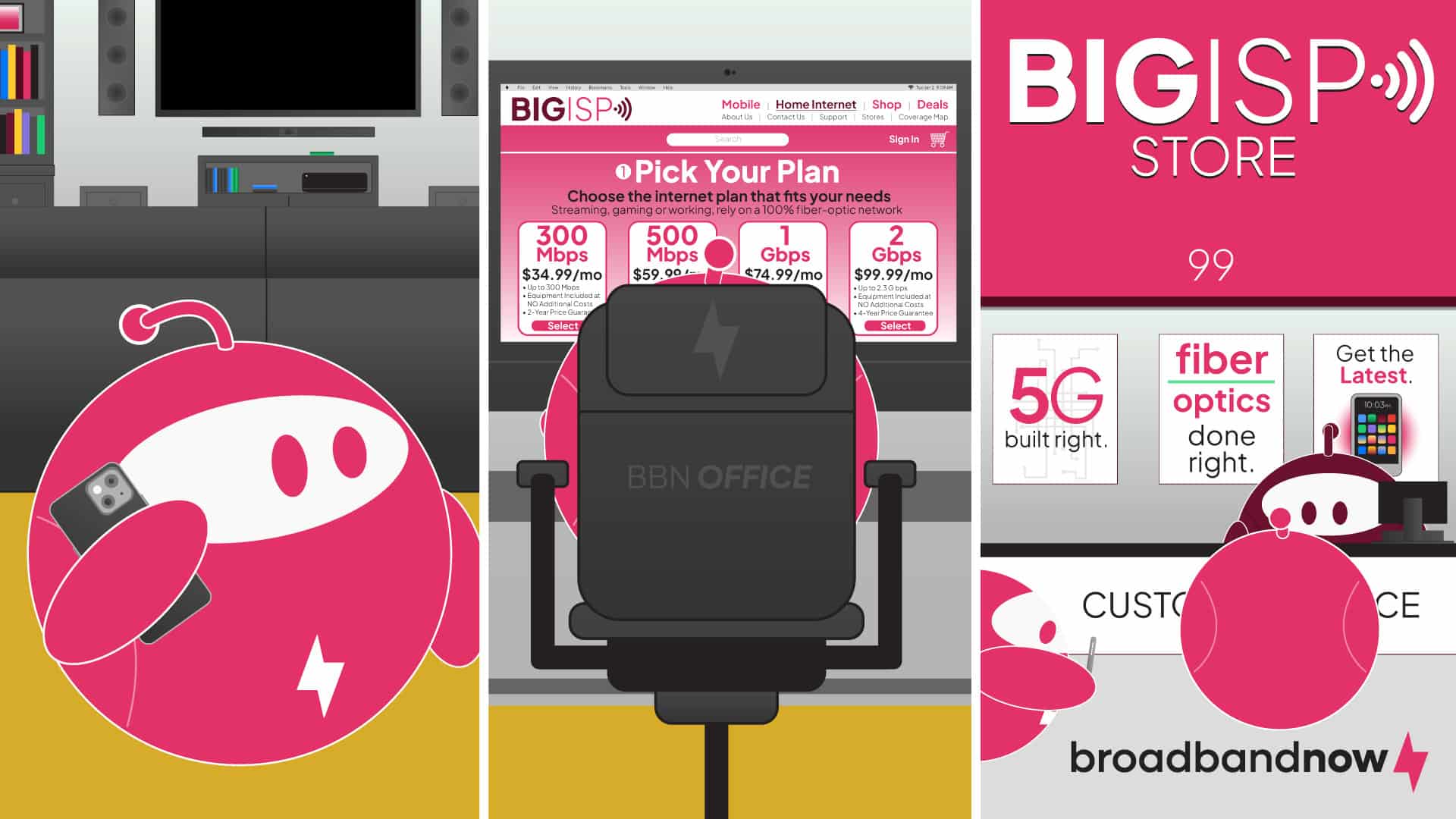
You have three options for ordering internet service: over the phone, online, and in person. Depending on how quickly you want to proceed, each method has its own advantages and steps.
1. Over the Phone
Ordering internet service over the phone is the most common and easiest way people get connected. It’s easier than signing up online because it’s sometimes unclear exactly which packages are available at your address and whether or not professional installation is required. Signing up over the phone allows you to ask tailored questions about deals or promotions, or find a package that meets your unique needs.
Major providers like AT&T Internet and Xfinity list phone numbers on their websites for you to call and order. When you order internet service on the phone, you can expect a follow-up email with a contract to confirm your order. With month-to-month internet plans, the contract is often less formal and included when you create a customer account.
2. Online
Signing up for internet service online has become increasingly popular, especially for providers like Verizon, CenturyLink and Frontier. The main advantage of this method is that you can pick exactly which plan you want on the provider’s website and avoid talking to a salesperson before you’ve chosen the product.
However, some providers may require you to call them after you place an order. In these cases, the only purpose the online order serves is to record your name and address with proper spelling. In most cases, you have to confirm the purchase with a live person on the phone before they schedule an installation or turn on the service.
3. In-Person
Buying internet service in person is an option, assuming you’re in an area with a storefront for the provider you want. Not all providers have physical storefronts, and while it’s common in major metro areas such as Los Angeles and New York, some areas may still have ISP storefronts.
The advantage of buying in person is that you can talk face-to-face and ask questions about the service with a trained representative. It’s also a good choice if you want to install your own Wi-Fi but don’t want to wait for them to mail the router to you. If you’ve moved to a new area and need access sooner rather than later, this could be a more expeditious option.
How to Install Internet Service

There are three ways to install your internet service to get your Wi-Fi up and running: professional installation, self-install kits and self-installation of your own equipment. Charges for each type of installation will vary based on what you choose and your ISP’s guidelines.
1. Professional Installation
When you schedule an internet installation, the company will have its own process and instructions for picking the time and coordinating with the installer. Here are a few general tips that apply across the board:
- Schedule at least two hours more time than you’re quoted, in case the installer is late or needs more time to complete the job.
- Prepare the area where you want to install internet, which may be dictated by existing connections.
- Test and confirm service is working smoothly and meeting the download speed of your plan before the technician leaves.
2. Self-Install Kit
Self-install kits are an easy way for internet-only customers to avoid installation fees. However, you may be charged for the kit upfront or pay a monthly equipment rental fee. These fees vary based on your provider. Self-installation kits aren’t as difficult to use as you might think. You can expect to receive a box that contains:
- A modem
- A router
- Ethernet cables
- Coaxial cables
- Step-by-step instructions
In most cases, it’s as simple as plugging in the devices and turning them on. Providers will offer support over the phone if you run into any issues. In cases where a self-installation doesn’t work, the provider will send out a rep to get you set up.
3. Self-Install Your Own Equipment
Customers who use their own modem and router should follow these steps:
- Connect the modem to a coaxial or phone jack.
- Plug in the modem power cord.
- Connect the router to the modem with an Ethernet cable.
- Plug the router power cord into a wall socket.
- Call the provider’s tech support number and give them your modem’s MAC address so they can activate service.
The important part here is that you have the equipment plugged in and ready before calling your provider’s tech support number. They should be able to turn on the service using the MAC address to identify your device.
Testing Your Internet Service

As soon as you’ve connected, thoroughly test your internet service. The majority of internet providers offer satisfaction guarantees for the first 15 days or so. If you find that the service isn’t quite as good as you like, you can still cancel for free during the agreed-upon period. If you wait a few months, however, you can be stuck with an early termination fee.
Keep in mind that it’s normal for the download speed you get over Wi-Fi to be 15 to 25 percent lower than the maximum speed the plan offers. This is usually caused by signal degradation over Wi-Fi and can be remedied by connecting your main computer or streaming TV directly to the router with Ethernet. You can also explore mesh networking routers and Wi-Fi extenders to improve connection reliability.
If you encounter any trouble with your Wi-Fi after installing the service, learn how to troubleshoot common Wi-Fi issues or how to secure your home network before calling tech support.
How to Set Up Internet: A Quick Checklist
The exact internet installation steps you’ll follow may vary depending on your ISP. Below are general guidelines for setting up wired internet connections.
How to Set Up Fiber Internet
- Check your ONT (Optical Network Terminal): Ensure the fiber box is installed and powered.
- Connect the modem/router: Plug your modem into the ONT, and then connect your router to your modem.
- Power up the equipment: Turn on the modem/router and wait for the indicator lights to stabilize.
- Activate the service: Follow your provider’s activation steps, often through a browser or mobile app.
- Test your connection: Check speeds and connectivity on multiple devices.
How to Set Up Cable Internet
- Locate a cable outlet: Identify the coaxial outlet where you’ll connect the modem.
- Connect the modem: Screw in the coaxial cable and plug in the power adapter.
- Attach the router (if separate): Use an Ethernet cable to connect the modem to the router.
- Activate your service: Go to your provider’s activation page or app to finish setup.
- Check your connection: Test on a computer or phone to confirm you’re online.
How to Set Up DSL Internet
- Find a phone jack: Identify the active DSL jack in your home.
- Connect the modem: Plug the DSL cable into the phone jack and the modem, then power it on.
- Set up the router (if separate): Use an Ethernet cable to connect the modem to the router.
- Activate and test: Complete the provider’s activation steps and check your connection.
Internet Installation Troubleshooting Tips
It’s not uncommon to run into issues when self-installing the internet. Here are a few troubleshooting tips you can try to get your connection up and running.
- Activation issues: Double-check that your equipment is powered on and all cables are securely connected. Try restarting your modem and router, then attempt activation again. If the problem persists, contact your provider’s support line — they may need to activate your service on their end.
- Slow speeds after installation: Restart your modem and router to refresh the connection. Make sure your device is close to the router or use a wired connection for faster speeds. Run a speed test, and if speeds are much lower than your plan, contact your provider for diagnostics.
- Modem not recognized: Ensure you’re using a compatible modem or the one provided by your ISP. Unplug the modem for 30 seconds, then plug it back in to reset it. Check your provider’s activation portal—some modems need to be registered before they’ll connect.
- Check for service outages: Before spending time on other fixes, visit your provider’s website or app to see if there’s an outage in your area.
- Use the right cables: Damaged or incorrect cables can interrupt your connection. Make sure you’re using high-quality Ethernet or coaxial cables.
- Optimize Wi-Fi placement: Place your router in a central, elevated spot away from walls and interference for the best signal.
- Factory reset as a last resort: If all else fails, reset your modem or router to factory settings and start the setup process again.
Frequently Asked Questions about Ordering and Installing Internet
Can I have internet without a phone line?
You don’t need a phone line to get internet access. Modern internet services, such as cable, fiber and satellite, don’t require a traditional landline. For example, cable internet uses the same infrastructure as cable TV, and mobile broadband uses cellular networks.
Do you have to pay to get internet installed?
There’s usually a cost associated with professional internet installation. Installation fees can vary depending on the provider and the type of service. Some companies offer free installation during promotions, while others may charge a one-time fee ranging from $50 to $200.
What does a technician do to install internet?
During internet installation, a technician sets up the equipment and ensures your connection is active. This process may involve running cables, configuring modems or routers, and testing the connection. They ensure all devices work properly and often guide you on using the network.
Can I get internet without a provider?
While it’s possible to access the internet without a traditional provider, the options are limited. You can use mobile hotspots or public Wi-Fi networks. While these methods work, they may not provide the consistent speed, data allowances, or security of a dedicated home internet plan. In the long term, a traditional internet provider offers better reliability and performance.
Are Wi-Fi and internet the same?
Wi-Fi and internet are not the same technology. Internet is a global network that connects devices and allows access to websites, apps and online services. Wi-Fi is a wireless technology that allows devices to connect to a local network without cables. Wi-Fi is a bridge between your devices and the internet, usually provided by a router. You need an internet connection to access the web, and Wi-Fi is just one way to connect to it.
Do I need a technician to install my internet?
In most cases, you’re not required to have your internet installed by a technician. Depending on the type of internet and your comfort with DIY installation, you can choose self-installation. Many providers offer self-installation kits with clear instructions to set up your modem and router.
How long does internet installation take?
Internet installation can take anywhere from 30 minutes to two hours, depending on the type of service and your home’s setup. For cable or DSL, a technician may need to connect wiring or set up equipment, while fiber installations can take a bit longer if new lines are required. If you’re setting up a self-installation kit, it’s often faster — usually under an hour.
Can I install internet myself without a technician?
Yes, many providers like Xfinity, Spectrum and AT&T offer self-installation kits that let you set up your internet without a technician. These kits typically include a modem, router and instruction guide. As long as your home is already wired for the service — such as having an active cable jack or fiber line — setup is straightforward and can be done in under an hour.